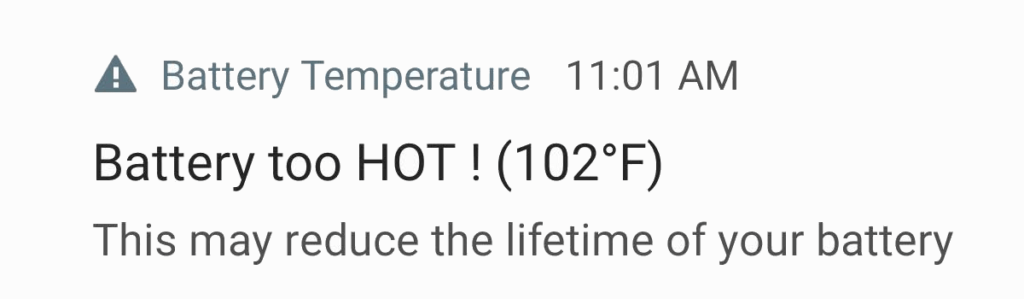If you’ve done something to mess up the LG G4, or maybe you just want to start fresh, you can follow these steps to revert the LG G4 back to stock firmware.
I talk about many different modifications and tweaks here for the LG G4 and these can make a lot of interesting changes to our device. Sometimes we mess up or something we take things too far and it seems like the device just doesn’t run the way that it used to. There are also times when our phone is having trouble booting into recovery mode and this can prevent us from doing a basic factory reset.
We might also want to sell, trade or return our LG G4 and this shouldn’t be done until we remove all the tweaks and customizations that we have put on our device.
For example, if we have rooted the LG G4 but we need to send it in to be repaired then we’ll need to revert back to stock so that LG doesn’t know that we made those modifications to the device. Since those mods typically void our warranty, this can cause trouble if we need to have the LG G4 repaired for free.
Whatever your reasons are though, you can follow these steps to revert your LG G4 back to complete stock firmware.
LG G4 Revert Stock
- Download the Firmware for Your LG G4 Model
- Download the LG USB Drivers (Verizon USB Drivers)
- Download LG Flash Tool 2014 Zip File
- Extract the LG Flash Tool 2014 Contents to a Folder on the Desktop
- Boot the LG G4 into Download Mode
- Launch the LGFlashTool2014.exe File
- Load the LG G4 Firmware File(.KDZ File) into the Program
- Click on the ‘CSE Flash’ Button
- Then Click on the ‘Start’ Button
- Then Click the ‘OK’ Button(no need to change country or language)
Explanation
You will need to download a few things(as mentioned in this tutorial) before you can actually start the process of reverting your LG G4 back to stock firmware. So download the KDZ firmware file, the USB drivers and the Flash Tool. You should note that Verizon LG G4 users need to download the USB drivers for their device but everyone else can use the first link shown in the tutorial. You’ll also want to make sure to download the KDZ firmware file for your specific LG G4 model.
Meaning, if you own the H810 LG G4, then don’t flash the H815 Poland firmware. Alternatively, if you own the H815 Portugal LG G4, then don’t install the H815 Netherlands firmware. This is the only source of LG G4 firmware files that I am aware of. If your model isn’t listed, let me know in the comments section below and I can try to find it for you. I can’t guarantee anything though. Then you can boot the LG G4 into Download Mode so that our program will recognize the device and so it can make the necessary changes.
Once you have everything downloaded and extracted, go ahead and launch the LGFlashTool2014.exe file that we extracted into a folder on the Desktop. If you’re having trouble running this then you might need to install the Visual C++ Runtime Library from Microsoft or from here. Once the program is opened, the only thing you should need to do is to load up the KDZ file into the part that says ‘select KDZ file’. You’ll want to keep the type selected as CDMA and the phonemode as DIAG. When the KDZ file has been loaded in the app, click on the CSE Flash button, then click the Start button and then click the OK button.
There shouldn’t be any reason to change anything else on any of these screens. Even the country and language part can be left as is because the KDZ file will contain the country and language settings for you. After clicking on the OK button, wait until it gets to 100% and then you can reboot your LG G4. If you notice that you are in a bootloop then you will need to boot the LG G4 into Recovery Mode and then do a factory reset on the LG G4.
[Source: XDA]