Custom kernels are a great way to customize how your smartphone functions and today I want to show you how to install a custom kernel on the Nexus 6P.
Last week I showed you how to install a custom ROM and today I’m going to show you how to install a custom kernel. For Nexus devices, you can run custom kernels on stock Android(the firmware that comes installed on your Nexus 6P), or a custom ROM. If you’re using a smartphone like the Galaxy S6, then stock Android means something else. Stock Android on a Galaxy S6 is TouchWiz and there are different types of custom ROMs(some based on Stock and some based on AOSP).
When installing a custom kernel on one of those, you’ll need to make sure the kernel is compatible with the specific version of Android you are running(TouchWiz or AOSP).
Thankfully, we don’t have to deal with that when it comes to Nexus devices because all of the custom ROMs are based on the same type of Android as stock is(AOSP). A custom kernel can completely change the way your smartphone performs, and even looks. For example, if you are looking to extend the battery life of the Nexus 6P, then a custom kernel like Franco Kernel can do that. However, if you’re looking to increase the performance of the Nexus 6P then a custom kernel like ElementalX can do that. Some custom kernels can even add in additional features like tap to wake, sweep to wake, display color adjustments, speaker gain adjustments, vibration intensity adjustments and a lot more.
Requirements
Just like in the how to install a custom ROM on the Nexus 6P tutorial I wrote, you will also need to have a few things previously setup before you can begin to install a custom kernel. First of all, you’ll need to go ahead and unlock the bootloader of the Nexus 6P. We need to do this so that we can install a custom recovery on the Nexus 6P. That is the bare requirements, but if you want to install an application that lets you control the custom kernel, then you’ll also need to root the Nexus 6P as well. And as always, I recommend that you create a Nandroid backup of the Nexus 6P before you install the custom kernel just in case you don’t like how the changes effect your smartphone.
Nexus 6P Install Custom Kernel
- Download the Custom Kernel You Want onto the Nexus 6P
- Boot the Nexus 6P into Recovery Mode
- Tap on the ‘Install’ Button
- Then Browse to and Tap on the Custom Kernel You Downloaded in Step 1
- When Ready, Swipe the White Arrows to the Right to Confirm the Installation
- Wait for the Custom Kernel to be Installed
- Then Tap the Home Button Once You See it Has Completed
- Tap on the ‘Reboot’ Button, Toward the Bottom
- Then Tap on the ‘System’ Option to Reboot the Nexus 6P into Android’
- If Asked, Do Not Let TWRP Install SuperSU(even if you are already rooted)
- Download and Install the Kernel Adiutor on the Nexus 6P
- Launch the Kernel Adiutor Application and Grant it Root Access
Explanation
So, you’ll first need to find a custom kernel that you want to install on the Nexus 6P. For this, I head over to the Nexus 6P XDA forum and look in the Original Android Development subforum. There could be some custom kernels in the regular Android Development subforum, but you usually don’t see kernels ported over from one device to the other. I’ll be curating a list of all the custom kernels for the Nexus 6P soon, but for now you can just browse through the XDA forum and see what you’re able to find.
I will say that you need to use a custom kernel that is compatible with your version of Android. For example, Google made some changes between 6.0 and 6.0.1 Marshmallow and these changes effected the kernel. Some kernel developers have released two different versions of their kernel, one for 6.0 and one for 6.0.1. Do not try to install a custom kernel that is specifically meant for 6.0.1 on your 6.0 install of Android or you’re going to have a bad time. Most kernel developers will include which version of Android their kernel is for, so you just have to look at the title of the thread, or read through the first few posts to find out.
Once you have downloaded the custom kernel onto the Nexus 6P, go ahead and boot up into Recovery Mode and then tap on the Install button. If the kernel you downloaded is in a ZIP format, then you just need to tap on the downloaded, swipe the white arrows to install it and then reboot back into Android. However, if the custom kernel you downloaded was in an IMG format then you’ll need to tap the Install Image button after you tap on Install from the TWRP main menu. The rest of the tutorial will be the same. Usually a kernel developer packages their work in a ZIP file since it is quicker to install for most people, but not everyone does this.
Once you have rebooted the Nexus 6P back into Android, you have the choice to install an application to let you control the parameters of the custom kernel. Some custom kernels have specific applications to use, like Franco Kernel or ElementalX, but even these can be controlled with a generic application like Kernel Adiutor. Most of the time these kernel developers add in features that are unique or special and their application will let you easily enable those features. Sometimes these features won’t be available in generic applications like Kernel Adiutor.
Either way, if you enjoy the kernels of these hard working people then consider paying for the application the developer releases for his kernel. These people need to pay bills and eat and if you find their work useful then it’s the least that you can do.





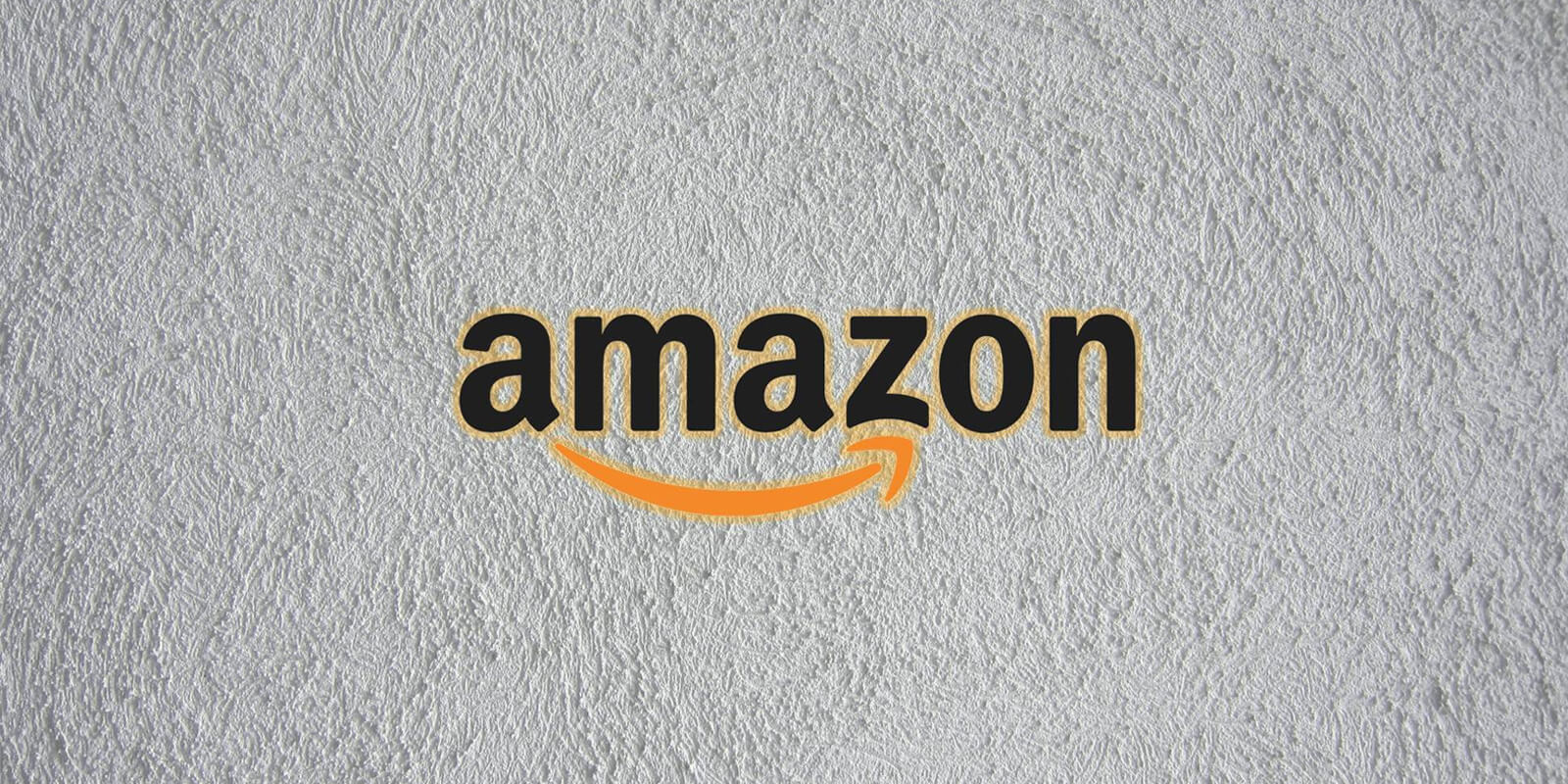
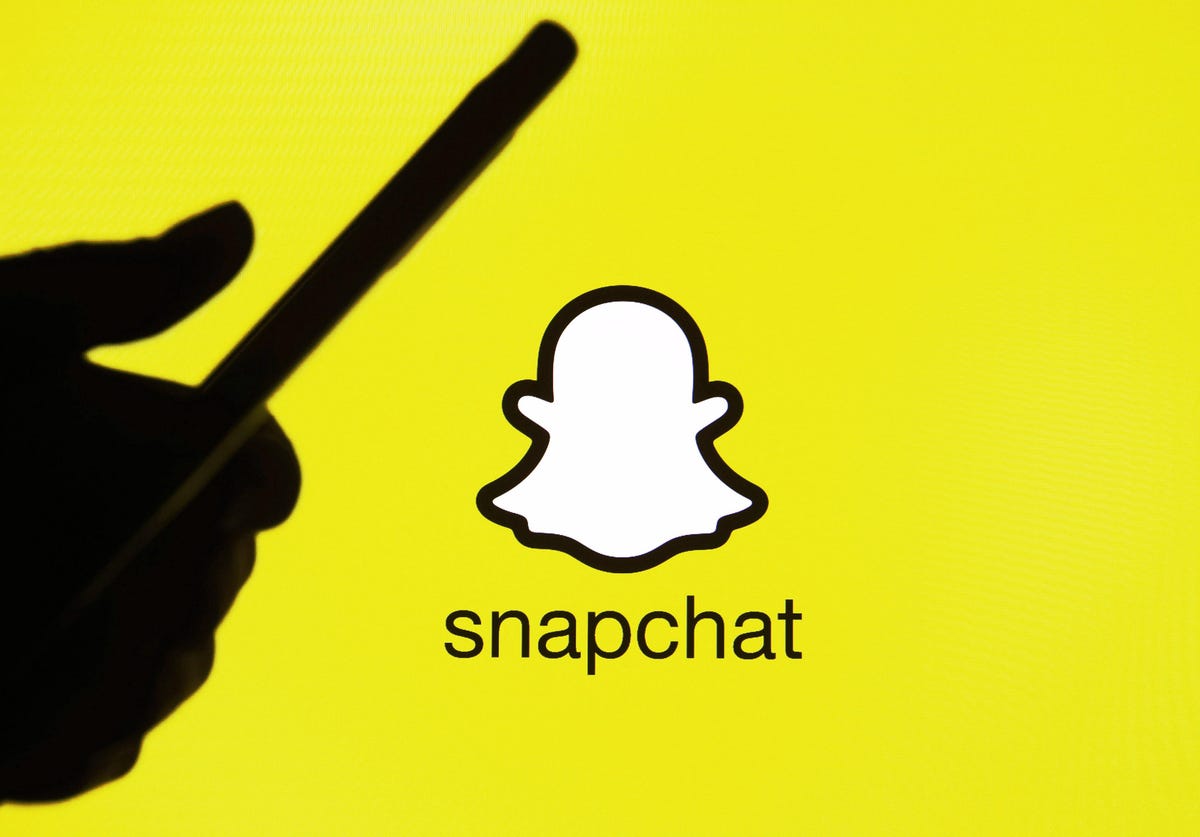
Kinda hard to take the article seriously when you keep referring to the Android Open Source Project as “ASOP”
Sorry about that. Thank you for pointing out the typos