In order to install modified software onto your Xiaomi Redmi Note 5 Pro, you will need to unlock the bootloader so you’ll need to follow this tutorial.
Toward the end of last week I created a separate tutorial that showed you how to request permission to unlock the bootloader of your Xiaomi device. This is only required if you haven’t unlocked a bootloader of one of their products in the past. So, for example, this is the third Xiaomi smartphone I’ve created tutorials for so I was able to skip the entire process of requesting permission.
That means I was able to start unlocking the bootloader of my Redmi Note 5 Pro from China by simply following the steps below.
But again, if this is the first Xiaomi device that you’re unlocking the bootloader for (the official way), you will need to follow step 1 of the tutorial down below. This is actually quite interesting because it means that people who have previously purchased their Xiaomi device could unlock their device in a matter of minutes. While being compared to those who are unlocking their first Xiaomi bootloader who will have to wait 3, 4, 5 or even 6+ days to receive approval from Xiaomi.
Redmi Note 5 Bootloader Unlock Tutorial
- If you haven’t done so already, request permission from Xiaomi using your Mi account
- Then visit the Xiaomi Mi device unlock page
- Click the Unlock Now button in the middle
- And sign into your Mi account
- Make sure you’re signed into you’re Mi account on the Redmi Note 5
- Download the Mi Unlock Tool directly from the Xiaomi Mi device unlock page
- Extract the ZIP file anywhere on your computer
- Double click the MiFlash_Unlock EXE file to start the program
- Agree to the terms of service
- Connect the Redmi Note 5 to the PC with a USB cable
- Boot the Redmi Note 5 into Fastboot Mode
- Wait for the Phone Connected message in the Windows program
- Click the Unlock button at the bottom
- Wait for the countdown and then click the Unlock Anyway button to confirm (twice)
- Wait for the Mi Unlock Tool to verify everything, unlock the device, and then reboot the Redmi Note 5
- Disconnect the USB cable when the Mi Unlock Tool says Unlocked Successfully
- Wait for the Redmi Note 5 to boot back into Android and then activate MIUI again with your Mi account
Note – You may need to refer to steps #10 through #13 of this tutorial to make sure your device is attached to your account for the unlock to work.
Explanation
As I mentioned earlier, just looking at all of these steps can seem daunting if you have never done it before. This is especially true when you consider the process only takes a handful of steps for other devices. Most of this is just getting signed into the proper account, downloading the tool directly from Xiaomi (I don’t recommend trusting other download links from people you don’t know) and then starting the unlock process. So to do that we start by visiting the device unlock page and then signing into your Mi account.
Once that is done you will then be given a download link for the Mi Unlock Tool and this is what we want to download. It will download as a ZIP file and we want to extract the contents of this file into a folder on the computer. It doesn’t really matter where it is, just make sure all of the files included in this ZIP file are in the same folder. With that done, look for the MiFlash_Unlock EXE file and double click it to start the Mi Unlock Tool. You’ll be asked to agree to Xiaomi’s terms of service before you can proceed.

You will then want to connect a USB cable from the PC to the Redmi Note 5, Redmi Note 5 Pro, or the Redmi Note 5 Plus before you go through the steps to boot it into Fastboot Mode. Once you are in Fastboot Mode and have the cable connected you should see the Mi Unlock Tool display a Phone Connected message at the top. Now we just want to click the Unlock button toward the bottom and then click the Unlock Anywhere button twice after waiting for a few seconds through Xiaomi’s warning messages.
That’s all there is to it as you should see the Mi Unlock Tool begin to verify your smartphone and its software, start the Redmi Note 5 bootloader unlock process, and then display a green Unlock Successful message when it completes. If you get an error here then you either missed one of the steps here (possibly not connecting your Mi account to the phone, or having location services disabled), or you may not have received permission from Xiaomi to unlock the device yet.




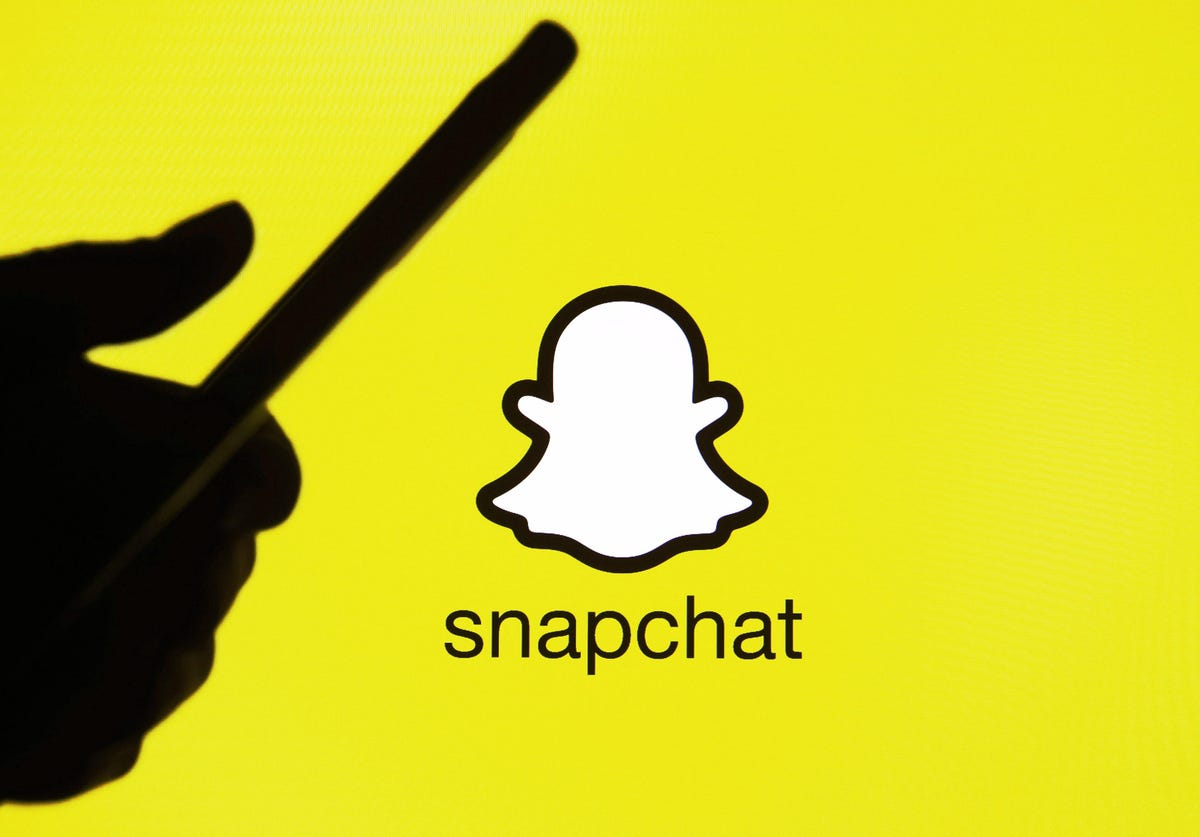
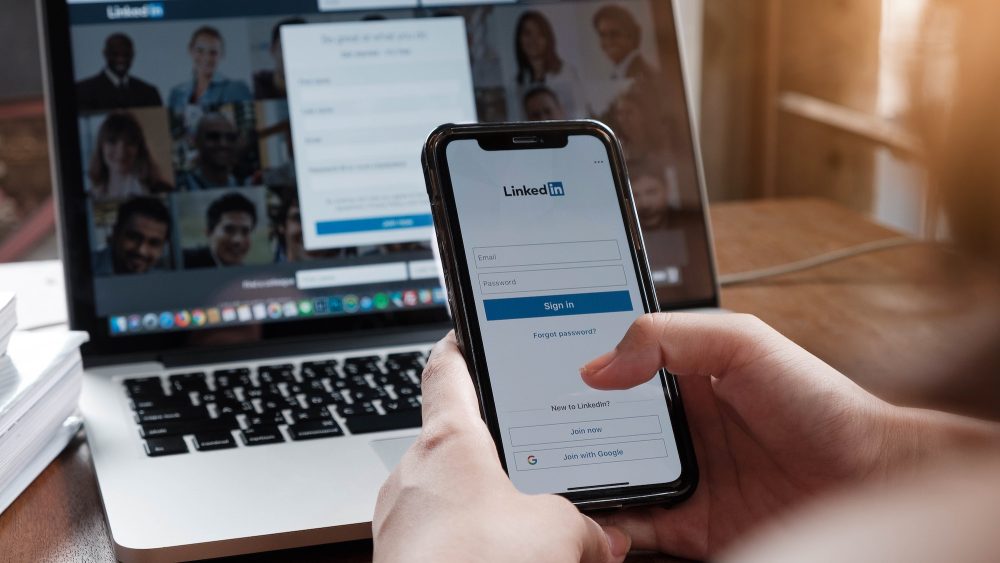
after *Click the Unlock button at the bottom : current account is not bound to this device. What had I do?
Thanks have changed a bit so firstly, you will need to go to Settings -> Mi Account, and make sure you have logged into your account there.
Then, you need to enable Developer Mode
– https://krispitech.com/enable-miui-developer-mode/
Enter the developer options area via Settings -> Additional Settings -> Developer Options -> and then click the Mi Unlock Status option and login/verify your account there as well.
You can see all of this done in my recent bootloader unlock tutorial (since Xiaomi is changing the process with these new updates
– https://krispitech.com/redmi-note-6-unlock-bootloader/
Thanks for the feedback. I will get this updated to properly work with the latest versions of MIUI’s bootloader unlock process
Another way you can check to make sure the device is bound to the account is logging into http://i.mi.com and checking your list of devices there. Remember though, you need to have the phone’s Sync and Find Device features enabled so Xiaomi can do additional verification that you are the one who actually owns the device.
Hello! Thank you for your fantastic tutorial. I have a question for you, after unlocking the phone for the first time what happened? I mean, did i lose all my data from my phone? Cause i don’t want to lose everything.
Yes, when you unlock or lock the phone (any time, it has nothing to do about it being the ‘first time’) it will perform a factory data reset and all of your information will be lost.
So if you want to keep anything then you need to backup the data manually (maybe an adb backup, or some 3rd-party app solutions) and then do a restore when you’re back up and and running.
I even think the Mi PC Suite has some backup functionality in it. But it’s only going to backup the basic of things iirc