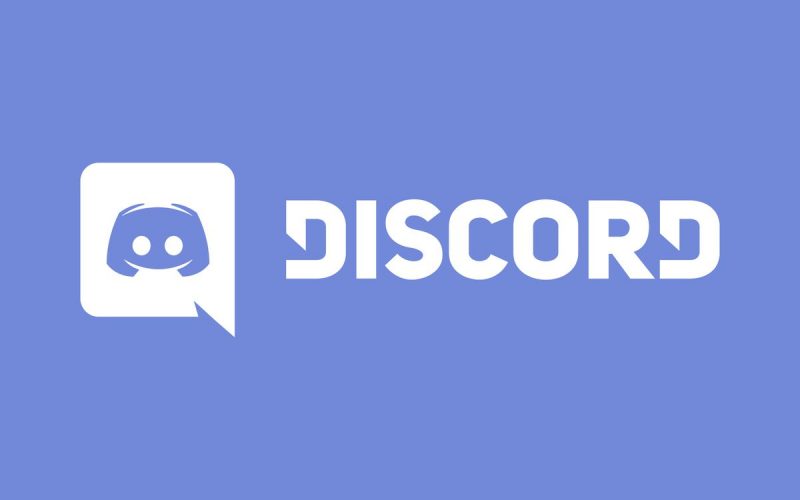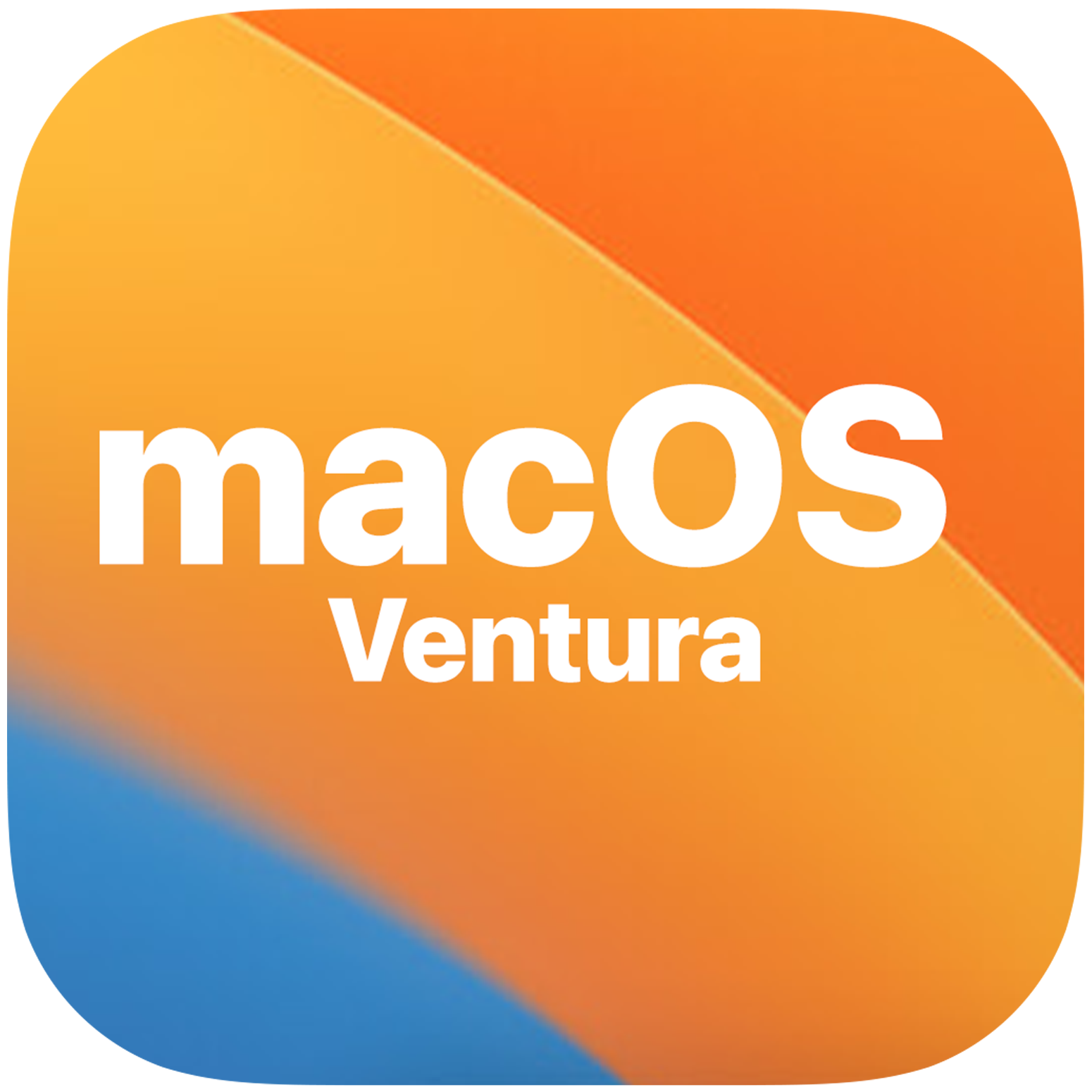In this guide, we’ll walk you through the steps to enable the Soundboard feature in Discord. When it comes to VoIP and instant messaging services, Discord has firmly established itself as the best in the business. While Discord already offers a plethora of intriguing features, it’s continuous additions of new functionalities make it even more appealing. In this context, the latest feature to join Discord’s repertoire is the Soundboard.
Enabling the Soundboard in Discord
For those unfamiliar with it, the Soundboard feature allows you to react in a Discord voice channel using short audio clips. While many users have eagerly embraced this feature, some have encountered issues. They’ve reported that the Soundboard is missing from Discord, or even when present, they can’t seem to enable it. If you find yourself facing a similar situation, this guide will help you resolve it. Let’s get started.
It’s essential to note that the Soundboard is an experimental feature available only in Discord’s desktop version and it’s been rolled out to a limited number of communities. If you have access to this feature, here’s how to enable it:
Join the Server and Voice Channel:
- Head to the server of your choice and join the voice channel where you want to use the Soundboard.
Access the Soundboard:
- Look to the bottom left and you should see a Soundboard music icon. Click on it to access the Soundboard feature.
Upload a Sound:
- To upload a new sound, click on the “Add Sound” button in the Soundboard panel.
Edit or Remove Sounds:
- To edit or remove songs from the Soundboard, navigate to “Server Settings” and click on “Soundboard”.
Disable Custom Sounds Upload:
- To prevent users from uploading custom sounds, go to “Server Settings” > “Roles”.
- In the “Permissions” section, disable the toggle next to “Manage Expressions”.
Conclusion
That’s it! These steps will enable the Soundboard feature in Discord and we’ve also included instructions on how to manage it effectively. If you encounter any issues or have questions regarding these steps, please feel free to ask in the comments and we’ll provide a solution as soon as possible.
Experiencing difficulties with your Device, check out our “How To” page on how to resolve some of these issues.