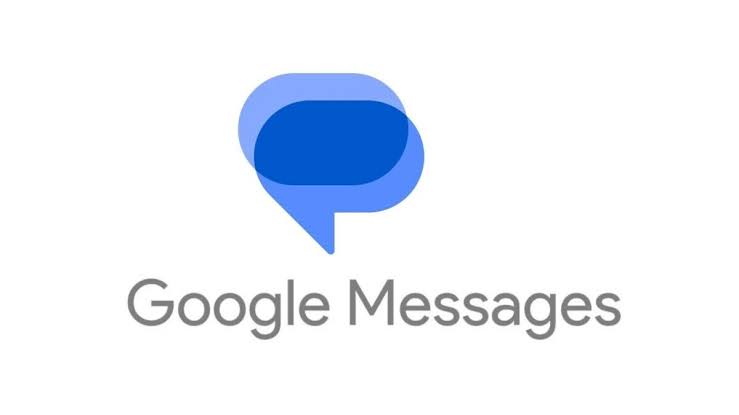ChatGPT has become one of the most popular AI tools, allowing users to engage in conversations and retrieve them later. However, some users have reported that ChatGPT is not saving their conversations. If you’re facing this issue, don’t worry! In this comprehensive guide, we will explore the possible reasons why ChatGPT is not saving chats and provide you with actionable solutions to fix the problem.
Reasons Why ChatGPT Is Not Saving Chats
By default, ChatGPT is designed to save conversations with users for future reference. However, there are several reasons why your ChatGPT history may be missing:
- Disabled Chat History & Training: If you have disabled the Chat History & Training option, ChatGPT won’t save any conversations. Make sure to enable this feature to allow ChatGPT to save your conversations.
- Expired Session: If you’re using ChatGPT for an extended period, it is recommended to refresh the page occasionally. Extended sessions may cause the session to expire, resulting in conversations not being saved.
- Token Limit: Conversations containing long or complex content may exceed the token limit. When this happens, the conversation may be truncated, leading to the loss of information.
- Server Issues: Occasionally, ChatGPT may experience server errors that can prevent conversations from being saved. If this is the case, the ChatGPT team will work to resolve the issue promptly.
Now that we understand the possible reasons behind the issue, let’s explore the solutions to fix the problem and ensure that ChatGPT saves your conversations.
How to Fix Missing ChatGPT History
Follow these steps to resolve the issue of ChatGPT not saving your chats:
1. Ensure Chat History & Training Is Enabled
The first thing you should check is whether the Chat History & Training option is enabled. If it is disabled, ChatGPT won’t save any conversations. Here’s how you can enable this feature:
- Open ChatGPT in any web browser.
- Click on the three-dot icon next to your username and select “Settings”.
- Go to the “Data Controls” tab.
- Enable the toggle for “Chat History & Training” if it’s not already enabled.
2. Check Your Internet Connection
A stable internet connection is crucial for ChatGPT to save your conversations. Make sure you have a reliable internet connection and try accessing ChatGPT again. If you’re using Wi-Fi, consider switching to a cellular data connection, or vice versa, to see if the issue is resolved.
3. Clear Browsing Data
Clearing your browser’s cache and cookies can often resolve issues with websites not functioning correctly. Follow the instructions specific to your browser to clear the browsing data:
- Clear cache and cookies in Google Chrome
- Clear cache and cookies in Mozilla Firefox
- Clear cache and cookies in Microsoft Edge
- Clear cache and cookies in Safari
Additionally, you can also try clearing the cache specifically for ChatGPT instead of clearing the entire browser cache. This will preserve data stored from other websites.
4. Use a Different Way to Log in to ChatGPT
Sometimes, logging out and logging back into ChatGPT can resolve the issue of conversations not being saved. By doing this, you can ensure that any cache files causing the problem are cleared. Follow these steps:
- Visit the ChatGPT login screen.
- Choose the “Log in” option.
- Select the authentication method you used to verify your account.
If you prefer, you can also choose to sign up and create a new account.
5. Check on Other Browser, Incognito Mode, or Device
If the issue persists, try accessing ChatGPT from a different browser or in incognito mode. You can also attempt to access ChatGPT from another device. Sometimes, the problem may be specific to your current browser or device. Accessing ChatGPT through an alternative method may resolve the issue.
If you have shared your ChatGPT conversation links or received one from someone else, you can use that link to access your previous chats. Here’s how:
- Click on the shared conversation link.
- Choose “Continue this conversation” to access the chat.
If you’re not already signed in to your ChatGPT account, make sure to sign in before continuing the conversation.
7. Contact ChatGPT Support
If none of the above solutions resolve the issue, it’s time to reach out to ChatGPT support for further assistance. Follow these steps to contact the support team:
- Visit the OpenAI Help Center.
- Tap on the chat icon in the bottom right corner.
- Tap on “Messages” and select “Send us a message”.
- Describe the problem you’re facing in detail and share it with the OpenAI development team.
The support team will work to investigate and resolve the issue as soon as possible.
Frequently Asked Questions on ChatGPT
What does GPT stand for?
The acronym GPT stands for Generative Pre-training Transformer.
Does ChatGPT learn from users?
Yes, ChatGPT improves its responses based on user interaction. Every conversation and prompt you make contributes to improving the AI’s capabilities.
Who owns the data in ChatGPT?
ChatGPT is a service provided by OpenAI, and they have access to all the data associated with your ChatGPT account.
Conclusion
By following these solutions, you should be able to fix the issue of ChatGPT not saving conversations and continue using the AI tool without any interruptions. If you have any additional questions or need further assistance, feel free to let us know in the comments below.
Remember, ChatGPT is a powerful tool that can enhance your productivity and provide valuable insights. With the ability to save conversations, you can revisit and build upon previous discussions, making it an invaluable resource for your work and personal projects.