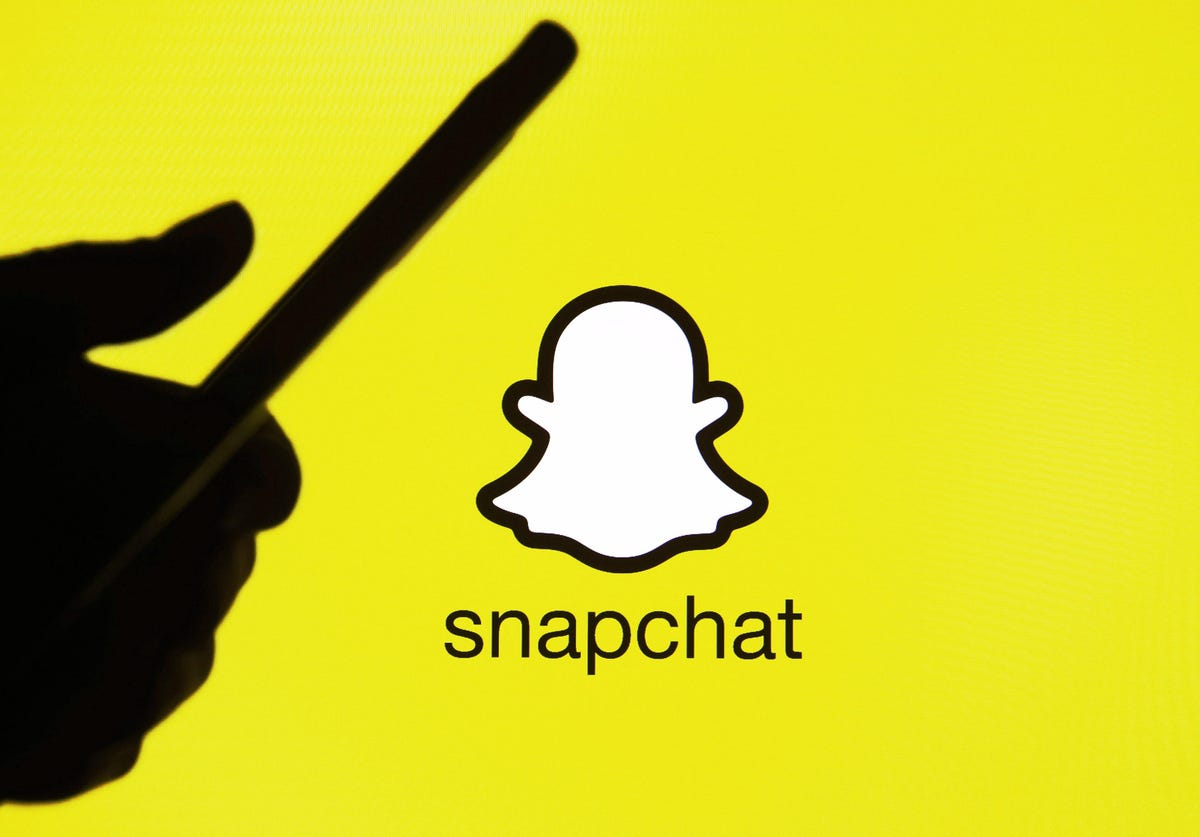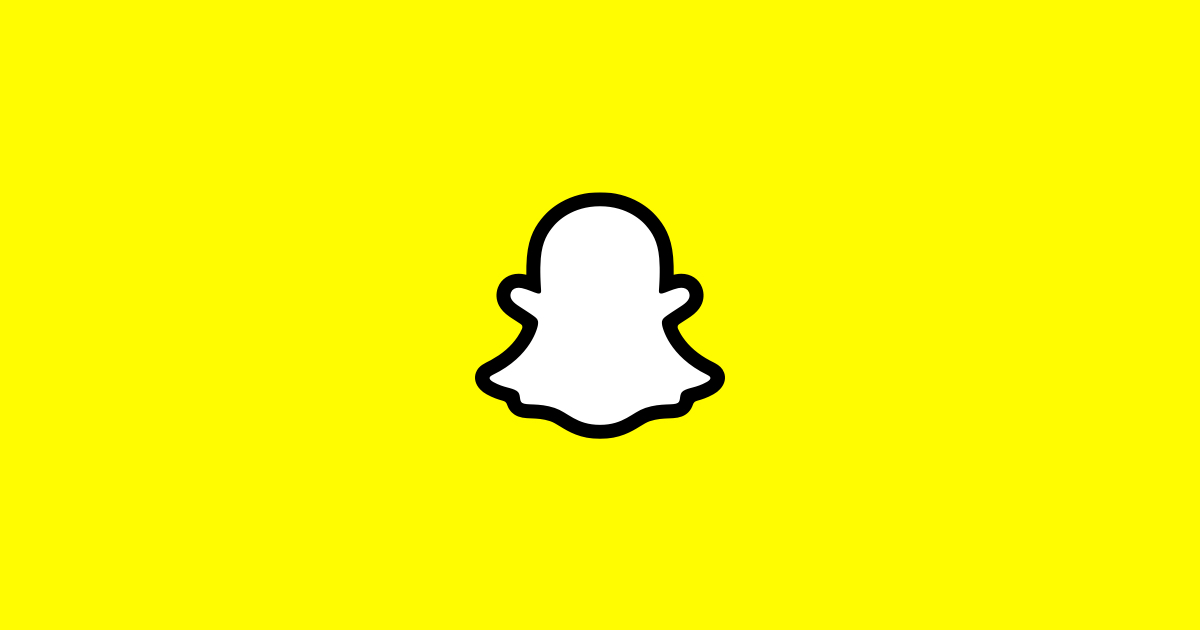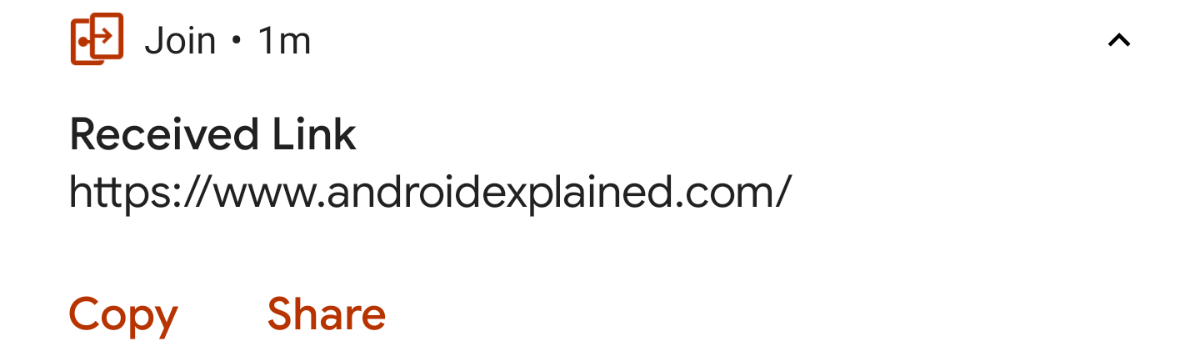In the world of social media, Snapchat stands out with its unique feature of automatically deleting snaps and messages after they have been viewed or the app has been re-opened. While this feature ensures privacy and spontaneity, it can sometimes be troublesome when you want to refer back to a message that disappeared too quickly. Luckily, there is a way to automatically save conversations on Snapchat, allowing you to revisit them at your convenience. In this article, we will guide you through the steps to enable this useful feature and provide additional tips for saving messages on Snapchat.
Understanding Snapchat Basics
Before we dive into the process of saving conversations on Snapchat, let’s familiarize ourselves with the basics of the app. Snapchat is a popular social media platform where users can share photos, videos, and text with their friends. What sets it apart from other platforms is the ephemeral nature of the content. Snaps and messages are designed to be short-lived, encouraging spontaneous and lighthearted interactions among users.
Upon downloading Snapchat, the app opens directly to the camera, allowing you to start capturing and sharing moments instantly. This simplicity and immediacy make it a favorite among users who value quick and casual communication. However, there are times when you may receive a message that requires more attention or a delayed response. In such cases, the auto-deletion feature can be frustrating. That’s where the option to save conversations comes in handy.
How to Automatically Save Chats on Snapchat
If you want to ensure that your chats stay available on Snapchat for a longer duration, you can enable the automatic saving feature. By following these simple steps, you can keep your conversations on the platform for up to 24 hours after viewing them:
- Open Snapchat and navigate to the Chats section.
- Select the conversation you wish to save by tapping on the recipient’s avatar.
- Tap the three dots button in the top-right corner to access the Chat Settings.
- From the menu, choose “Delete Chats” and select the “24 Hours after Viewing” option.
Alternatively, you can also press and hold the friend’s avatar within the chat, select “Chat Settings,” and choose the desired time frame for deleting chats. By enabling this feature, you can automatically save your conversations on Snapchat for a full day, allowing you to revisit them whenever you need.
How to Save Messages on Snapchat
While the 24-hour time limit for automatically saving chats may be sufficient for most users, there are instances when you may want to keep certain messages for an extended period. Snapchat provides an option to save individual messages within a chat, ensuring that they remain accessible indefinitely. Here’s how you can save messages for more than 24 hours:
- Launch Snapchat and navigate to the Chats section.
- Open the conversation containing the message you want to save.
- Press and hold the desired message within the chat.
- Select the “Save in Chat” option that appears.
Alternatively, you can also tap on the message to reveal the “Save in Chat” option. Once saved, the message will be archived within the chat and appear highlighted in gray for both you and the recipient. It’s important to note that while both parties can see when a message has been saved, only the sender can unsave it.
Pro Tip: If you ever need to unsave a message, simply tap on the saved message or press and hold it to access the “Unsave in Chat” option.
Save Important Messages on Snapchat
Snapchat is an excellent platform for quickly sharing messages, pictures, and videos without the pressure of accumulating likes or shares. However, if you find yourself using Snapchat as a text messaging tool, it’s essential to know how to save messages for future reference. Saving messages within the chat is preferable to taking screenshots, as it avoids sending a notification to the other person.
Frequently Asked Questions
To address common queries related to saving conversations on Snapchat, here are some frequently asked questions:
Do Snaps expire if not opened?
Yes, unopened snaps are automatically deleted by Snapchat after 31 days.
Does saving conversations on Snapchat consume storage space?
No, saving messages on Snapchat does not occupy storage space on your phone.
How long do saved Snapchat messages last?
Saved messages on Snapchat remain in the chat until you choose to unsave them.
Can you view Snaps multiple times?
Yes, you can view a Snap multiple times by selecting the “Hold to reply” option.
Can you delete a chat that someone else saved on Snapchat?
Yes, as the sender, you have the ability to delete a message from the chat, even if the recipient has saved it. However, only the sender can delete Snaps that have been saved in Chat.
Does permanently deleting Snapchat remove saved messages?
No, permanently deleting your Snapchat account only removes messages from your account, not from the recipients’ accounts.
Conclusion
By following these instructions, you can ensure that your important conversations on Snapchat are saved and easily accessible whenever you need them. Whether you want to refer back to a message or keep it for sentimental reasons, the option to save conversations provides added convenience and peace of mind. Enjoy your Snapchat experience with the knowledge that you can hold onto important memories and valuable discussions.