Are you looking to switch from Apple Music to another music streaming service? Whether you’re moving to Spotify, Amazon Music, or any other platform, the first step is to cancel your Apple Music subscription. In this comprehensive guide, we’ll walk you through the process of canceling your Apple Music subscription on various devices, including iPhones, Androids, Macs, and Windows PCs. We’ll provide step-by-step instructions, so you can make a smooth transition to your new music streaming service of choice.
Before we dive into the cancellation process, let’s take a moment to understand what Apple Music is and how it compares to other music streaming services.
Apple Music was launched in 2015 as Apple’s dedicated music streaming platform. While Spotify had a head start in the market, Apple Music quickly gained popularity among Apple device users due to its seamless integration with the Apple ecosystem. One notable advantage of Apple Music is its superior audio quality, offering lossless audio that provides CD-quality music right from the start. This makes it an appealing choice for audiophiles who value high-fidelity sound.
Unlike Spotify, Apple Music does not offer a free plan. However, they do provide free trial periods, often in conjunction with specific audio device purchases, allowing users to try out the service for a limited time. After the trial period, Apple Music offers different pricing tiers, starting at $10.99 per month for individuals and $5.99 per month for students. They also have bundled plans, such as Apple One, which includes Apple Music along with other Apple services like Apple TV+ and Apple Arcade.
Now that we have a basic understanding of Apple Music, let’s move on to the cancellation process on different devices.
How to Cancel Apple Music on Android
If you’re using Apple Music on an Android device, the cancellation process is straightforward. Just follow these simple steps:
- Open theApple Music mobile app on your Android device.
- Tap thethree-dot menu icon in the upper-right corner of the screen.
- SelectManage Subscriptions from the menu options.
- Locate theApple Music subscription and tap on it.
- Finally, tap theCancel Subscription button to confirm your cancellation.
By following these steps, you’ll successfully cancel your Apple Music subscription on your Android device. Now, let’s move on to canceling it on an iPhone.
How to Cancel Apple Music on iPhone
If you’re an iPhone user, canceling your Apple Music subscription is just a few taps away. Here’s what you need to do:
- Open theSettings app on your iPhone.
- Tap on yourApple ID at the top of the settings menu.
- SelectSubscriptions from the list of options.
- Look for theApple Music subscription and tap on it.
- Finally, tap theCancel Subscription button at the bottom of the screen to confirm your cancellation.
Following these steps will ensure that your Apple Music subscription is successfully canceled on your iPhone. Now, let’s explore how to cancel it on a Windows PC.
How to Cancel Apple Music on Windows PC
Canceling your Apple Music subscription on a Windows PC is a bit different from canceling it on mobile devices. Here’s how you can do it:
- Open theiTunes app on your Windows PC.
- Click on theAccount tab in the top menu bar.
- SelectView My Account from the drop-down menu.
- Scroll down to theSettings section.
- Click onManage next toSubscriptions.
- Locate theApple Music subscription and click onEdit.
- Finally, click onCancel Subscription to confirm your cancellation.
By following these steps, you’ll successfully cancel your Apple Music subscription on your Windows PC. Now, let’s move on to canceling it on a Mac.
How to Cancel Apple Music on Mac
If you’re using Apple Music on a Mac and want to cancel your subscription, follow these simple steps:
- Open theApp Store app on your Mac.
- Click on yourApple ID or sign in if prompted.
- SelectAccount Settings from the drop-down menu.
- Scroll down to theSubscriptions section and click onManage.
- Locate yourApple Music subscription and click onEdit.
- Finally, click onCancel Subscription to confirm the cancellation.
By following these steps, you’ll successfully cancel your Apple Music subscription on your Mac. Now that you’ve canceled your subscription, let’s explore some alternative music streaming apps you can consider.
Exploring Alternative Music Streaming Apps
Canceling your Apple Music subscription doesn’t mean you have to give up on music streaming altogether. There are several excellent alternative music streaming apps available. Here are a few popular options:
Spotify
Spotify is one of the most popular music streaming platforms worldwide. It offers a vast catalog of songs, personalized playlists, and a user-friendly interface. You can create your own playlists, discover new music based on your preferences, and even listen to podcasts.
Amazon Music
Amazon Music provides a comprehensive music streaming service with a vast library of songs. It offers various pricing tiers, including an ad-supported free plan, a premium plan, and a high-fidelity plan called Amazon Music HD. Amazon Music integrates well with Amazon Echo devices, making it a great choice for smart home enthusiasts.
YouTube Music
YouTube Music combines the extensive music catalog of YouTube with additional features tailored for music streaming. It offers personalized recommendations, playlists, live performances, and music videos. YouTube Music also has a free ad-supported plan and a premium plan for ad-free listening.
These are just a few examples of alternative music streaming apps. Take some time to explore different platforms and choose the one that best suits your music preferences and user experience preferences.
Frequently Asked Questions (FAQs)
Here are some common questions related to canceling Apple Music subscriptions:
Can I cancel my Apple Music subscription during the free trial period?
Yes, you can cancel your Apple Music subscription during the free trial period without being charged.
Will I lose my saved music and playlists after canceling my Apple Music subscription?
When you cancel your Apple Music subscription, you’ll lose access to the streaming service and its features. However, your saved music and playlists will remain accessible in your iTunes library.
Do I need to contact Apple Support to cancel my Apple Music subscription?
No, you can cancel your Apple Music subscription directly through the respective app on your device or through the Apple website. There’s no need to contact Apple Support for cancellation.
Can I resubscribe to Apple Music after canceling it?
Yes, you can resubscribe to Apple Music at any time by reactivating your subscription through the Apple Music app or website.
For more detailed FAQs and troubleshooting tips, you can visit the Apple Support website or reach out to their customer support.
Conclusion
Canceling your Apple Music subscription allows you to explore other music streaming services and find the one that best fits your needs. Whether you’re canceling on an Android device, iPhone, Windows PC, or Mac, the process is relatively straightforward. Just follow the step-by-step instructions provided in this guide, and you’ll be able to cancel your Apple Music subscription hassle-free.
Remember to explore alternative music streaming apps like Spotify, Amazon Music, and YouTube Music to continue enjoying your favorite tunes. Each platform offers unique features and pricing plans, so take your time to find the one that aligns with your preferences.
If you have any further questions or need additional assistance, don’t hesitate to reach out to the respective customer support for the music streaming service you choose. Happy streaming!





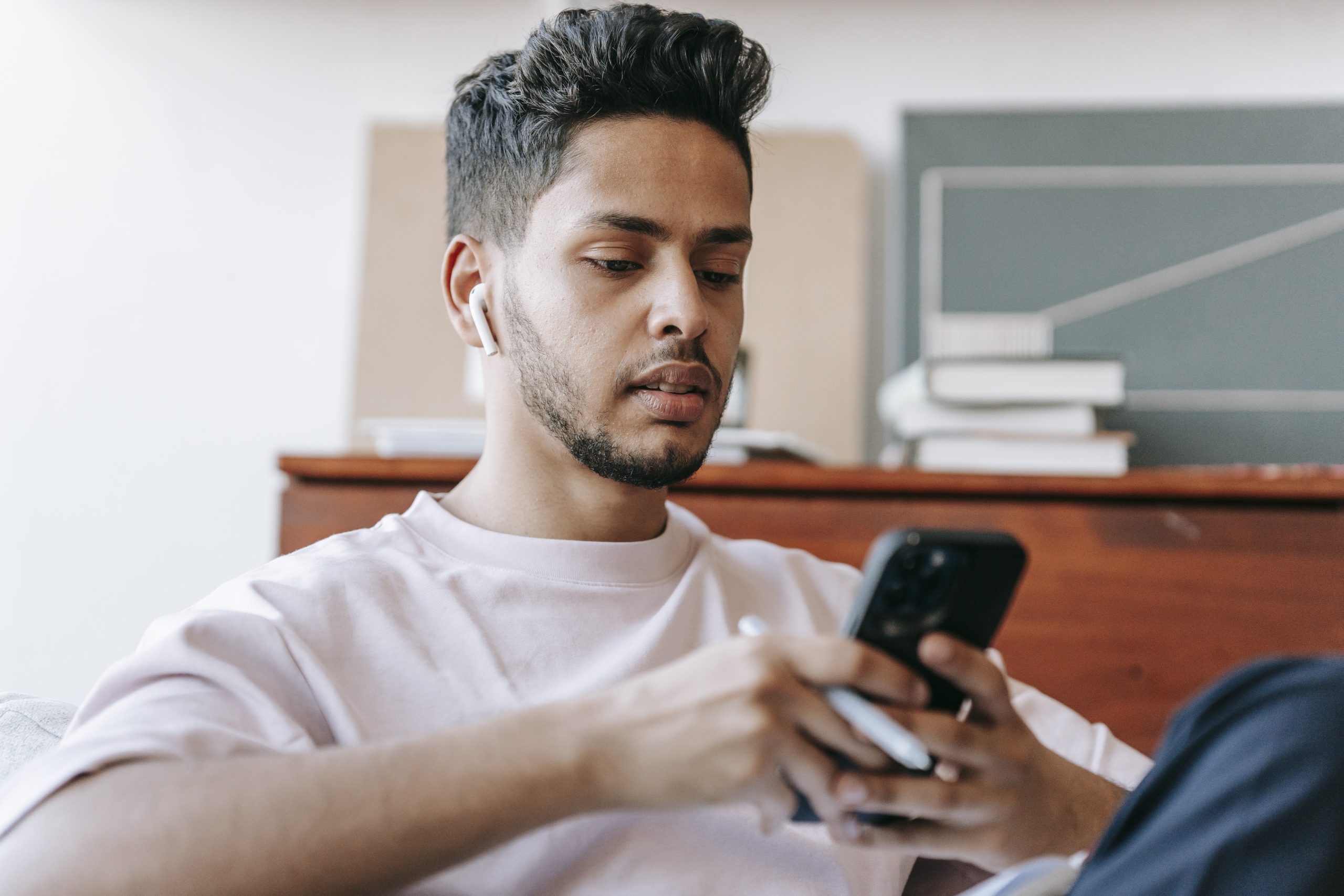


4AqH6px8UNDTUn2w8LUY