Bluetooth has become a common technology that many of us use every single day of our lives now. It’s become so common that any type of Bluetooth related issues can completely ruin a smartphone. These Bluetooth connectivity issues are quite common, but I can show you how to fix them on both the OnePlus 7 and the OnePlus 7 Pro.
Whether you’re trying to pair a Bluetooth speaker to the smartphone or get it connected to your automobile. The process of making this connection has been made user-friendly while still having a layer of security to it. Still, most people hate going through the motions of pairing their smartphone to various Bluetooth devices.
And this is becoming increasingly more common as Bluetooth continues to gain popularity.
Bluetooth used to just be for those who were wanting to spend extra money on accessories. The wireless speaker and microphone devices in people’s ears were what most people used Bluetooth for. However, as the technology has improved, so has the use cases.
Now, we have people with the OnePlus 7 and OnePlus 7 Pro needing Bluetooth for those same headsets, connecting their smartphone to the car’s audio system, external speaker systems for a better audio experience, and even just regular earbuds since neither of them have a 3.5mm headphone port.
With Bluetooth becoming increasingly used, any type of connection issue can ruin a person’s day.
If your OnePlus 7 or OnePlus 7 Pro is having any type of Bluetooth connection issue, then I first recommend you follow the previous tutorial I created about how to reset your network connections. It’s fast and easy to do and should fix the issues you’re currently facing.
If it doesn’t help though, then it is a good idea to follow this next troubleshooting step and wiping the data that has been created and stored by the Bluetooth service.
Time needed: 5 minutes.
How to Fix OnePlus 7 and OnePlus 7 Pro Bluetooth Connection Issues
- Open up the Settings application
- Then tap on the Apps & Notifications option

- And then tap the See All # Apps drop down menu
The # will be replace with how many apps and games you currently have installed.
- Look at the top right and tap the 3-dot menu icon
- Choose the Show System option when it appears
- Then search for and tap on the Bluetooth application
- Tap the Force Stop button to stop the Bluetooth service
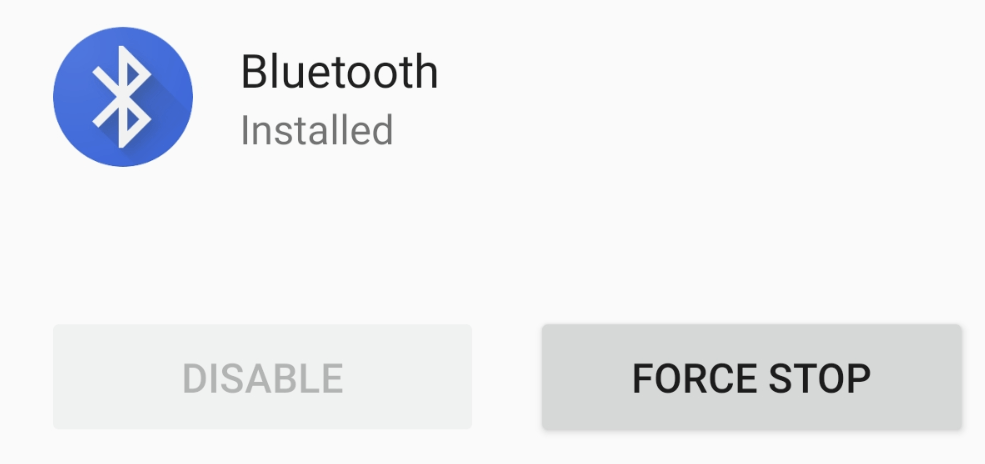
- Then go into the Storage section and clear both the Cache as well as the Data
Tap the Clear Cache button first, then tap the Clear Data button.
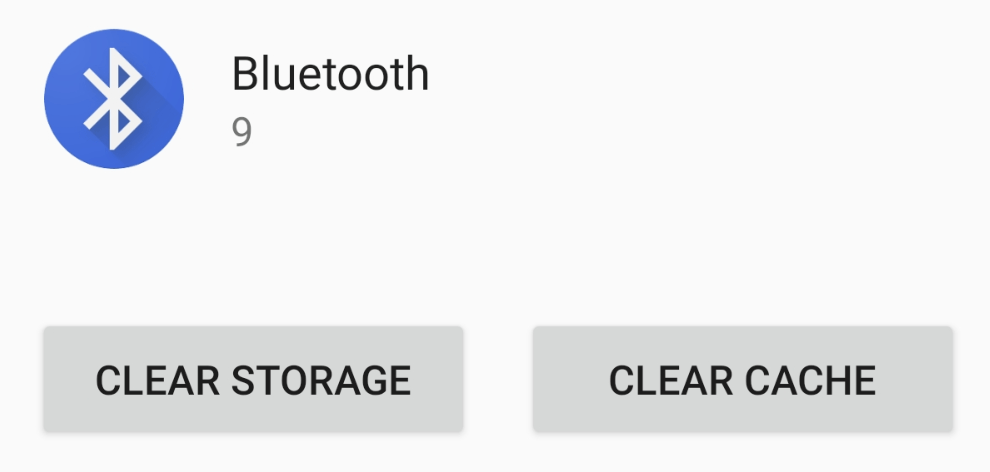
- Now reboot your smartphone and pair the Bluetooth device to the OnePlus 7
So, resetting your network connections can go a long way to helping fix any Bluetooth related issues you’re currently having. The thing is, it won’t fix all of them so in those cases we can go a step further by following this guide. It is a bit more technical but is still easy to do.
Sadly, I can’t say that this tutorial will fix all of your OnePlus 7 Bluetooth connection issues either.
What we’re doing here will help a LOT of people (I’ve seen the mountains of thank you comments from previous device tutorials), but it isn’t a fix-all for Bluetooth. The Bluetooth SIG does what they can to keep all versions of Bluetooth compatible, there can be some compatibility issues.
We can look at the USB standard as a good example of how issues can slip through the cracks. I’ve personally had to deal with compatibility issues with USB 2.0/3.0 ports, cables, and even specific devices. The same can happen with devices which were created for v3 of Bluetooth and your device is made for another version.
There’s only so much troubleshooting we can do when it comes to the software side of things.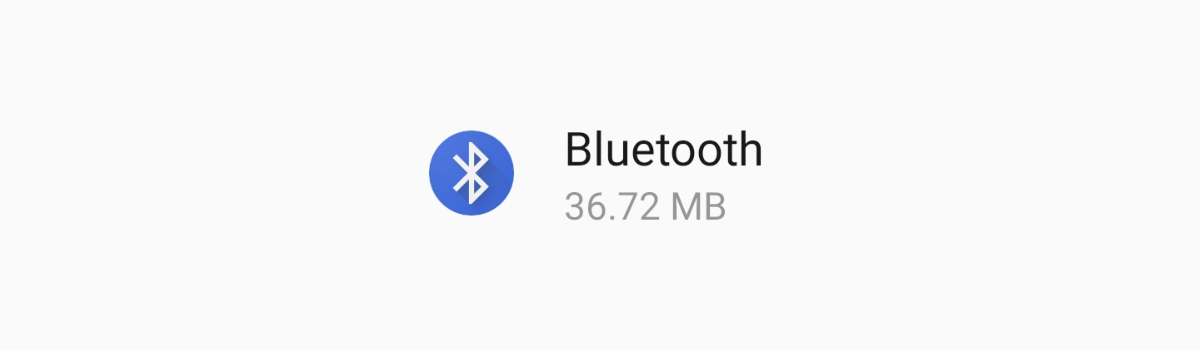
3 Ways to Fix OnePlus 7 Bluetooth Troubles
So if you’re having these Bluetooth connection issues I definitely recommend you trying to fix it by resetting your network connections (as linked above). If that doesn’t work, then the next thing I recommend is that you follow the step by step tutorial detailed here to reset the Bluetooth app.
It’s this application that controls the Bluetooth service on the OnePlus 7 and OnePlus 7 Pro. It’s this application that is in control of the Bluetooth devices you’re currently paired to (and the audio/information that is passed between them). This app can cause issues and break the Bluetooth service.
Both of these suggestions will not wipe any vital data from your smartphone.
You will lose saved WiFi networks and paired Bluetooth devices from resetting your network connections. This means you will need to go in and add those networks/devices to your OnePlus 7 or OnePlus 7 Pro again. So you are losing some bits of data. But you aren’t losing your photos, installed apps, system settings, etc.
However, if the two steps suggested above does not work then perform a factory reset could be your last hope. Remember, there’s only so much we can do from the software side of things. If there’s an incompatibility issue due to a hardware related issue then we can’t force it to be fixed.
If the issue is caused by different versions of Bluetooth, then we can’t force it to be fixed either.
Thankfully, those two cases are rare and the biggest troubleshooting step you can do is reset the entire smartphone. That has shown to help some people but again, we can only do so much on the software side of things. You always have the option to report the issue to OnePlus.
They could troubleshoot the issue themselves and include a fix in the next OTA update for the OnePlus 7 or OnePlus 7 Pro. That is rare to happen but if it’s a legit bug and affects a lot of people then OnePlus should take the report seriously.





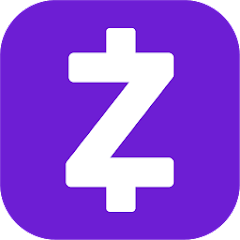
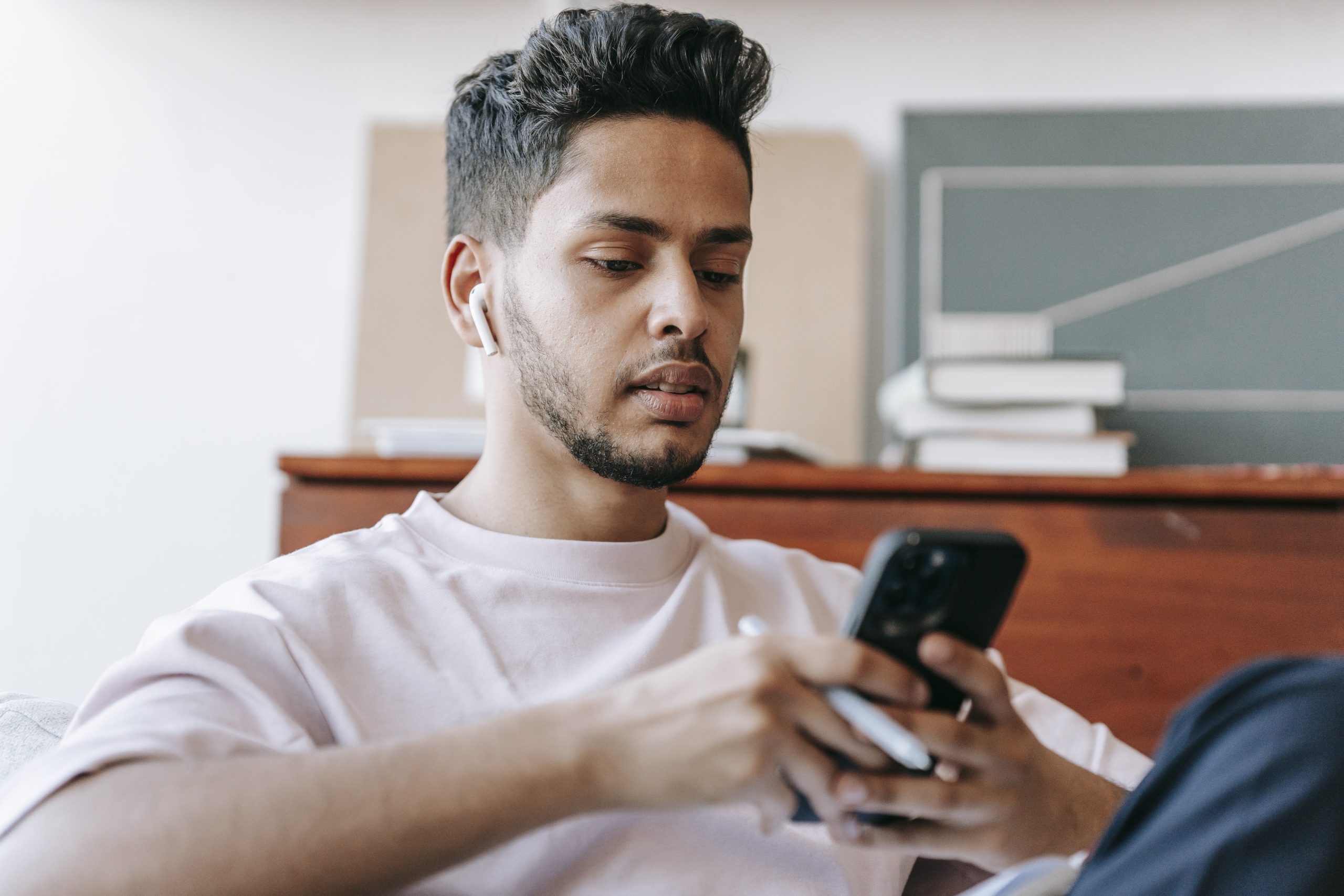
This definitely works and i have been doing this almost all the time, its so fucking annoying. Why does this phone have so many bluetooth connection issues that this is even necessary. FUCKING HELL.