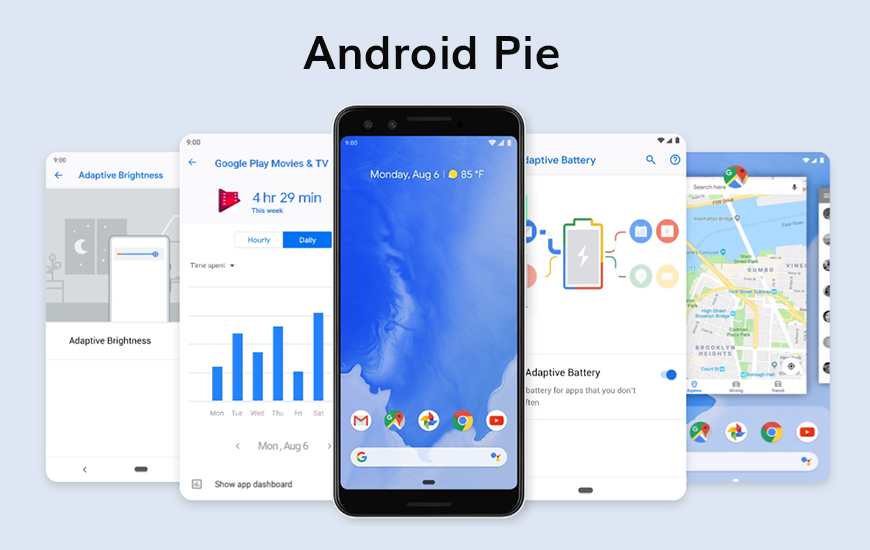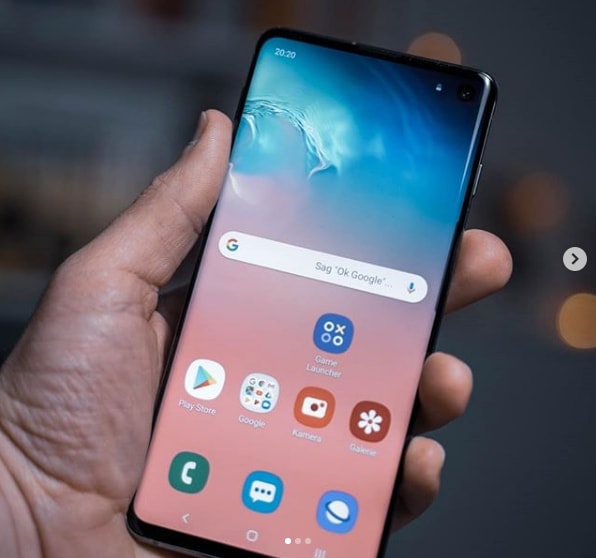Another one of Android’s special boot modes is popular and necessary for those times when we can no longer boot up into Android. We can do a couple of things from the Xiaomi Redmi Note 6 and Redmi Note 6 Pro Recovery Mode and this tutorial will walk you through the entire step by step process.
For the most part, the average user will boot into recovery mode to perform a factory reset. There are times when our smartphones run into an issue that causes a bootloop and that prevents us from completing the boot process that takes us into Android.
There’s also another case where you may need to use Xiaomi’s Mi Assistant feature. This is actually a computer program called Mi PC Suite and it lets you do things like share your PC internet, manage your files, backup data, recovery said data, flash devices, and more.
There’s even a ton of stuff that we can do when we install a custom recovery on the Redmi Note 6 and Redmi Note 6 Pro, but I’ll be discussing that in future tutorials.
How to Boot the Redmi Note 6 into Recovery Mode
- Press and hold the Power button down for few seconds
We do this to bring up the Power Menu so that we can shut down the smartphone off.
- Tap the Power Off button that appears in the Power Menu

- Tap the bigger Power Off button once the other options disappear off the screen

- Wait a few seconds for the Redmi Note 6 to turn completely off
- Press and hold the Power and Volume Up buttons for a few seconds
- Let go of the Power button the moment the phone vibrates and the logo appears
- However, keep pressing the Volume Up button during this boot up cycle
In my experience, if you keep holding the Power button down then the smartphone will simply reboot before you get into Recovery Mode.
- Let go of the Volume Up button once you see the Xiaomi Mi-Recovery menu appear
- Similarly to other Recovery Modes, you will need to use the Volume Up, Volume Down, and Power buttons to navigate through this menu.

- Use the Volume buttons to highlight an option and then press the Power button to select it
Stock Recovery is Basic but a Custom Recovery is Better
In the embedded video above, I go over some of the basic things that you can do with Xiaomi’s stock Mi-Recovery (which is currently at version 3.0). These are definitely useful for the casual user and I’ll be covering those in future tutorials.
However, when we install a Custom Recovery on the Redmi Note 6 and Redmi Note 6 Pro, that is when we open up a lot more customization options. Thankfully, we will be using these same steps to boot into a custom recovery like TWRP as we do when booting into a stock recovery.
Again, we’ll be getting into those things much later as the Redmi Note 6 Pro, and presumably the Redmi Note 6 (and Redmi Note 6A) will be very popular devices. So I will want to cover as much of these devices as I possibly can.

How to Leave the Redmi Note 6 Pro Recovery Mode
If you have accidentally booted the phone into recovery mode and aren’t sure how to get out, then let me show you how. First, you’ll want to press the Volume Down button until you highlight the Reboot option.
Press the Power button to select this option and then you’ll be taken to another menu. This time, you want to make sure that the Reboot to System option is highlighted. This Reboot to System button should actually be highlighted automatically so you just need to press the Power button again.
This will reboot the smartphone and you will then be taken back into the Android OS that you currently have installed.