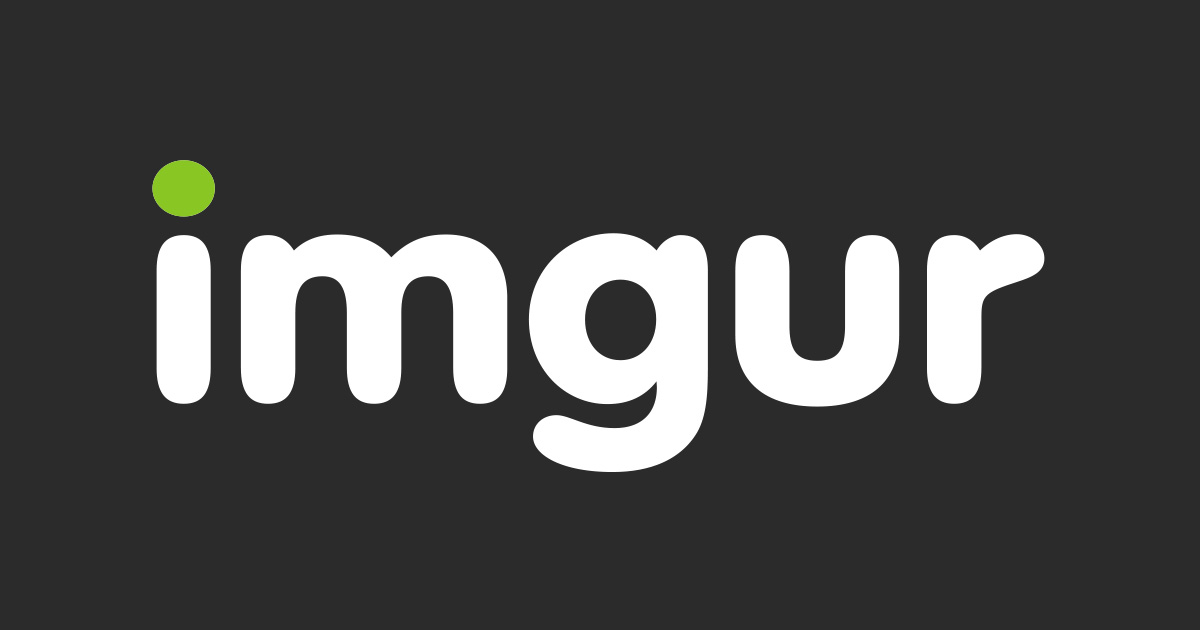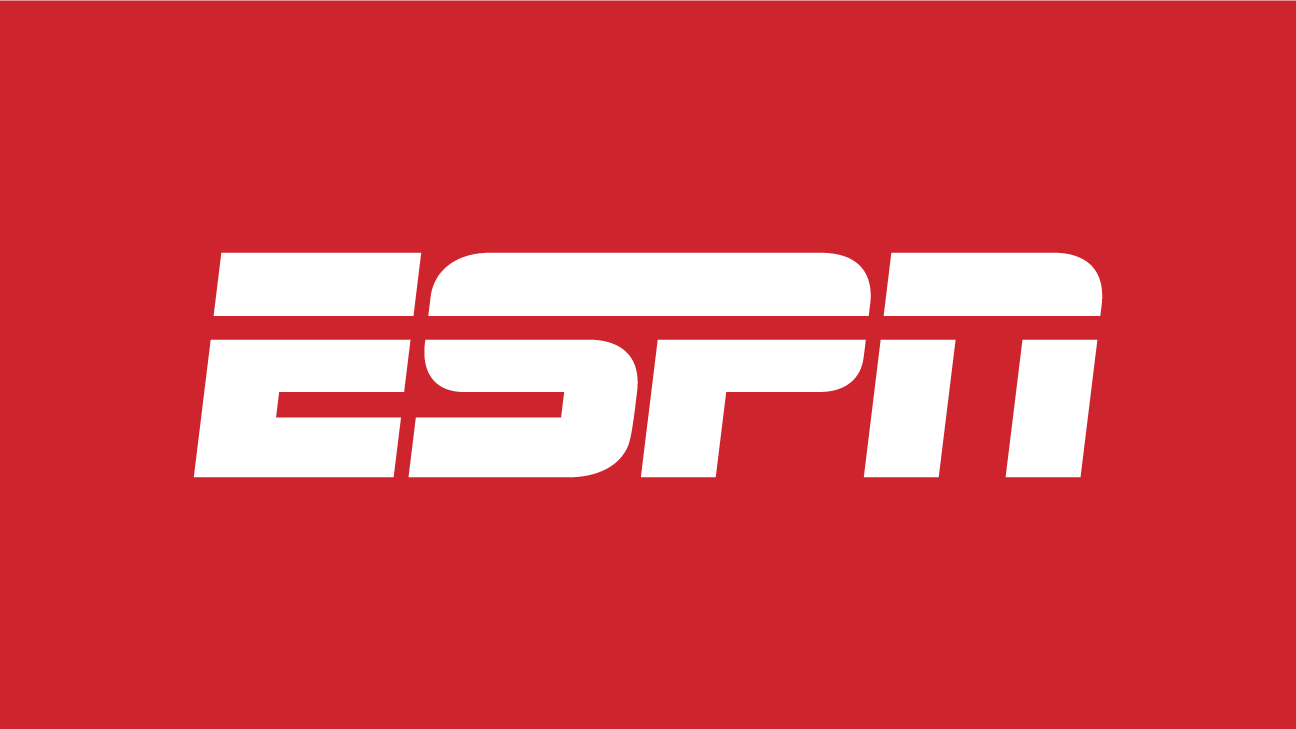You should be aware that you can disable and even change the information shown on when the Galaxy S8 Always On Display feature is enabled.
For a while now, Samsung has been taking advantage of the fact that they use AMOLED panels on their flagship smartphones. This means that instead of having to light the entire screen in order to display information on it, the phone will only use battery life to light the individual pixels.
The major benefit to this is that it can reduce the amount of battery life the phone uses when it’s displaying certain types of information on the screen.
If the whole page is white, then it will use the same amount of power as an LCD screen, but if it’s mostly black (or other dark colors), then it reduces the amount of battery used. This means that Samsung can get away with having an Always On Display on the Galaxy S8 as long as most of the screen is black. This feature uses very little battery life but can offer a ton of usefulness to those who find the information to be convenient.
Not everyone likes this feature on though so today I’m going to show you what this Always On Display feature is capable of, and how you can disable it.
Galaxy S8 Disable Always On Display
- Launch the Settings application
- Scroll down and tap on the Lock Screen and Security option
- Scroll down to the Lock Screen and Always On Display section
- Then tap on the Always On Display option
- And tap the toggle at the top to enable or disable the feature
- Or configure it by looking at the options below that toggle
Explanation
Since this feature is enabled by default, I am assuming that most people looking for help on it will mainly just want to find a way to turn it off. So to do that, we simply need to launch the Settings application and then find it there. You can tap on the Display option and find a shortcut to it there, but the actual feature is tucked away in the Lock Screen and Security section. So scroll through the main Settings page and then tap on that option.
From here, you should scroll down to the second section which should be labeled Lock Screen and Always On Display. In there, the first option will likely be for the Galaxy S8 Always On Display feature. There’s even a toggle for it right there that you can tap to enable or disable it. Or, you can tap on the actual menu option and it will take you to a customization page that also has an on and off toggle for the feature that you can tap.

So, if you actually liked the feature or simply wanted to learn more about it, go ahead and tap the Always On Display option and that will let you customize it a bit more. From here, you can choose what content to show (such as the Home button, Clock or chosen Information), you can choose exactly when you want the Always On Display feature to be shown (either always or for a specifically set schedule), and we also have 6 different ways to customize the data on the screen.
By default, the Galaxy S8 Always On Display feature will be set to the Digital Clock, but there’s also an Analog Clock, World Clock, Calendar, Image and Edge Clock options to choose from. Each of these is pretty self explanatory, but you can watch the embedded video above to get a preview of what each of these shown on the screen. There’s even a way to customize the color, background, and sometimes placement of these different options.
You should know, that having this feature on will definitely use up more of your battery than if you have it off. However, it will use so little of the battery (maybe 1% to 5% for the day) that it may be more beneficial to you to have it on than to have it off.