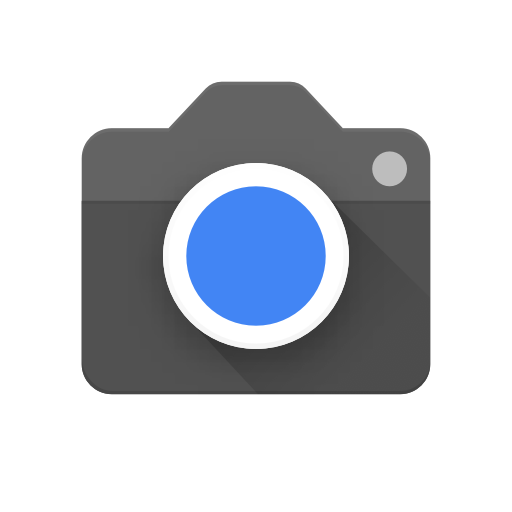A common troubleshooting step for those experiencing an issue with the OnePlus 5 and OnePlus 5T is to boot into Recovery Mode to wipe and clear the cache partition.
If you’re having trouble with a specific application or game, then you can simply go in and clear the cache for that particular application. I’ll be talking about this in a future article but today I want to show you how to clear the entire partition. Since some parts of the OS don’t have an application that you can target, we need to restore to clearing the entire cache partition for the OnePlus 5 in order to fix some issues that may crop up.
Corrupt or missing cache data can cause all sorts of bugs to appear when you’re using your phone.
This can be anything from applications or games force closing, certain hardware (like sensors) not working properly, and more. I can’t possibly include all of the issues here, but this is such an easy process that it’s just a good troubleshooting step to take if you’re experiencing any kind of issue with the new OnePlus 5 and OnePlus 5T smartphone.
Note – This will not delete any of your user data, so all of your settings, applications, games, photos, etc. will still be there.
OnePlus 5 Wipe Cache Partition
- Power down the OnePlus 5
- Boot the OnePlus 5 into Recovery Mode
- Tap on the language of your choice
- Tap on the Wipe Data and Cache option
- Tap on the Wipe Cache option
- Tap the Yes option when asked to confirm
- Wait for the OnePlus 5 to clear the cache partition
- Then tap on the Reboot option to restart the OnePlus 5
Explanation
This, along with booting into Safe Mode are the two of the first troubleshooting steps that you should do with your phone. Again, it doesn’t matter what issues you’re experiencing, the process is quick and doesn’t delete any of your data so you might as well try it out. You’d be surprised at all of the bugs and issues wiping the cache partition can fix on the OnePlus 5. You’re even able to do this in both stock recovery as well as TWRP.
Just know that doing this in TWRP will require different steps, but the process is quite similar. So to start, we need to power off the OnePlus 5 so that we can boot the device up into Recovery Mode. As soon as you get into Recovery Mode, you’ll be asked what language you want to choose. Naturally I picked English in the video above but you can pick any of the three options here. Just remember you can tap the right capacitive button if you choose the wrong language.

At the main Recovery Mode menu for the OnePlus 5 or OnePlus 5T, you want to tap on the Wipe Data and Cache option. This will give you the option to reset the system settings, wipe the cache partition, or do a factory reset. We want to ignore the top and bottom options here and just tap on the Wipe Cache option. You’ll then be asked to confirm if that is what you want to do and you just need to tap on the Yes option to confirm. Then wait for the cache partition to be cleared.
You’ll then be asked if you want to reboot, so if you don’t need to do anything else from Recovery Mode then just tap on the Reboot option. Depending on how much cached data you have, you could see the first boot cycle take longer than normal (although I didn’t). You could also see the first time you launch an application take longer than normal since the cache needs to be rebuilt for it. But again, the process shouldn’t take long at all and your settings and information will still be intact.