Some ROMs (including LineageOS) will let you initiate the OTA download and install process from a built-in updater tool. It will download the OTA update and try to boot into TWRP so it can automatically be installed. Sometimes this install fails though so I wanted to take a moment to show you where these OTA updates are downloaded.
For a long time, in order to update a custom ROM, you had to manually download the ZIP file from the web. As time has progressed, developers began to include these built-in updater tools inside the ROM (typically found where normal system updates are).
This simple addition was a huge convenience for millions of people but some developers took it a step further.
See, TWRP has a feature where it will execute a script if you boot into Recovery Mode in a certain way. So developers started to get their ROM to create one of these scripts when the user taps the install button from the built-in updater tool. The device will then boot into TWRP and execute that script.
The script tells TWRP to flash this newly downloaded OTA update and then reboot without the user having to interact with TWRP at all. It will even do the work of reflashing Magisk if you have a supported version installed. The thing is, this script only works on newer versions of TWRP.
Not everyone installs every OTA update that’s available. Even less people make sure they are running the latest version of TWRP.
So while you may be running a custom ROM (such as LineageOS) which supports this update system, the version of TWRP you have installed may not. This could be due to you not updating to the latest version or it may be due to your device not having support for a version that supports this feature.
I’ve had it happen to me in the past and it has left me wondering where the OTA update was downloaded to. Because even though the automated OTA update process that Lineage OS tried didn’t work, you can still manually boot into TWRP and flash the OTA .ZIP file yourself.
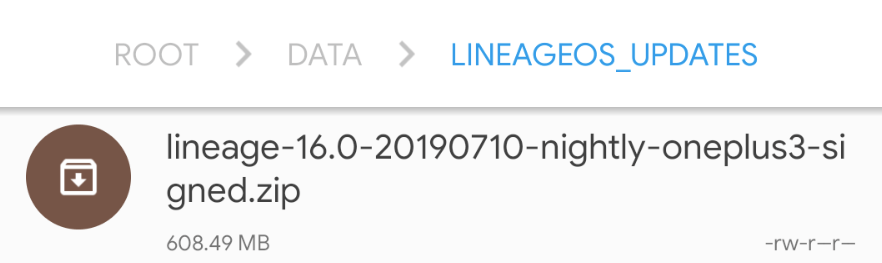
Find the LineageOS OTA Update Download Location
If you’ve gone hunting for it then you’ll know that it isn’t anywhere in the internal sdcard folder so you’ll have to look elsewhere. So let me show you where the file is.
/data/lineageos_updates
There are a couple of ways that you can find this folder with one requiring you to have root access to the smartphone or tablet. If you have root access then you will want to grant it root access when it is prompted. I use Solid Explorer and it doesn’t prompt me for root access until I try to access the / (root) folder.
Once the file explorer application does have root access and you are in the base directory, look for and tap on the data folder. In here is where you’ll find that Lineage OS folder which contains all of the OTA updates you have yet to delete. It’s in this folder that you will find another folder named lineageos_updates.
Tap on that folder and you’ll see those undeleted OTA update .ZIP files that you currently have stored on your device.
How to Manually Install LineageOS OTA Updates
There isn’t much that you can do with this .ZIP file from here, though. So you will want to go ahead and manually boot into Recovery Mode (which should be TWRP) if you want to install this update yourself. If this is your goal then definitely be sure to follow along with me in the embedded video above.
I walk you through the process of booting into TWRP and browsing to that /data/lineageos_updates/ download location. From there, you should see the latest OTA update and then you’re just a tap and a swipe away from installing it yourself. This whole process is definitely more work than letting the ROM and TWRP do it themselves.
But it’s still a lot better than how things used to be.







Hi Doug,
My name is Eric and I’m very interested in your article: I have a Samsung Galaxy Tab S2 SM-T813 (gts210vewifi) which I have customized with LineageOS 17.1.
I updated successfully the OS via OTA updates with the updater many times.
Everything goes well till some weeks ago when after such an update I made a big error by my fault and since then I’m going into a bootloop on the LOS logo. After this update, I think that I used a bad boot.img file in order to recover the system root properties.
That’s why I’m very interested in your “For a long time, in order to update a custom ROM, you had to manually download the ZIP file from the web.” assessment because I’m searching unsuccessfully such OTA update files on the web in order to flash one of them on my tablet and boot again normally to access the system.
I’m pretty sure this will work and let me recover my tablet.
So, the question is: could you let me know where to find on the web the OTA update files? It will help me greatly!
Thanks in advance if it is possible.
Rgds
Eric
Did you already check the official links for LOS? check these article out: https://krispitech.com/how-to-update-from-lineageos-17-1-to-lineageos-18-1/, https://krispitech.com/how-to-upgrade-from-lineageos-18-1-to-official-lineageos-19-update/
Hello Akiedo,
Many thanks for your answer to my issue.
But I don’t think this is applicable to my case:
— I don’t want to UPGRADE my OS, but only to repair it by UPDATING it, that’s why I’m searching on the web for the update files related to my installed LOS level (17.1 in my case). Which Doug referred to at the head of its article!
— Even if I wanted to UPGRADE my LOS, there is no 18.1 LOS level for my device!
Any other idea will be welcomed from you or anyone else!
Many thanks again.
Rgds
Eric
I love that LineageOS updates are available over the air!
I love that LineageOS updates are available over the air!
I love that LineageOS updates are available over the air!