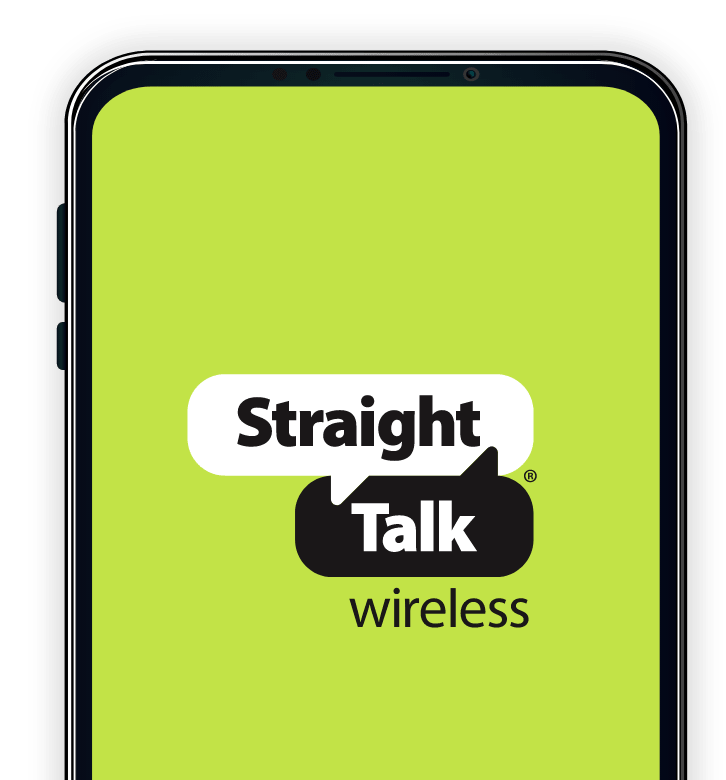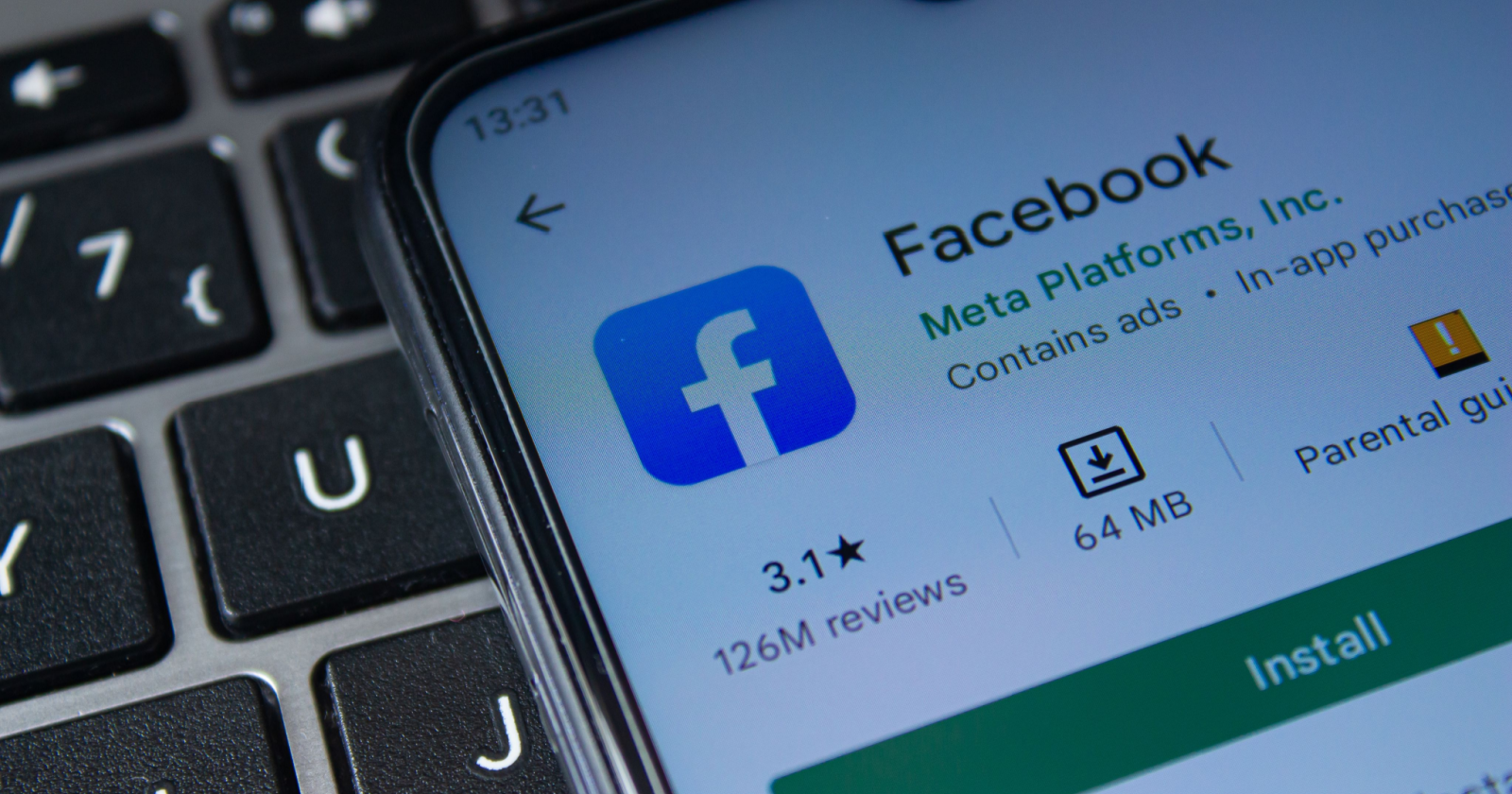In 2018, Apple introduced a groundbreaking feature called Apple Screen Time, giving parents the ability to track and control their child’s screen time. This feature has been widely embraced by parents who are concerned about their children’s digital habits and the content they engage with. In this article, we will explore the Screen Time app and provide a detailed guide on how to change the screen time password on your child’s phone.
Controlling Your Child’s Phone with Screen Time
As a parent, it’s essential to have control over your child’s phone usage and the websites they visit. The Screen Time application is a valuable tool that empowers parents in this regard. Let’s take a closer look at how you can create a passcode for the Screen Time app to manage your child’s phone effectively.
Creating a Passcode for the Screen Time App
To create a password for the Screen Time app, follow these steps:
If Using Family Sharing to Manage the Account:
Go to the settings option on your device and click on “Screen Time.”
Scroll down and select your child’s device under the “Family” section.
Turn on Screen Time and click “Continue.”
Manage and set the downtime, allowed apps, content and privacy, and app limit settings. Alternatively, you can choose the “Not Now” option.
Press “Use Screen Passcode.” Enter and re-enter your password, then select “Confirm.”
Enter your Apple ID and password.
If Not Using Family Sharing to Manage Your Child’s Account:
Open your child’s device and go to settings.
Turn on Screen Time and click “Continue.”
Select the option “This is My Child’s Device.”
Manage and set the downtime, allowed apps, content and privacy, and app limit settings. Alternatively, you can choose the “Not Now” option.
Press “Use Screen Passcode.” Enter and re-enter your password, then select “Confirm.”
Enter your Apple ID and password.
Changing the Screen Time Passcode on Your Child’s Phone
If your child somehow learns the Screen Time passcode, you may need to change it to maintain control. Follow these simple steps to change the password:
Open the Screen Time app on your Family Sharing account or your child’s device.
Go to settings and click on “Lock.” This will open the Lock Setting Screen, allowing you to change the PIN code.
What to Do If You Forget Your Child’s Screen Time Passcode
Forgetting your child’s Screen Time passcode can be a frustrating experience. However, there are solutions available to help you regain access. One option is to seek assistance from Apple Support. Alternatively, you can utilize third-party applications specifically designed to reset your Screen Time passcode. One such application is Tenorshare 4uKey.
Tenorshare 4uKey is a reliable application that can help you reset your Screen Time passcode while ensuring the safety of your data. Follow these four simple steps to reset your password using Tenorshare 4uKey:
Download Tenorshare 4uKey on your iOS device and install it. Launch the program and click on “Remove Screen Time Passcode.”
Connect your iOS device to your computer using a USB cable. Ensure that your device is activated. If your computer is not trusted, a pop-up message will appear. Click “Trust” to proceed.
Click on “Start Remove.”
Disable the “Find My iPhone” option to remove the Screen Time password. To do this, go to settings, click on “Find My,” select your device, and turn it off.
Once you turn off Find My iPhone, wait a few seconds, and the program will start removing the Screen Time passcode.
Your device will restart. During the setup process, select “Don’t Transfer Apps & Data” to avoid data loss. When setting up Screen Time, choose “Set Up Later” in Settings.
Congratulations! You have successfully removed the Screen Time password without losing any data.
People Also Ask: Can Two Parents Control Screen Time?
Yes, two parents can control screen time by setting up a Family Sharing account. This allows both parents to monitor their child’s device usage, even if one parent is occupied. To set up a Family Sharing account, follow these steps:
- Go to settings on your device.
- Click on “Family Sharing.”
- Add your name, your child’s name, or any other family member’s name.
- Now you can customize settings and screen time limits accordingly.
Conclusion
In today’s digital age, monitoring screen time is of utmost importance. The Screen Time app, along with tools like Tenorshare 4uKey, allows parents to keep a close eye on their children’s device usage and set healthy limits. By following the steps outlined in this article, you can take control of your child’s screen time and ensure a safe and balanced digital experience. Remember, being an informed and involved parent is key to fostering a positive relationship with technology for your child.