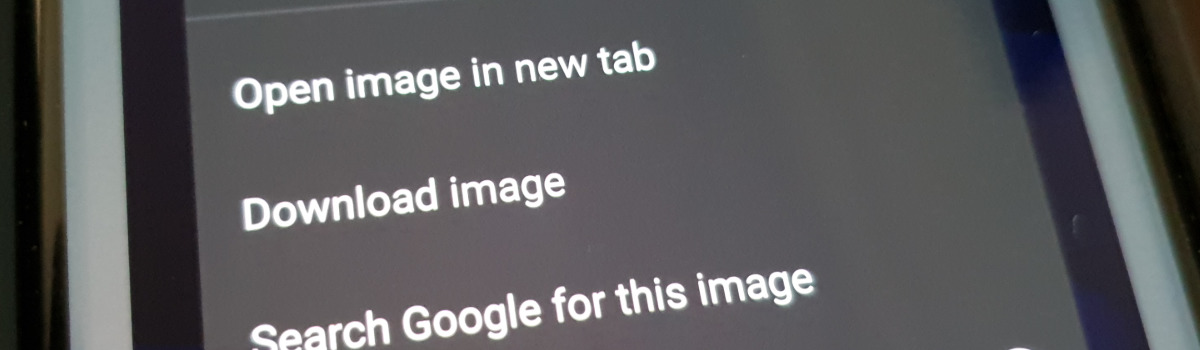As technology continues to advance, so does the need for secure access control systems. RFID (radio-frequency identification) key fobs have become increasingly popular as a convenient and secure way to unlock doors and access restricted areas. However, what if you could copy your RFID key fob to your phone and use it just like the original? In this comprehensive guide, we will explore how to copy RFID cards using your iPhone or Android device.
RFID Key Fobs
RFID key fobs are small devices that use radio-frequency identification technology to grant access to secured areas. They are commonly used in office buildings, parking lots, and gated communities. These key fobs typically contain a small antenna and a chip that stores information. When swiped near an RFID reader, the chip transmits the stored information, allowing the user to unlock doors or access control systems.
Understanding RFID Technology
To copy an RFID key fob, it’s essential to have a basic understanding of how RFID technology works. RFID systems consist of three main components: the RFID tag, the RFID reader, and the RFID antenna. The RFID tag, which is embedded in the key fob, contains a unique identifier that is transmitted to the reader when in proximity.
Benefits of Copying RFID Key Fobs to Your Phone
Copying your RFID key fob to your phone offers several advantages. Firstly, it eliminates the need to carry multiple physical key fobs, as you can store multiple copied RFID tags on your phone. Additionally, it provides a backup in case you lose or misplace your physical key fob. Furthermore, using your phone as an access control device can be more convenient, as most people carry their phones with them at all times.
Copying an RFID Key Fob to an iPhone
If you have an iPhone, you can easily copy your RFID key fob using an RFID app. Here’s a step-by-step guide on how to do it:
Step 1: Install an RFID App
Start by installing an RFID app on your iPhone. There are several apps available, such as Trust Mobile or NFC Tag Info. Choose one that suits your needs and download it from the App Store.
Step 2: Place the Key Fob Near the iPhone
Next, place the backside of your iPhone near the RFID key fob. Ensure that the key fob and the iPhone are in close proximity for a successful copy.
Step 3: Follow the Instructions in the RFID App
Open the RFID app and follow the instructions provided to copy the details from your key fob into your iPhone. The app will guide you through the copying process, which may involve tapping or scanning the key fob.
Step 4: Unlock Doors Using Your iPhone
Once the copying process is complete, you will have a digital copy of your key fob stored in your iPhone. You can now use your iPhone to unlock compatible doors or access control systems by placing it near the RFID reader, just like you would with the physical key fob.
Copying an RFID Key Fob to an Android Device
If you have an Android device, you can also copy your RFID key fob to it. Here’s how:
Step 1: Purchase an RFID Reader
To copy an RFID key fob to an Android device, you will need an RFID reader. There are various options available, such as USB NFC card readers or dedicated Android NFC card readers. Choose one that is compatible with your Android device and purchase it.
Step 2: Install the App for Your Reader
Once you have an RFID reader, install the appropriate app for your reader on your Android device. NFC Tools for Android or NFC Reader for Android are popular options. These apps will allow you to interact with the RFID reader and copy the tags from your key fob.
Step 3: Place the Key Fob on the Reader
Place your RFID key fob on the RFID reader. Ensure that the key fob is in close proximity to the reader for a successful copy. The reader will detect the tag and transmit the information to your Android device.
Once the reader detects the key fob, use the app on your Android device to copy the tags stored on the key fob. Follow the instructions provided by the app to complete the copying process. The app will guide you through the necessary steps to copy the tags successfully.
After copying the tags to your Android device, you can use them in any compatible app that requires RFID tags. You can unlock doors or access control systems by placing your Android device near the RFID reader, just like you would with the physical key fob.
Testing Your Copied RFID Key Fob with an Emulator
Once you have successfully copied your RFID key fob to your phone, you may want to test its compatibility with different systems. This is where an emulator comes in handy. An emulator is a computer program that mimics the functions of a specific device. In this case, you can use an emulator to act as your copied RFID key fob.
To test your copied RFID key fob, you will need to code the emulator to send and receive the same commands and data as the original key fob. Connect the emulator to a reader that is physically connected to the system you want to test. The reader will communicate with the emulator, allowing it to act as the RFID key fob. This enables you to test the compatibility of your copied RFID key fob with different access control systems and identify any potential errors or issues.
Finding the Right Device for Copying RFID Key Fobs
When it comes to copying RFID key fobs, you need the right device to facilitate the process. There are two primary options available:
- USB Reader: A USB reader, such as the iFrogz Reader, connects to your computer via a USB cable. It allows you to read tags using software installed on your computer. This option is suitable if you prefer to copy RFID tags using your computer.
- Dedicated RFID Scanner: A dedicated RFID scanner, such as the Keychain Pro, plugs directly into your phone. It eliminates the need for a computer and allows you to scan tags directly on your phone. This option offers convenience and portability for on-the-go RFID copying.
Consider your preferences and requirements when choosing the right device for copying RFID key fobs. Both options are effective and offer different advantages depending on your specific needs.
Once you have the right device, connecting and scanning RFID tags is a straightforward process. Follow these steps:
- Connect the device to your computer or phone as per the device’s instructions.
- Select the type of tag you want to copy, such as a standard tag or a multi-tagged tag.
- Enter the number of the tag you want to copy into the appropriate field.
- Hold the device up to the RFID reader and wait for the scanning process to complete.
- If the scanning process is successful, you can proceed to the next step.
Transferring Copied RFID Data to Other Devices
Once you have successfully copied the RFID data to your computer or phone, you may want to transfer it to other devices for backup or use in different applications. This can be done using various methods such as email, cloud storage, or direct transfer via USB.
To transfer the data, follow these steps:
- Select the copied RFID data you want to transfer.
- Choose the desired transfer method, such as sending an email or uploading to a cloud storage service.
- Follow the prompts and instructions to complete the transfer process.
Once the data is transferred, you can access it on the receiving device and use it as needed.
Conclusion
Copying RFID key fobs to your phone offers convenience, security, and flexibility in accessing secured areas. Whether you have an iPhone or an Android device, you can easily copy your RFID key fob and use it to unlock doors and access control systems. By following the step-by-step guides provided in this comprehensive guide, you can confidently copy your RFID key fobs to your phone and enjoy the benefits of digital access control.
Remember to always use this knowledge responsibly and ethically, respecting the security measures in place and obtaining proper authorization for any access control systems you use. With your newly acquired skills, you can simplify your life by replacing physical key fobs with digital copies on your phone. Enjoy the convenience and flexibility that comes with using your phone to access secured areas!