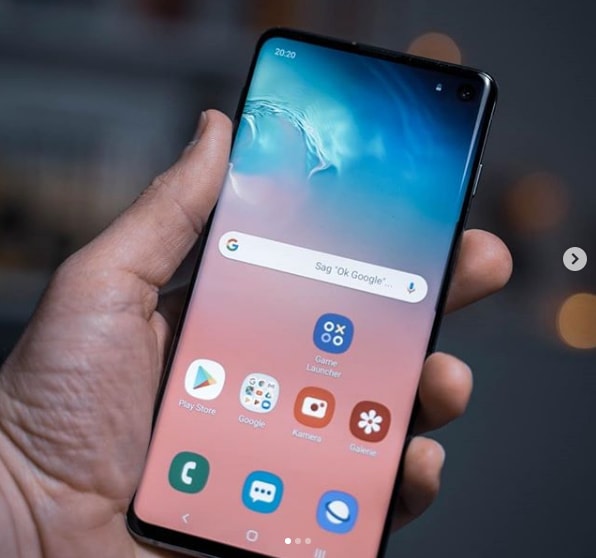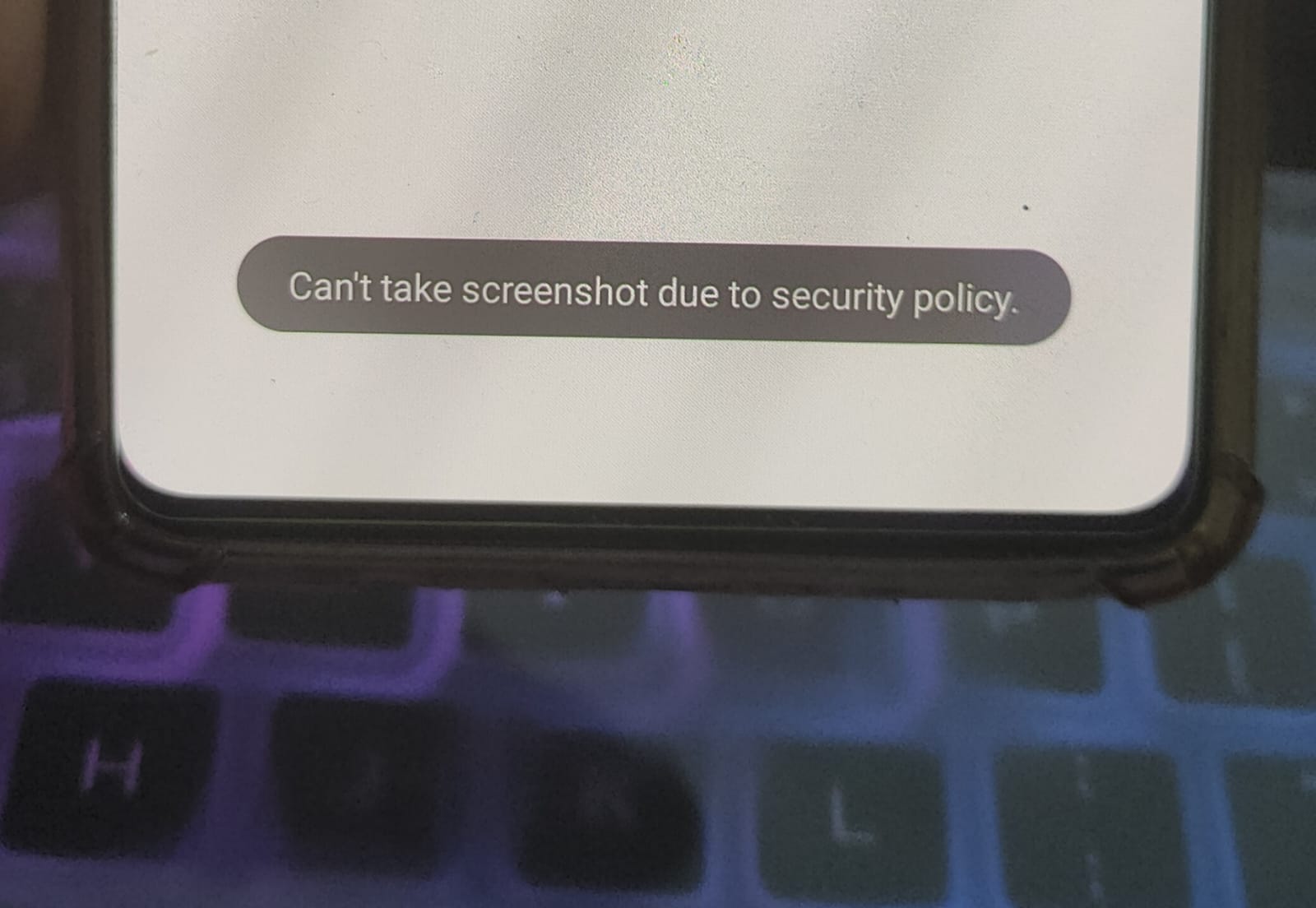Are you currently on an Apple Music free trial and looking to cancel it? No worries, we’ve got you covered. In this comprehensive guide, we’ll walk you through the step-by-step process of canceling your Apple Music free trial on different devices and platforms. Whether you’re using an iPhone, iPad, Mac, or Windows PC, we’ve got instructions for you. So, let’s dive in!
Canceling Apple Music Free Trial on iPhone or iPad
If you’ve been enjoying your Apple Music free trial but are ready to cancel it, follow these simple steps on your iPhone or iPad:
- Open the Settings app on your device.
- Tap on your name at the top of the Settings menu.
- Scroll down and tap on Subscriptions.
- Locate the Apple Music subscription and tap on it.
- Finally, tap on Cancel Subscription to cancel your Apple Music free trial.
If you don’t see the Cancel Subscription button or instead see a message saying the subscription is already canceled, it means you have successfully canceled your Apple Music free trial.
Note: It’s important to cancel at least 24 hours before the trial ends to avoid any charges.
Canceling Apple Music Free Trial on Mac
If you’re using a Mac and want to cancel your Apple Music free trial, here’s how you can do it:
- Open the App Store app on your Mac.
- Click on your name or Sign In if you’re not already signed in.
- Scroll down and click on Account Settings.
- Look for Subscriptions and click on Manage.
- Find the Apple Music subscription and click on Edit.
- Finally, click on Cancel Subscription to cancel your Apple Music free trial.
If you don’t see the Cancel or Cancel Subscription button, it means your subscription is already canceled.
Canceling Apple Music Free Trial on Windows PC
If you’re using a Windows PC and want to cancel your Apple Music free trial, follow these steps:
Open iTunes on your PC. If you don’t have iTunes, you can download it from the Apple website.
From the menu bar at the top of the iTunes window, choose Account, then select View My Account.
Scroll down to the Settings section.
Next to Subscriptions, click on Manage.
Find your Apple Music subscription and click on Edit.
Finally, click on Cancel Subscription to cancel your Apple Music free trial.
If you don’t see the Cancel or Cancel Subscription button, it means your subscription is already canceled.
Unable to Find the Subscription?
If you’re unable to find the Apple Music subscription that you want to cancel, here are a few steps you can take:
If you’re trying to cancel iCloud+, you can do so in your iCloud storage settings.
Search your email for a receipt from Apple to confirm the Apple ID used for the subscription.
If the receipt shows a family member’s Apple ID, they should follow the steps mentioned in this guide to cancel the subscription.
If the receipt shows another Apple ID that you use, sign in with that Apple ID and follow the steps in this guide to cancel the subscription.
If you can’t find a receipt from Apple, it’s possible that you purchased the subscription from another company. Check your bank or credit card statement to identify the billing company and contact them to cancel the subscription.
Important Information About Subscriptions
Before you cancel your Apple Music free trial or any other subscription, keep the following information in mind:
If you signed up for a free or discounted trial subscription, remember to cancel it at least 24 hours before the trial ends to avoid any charges.
The process of canceling subscriptions may vary slightly depending on your country or region. Make sure to check for any special circumstances or requirements.
Information about products not manufactured by Apple or independent websites not controlled or tested by Apple is provided without recommendation or endorsement. Apple assumes no responsibility for third-party websites or products.
If you have any additional questions or need further information, feel free to contact the vendor or Apple support for assistance.
Conclusion
Canceling your Apple Music free trial is a simple process that can be done on various devices and platforms. By following the step-by-step instructions provided in this guide, you can easily cancel your Apple Music subscription and avoid any unwanted charges. Remember to cancel at least 24 hours before the trial ends and keep in mind any specific requirements for your country or region. If you encounter any difficulties or have further questions, don’t hesitate to reach out to Apple support or the billing company for assistance. Enjoy your Apple Music free trial and happy listening!