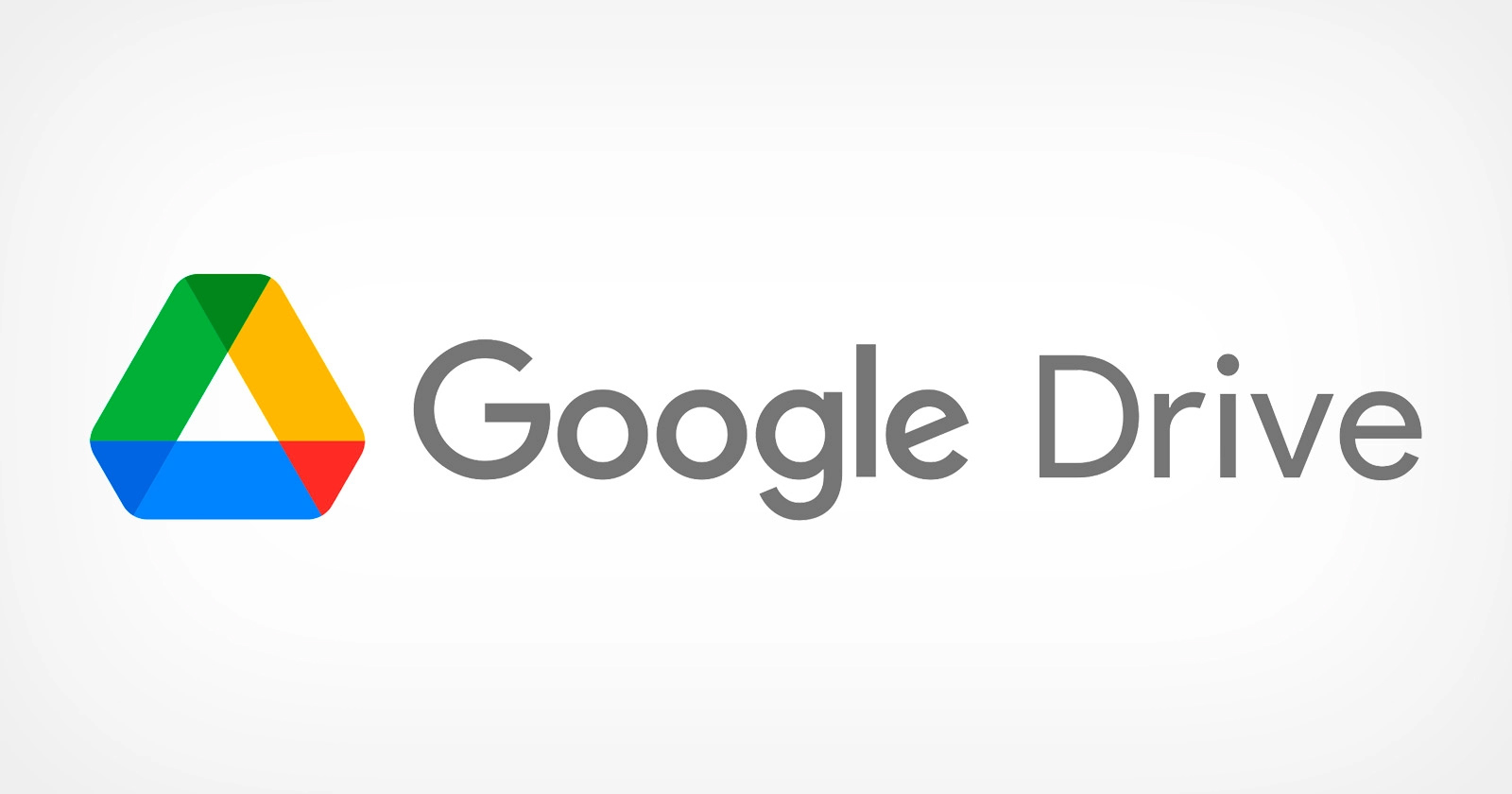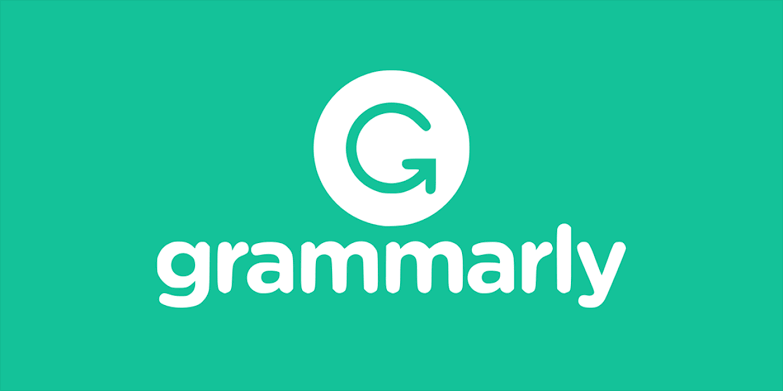Are you tired of the same old desktop background? Looking for a way to freshen things up and add a personal touch to your computer screen? Creating a photo collage as your desktop background is a fun and creative solution. In this article, we will explore different methods you can use to easily create your own photo collage desktop background in just a few minutes. Whether you prefer using PowerPoint or third-party apps, we’ve got you covered.
Creating a Photo Collage Desktop Background Using PowerPoint
Creating a photo collage using Microsoft PowerPoint is a simple and convenient method that doesn’t require any additional software. Follow these steps to get started:
Download your favorite photos: Begin by downloading the photos you want to use for your collage and save them to the “My Pictures” folder on your PC.
Open PowerPoint and create a new document: Open PowerPoint and create a new, blank document. Make sure to select the landscape layout for your collage.
Insert images: Click on “Insert” in the toolbar and then select “Picture.” Use the “Look in” bar to navigate to the “My Pictures” folder and double-click on the image you want to use. The image will appear in PowerPoint.
Resize and position images: Resize the picture to your preference and place it into position on your collage. Repeat these steps to select all the pictures you want to include in your collage.
Arrange and finalize: Move the pictures around in PowerPoint until you’re happy with their positions. Once you’re satisfied, save the file as a PowerPoint slide.
Save as a desktop background: To use your collage as a desktop background, save the file again, but this time select the .jpg file format. Close PowerPoint and go to your desktop. Right-click anywhere on the desktop, select “Personalize,” and then choose the “Background” tab. Click on “Browse” and navigate to where your .jpg collage file was saved. Select the file and choose the position of your collage. You can center it, stretch it to fit the screen, or select “Tile” for a tiled effect. Close the dialog box, and voila! Your collage is now your desktop background.
Creating a Collage Desktop Background with Third-Party Apps
If you prefer using dedicated collage-making apps, there are several options available that can help you create stunning desktop backgrounds. Here are two popular choices:
1. Canva
Canva is a powerful browser-based collage maker with a wide range of templates and designs to choose from. Follow these steps to create your own collage using Canva:
- Sign in and select “Personal Use”: Sign in to Canva using your Facebook or Google credentials and select “Personal Use” to start creating your project.
- Choose a template: Explore Canva’s extensive library of graphics, templates, and formats. Select the “Photo Collage” option to see the available templates.
- Customize your collage: Canva allows you to choose the grid layout for your collage and add details like borders, icons, and images. Upload your own photos or use the images available in Canva’s library.
- Save and export: Once you’ve put everything together, save your file as a PDF, JPEG, or PNG. Canva also offers a Premium subscription that unlocks additional templates and features.
2. Fotojet
Fotojet is another user-friendly online collage maker that offers a variety of customization options. Here’s how you can create a collage with Fotojet:
Select “Collage” feature: Visit the Fotojet website and click on the “Collage” feature to start creating your collage.
Choose a design and layout: Browse through the available designs and layouts and pick the one that suits your style. Adjust the shape of the boxes and select the aspect ratio.
Add photos and apply effects: Click on “Add photos” and drag your desired images to the layout you’ve chosen. Fotojet offers filters and effects similar to those found on Instagram. Experiment with them until you’re satisfied with the result.
Finalize and save: Make any final adjustments to the brightness, contrast, hue, exposure, and saturation. When you’re happy with your collage, save it as a PNG or JPEG file. You can also upload your collage directly to social media platforms like Twitter, Facebook, Tumblr, and Pinterest.
Create Your Own Wallpaper and Personalize Your Desktop
While there are countless wallpapers available for download, creating your own photo collage wallpaper adds a personal touch and makes your desktop background truly unique. By using the methods described in this article, you can take a walk down memory lane or showcase your favorite images every time you turn on your PC.
Conclusion
With a little practice and the help of these tools, you can become an expert collage artist overnight. So why not give it a try? Experiment, have fun, and let your creativity shine through. Don’t forget to share your creations with the world by sending us a link to one of your collages. We can’t wait to see what you come up with!
Did we miss your favorite collage-making app? We’d love to hear about it! Share your recommendations and experiences in the comments below.