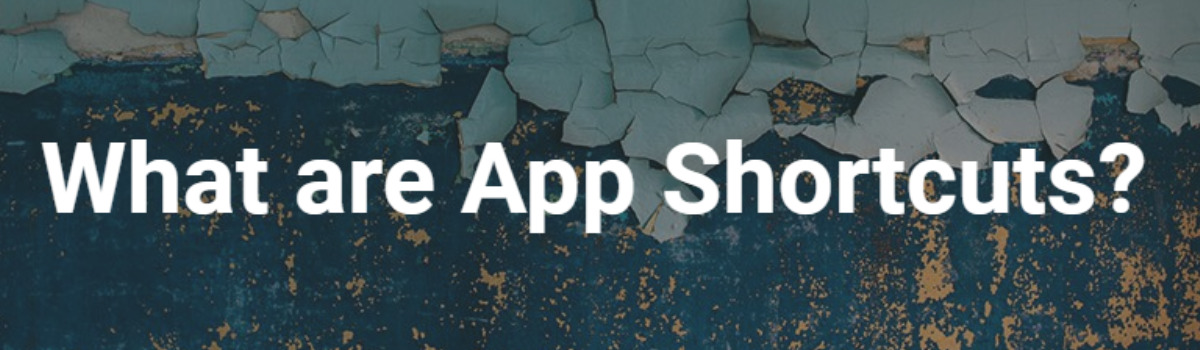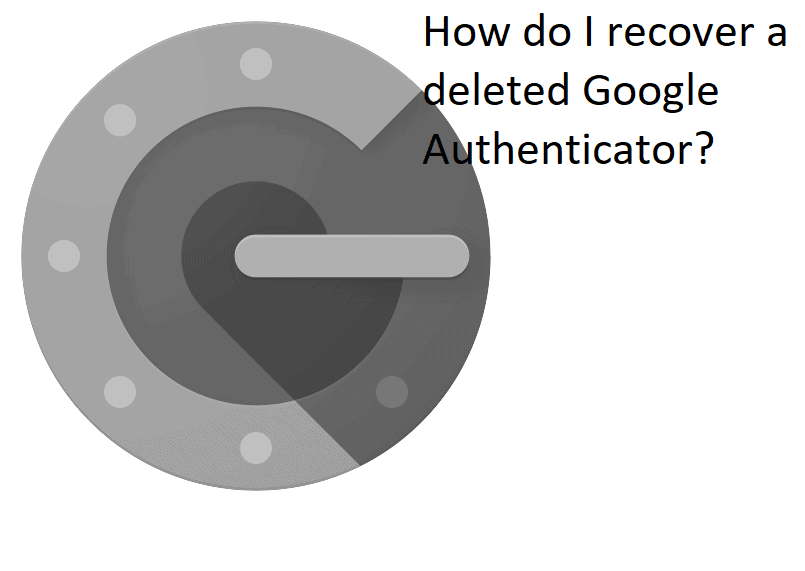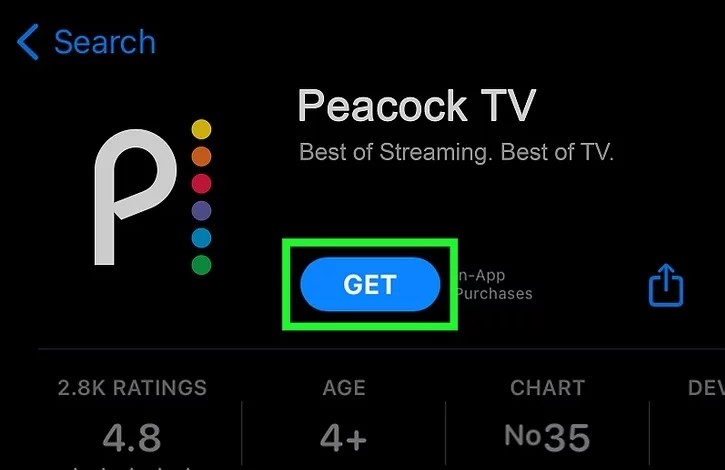Over the last few years, major Android updates have focused on hardened security and improving the overall user experience. Android 7 Nougat went public in August of 2016 and was quickly updated just two months later. However, it was the third Nougat update that introduced App Shortcuts so I want to explain this is and how it can be useful.
Oddly enough, it may be best to actually know how to trigger the App Shortcut menu before we learn what an App Shortcut actually is. As with most things software related, you can learn a lot by simply exploring and experimenting with the features and options that are available to you.
So go ahead and long-press on the Google Play Store application to see the App Shortcuts menu appear.

How to Access the App Shortcuts Menu?
I suggest the Google Play Store application first because it’s an application that everyone has and it is unmodified across every Android smartphone that ships with it. There isn’t much to see here but it if you’re running Android 7.1.1 Nougat or higher then you should see the App Shortcuts that are available.
As of writing this, the only App Shortcut that is available for the Play Store is the My Apps section. So you should see this in the menu that appears after you long-press the Google Play icon. Tapping on this option will open up the Google Play application and take you directly to the My Apps & Games section.
So you can see how apps having an App Shortcut can enable accessing certain parts of an app quicker.
For me, personally, I open up the Play Store application to install application or game updates the majority of the time. So for me, it makes sense to use this App Shortcut instead of tapping on the Google Play Store app icon itself. It may only save a few seconds but that adds up over the years.

Use App Shortcuts to Save Time and Promote Features
The Play Store is a great starting example of useful App Shortcuts but it’s surprising that Google hasn’t done more with it. So instead we will begin looking at the YouTube application. This is another app that is pre-installed on billions of devices and should come unmodified as well.
This makes it easier to explain a feature since it’ll be the same for everyone.
Just like before, you’re going to want to locate your YouTube application icon. This could be in your Android’s Home Screen but it may also be tucked away in the App Drawer as well. Once it’s found, go ahead and long-press on the application icon and if you’re on Android 7.1.1+ you should see 3 shortcuts.
The YouTube Android application development team over at Google uses App Shortcuts in a much more thought out way. Not only can the options save us a little time but they are also used to promote certain parts of the application as well. In this case that would be the Trending and Subscriptions tabs.
I’m hoping that you are beginning to see App Actions are able to take you to a certain part of an application.
App Shortcuts Can Even be Actionable
While there aren’t very many actions to be taken with the YouTube or Google Play applications, others are more suited for these types of App Shortcuts. That isn’t to say there aren’t any actions in those two apps, I’m just saying that they aren’t used as much as what is presented.
On the other hand, an email application such as Gmail benefits from having a Compose App Shortcut for the user. There are millions of people who open up an email application to do one thing, compose and send an email. So the Gmail app (and other email apps) has a handy compose shortcut.
Remember, the whole point is to save the user time and the compose page is part of the email app, so it works nicely.

Long-Press and Drag an App Shortcut to the Home Screen
Something a lot of people do not know is that you can place an App Shortcut on the Home Screen as if it’s its own application. This feature has become super handy to me because I’m not a fan of using the long-press gesture. For instance, I won’t long-press the Google Play icon to tap the My Apps App Shortcut.
I just don’t feel that is saving me any time at all. When, to me, the whole point in using App Shortcuts is to save me time. Granted, this will vary from app to app, but in this situation, I am spending as much time doing the long-press gesture as it would take to load the app and then go into the My Apps section.
I will, however, replace my Google Play app icon in the Dock with the My Apps App Shortcut icon.
So instead of opening up the application through its regular app icon, I only open up Google Play from the App Shortcut these days. It just makes more sense to me since I open the app up to update apps and games 98% of the time. The other 2% of the time I’m okay with tapping the back arrow to search for an app/game.
App Shortcuts are Configured by the Developer
Something I see asked quite often is if someone can create their own App Shortcut for an application that is installed on their smartphone or tablet. Going back to the Google Play Store application for example. It only has a My Apps option available as an App Shortcut.
This may be exclusive to just me though if it’s based on commonly used actions.
In any case, if someone were to use the Redeem option of the Play Store a lot, they cannot create their own App Shortcut for the application. These App Shortcuts are designated by the developer of the application. There are ways to get around this (by creating something similar to an App Shortcut) but no, you can’t just create your own App Shortcuts.
[sc name=”comments”] [sc name=”accessories”]