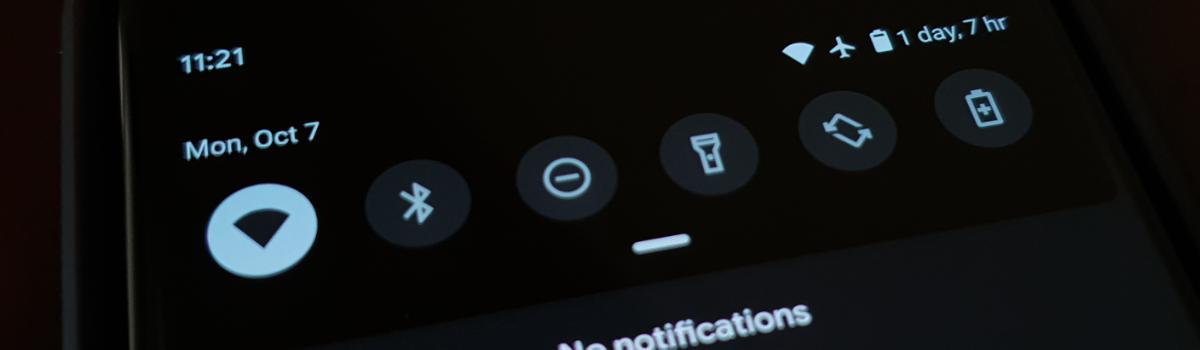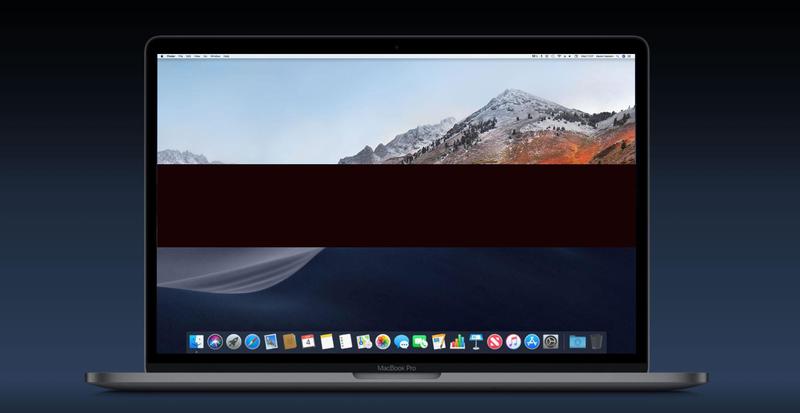A surprising number of companies have already pushed out its first OTA update to Android 10. We usually don’t see a wave like this until much closer to the holiday season. This update now shows you the device’s estimated battery life left instead of the battery percentage but I can show you how to change it back.
I understand there are a lot of people out there who dislike change. I admit to being this way on certain aspects of the Android OS and fight back as much as possible to keep things the same. Some people feel this way about getting the exact percentage that their battery is currently at.
I have grown to enjoy this change though as it has been fairly accurate in my case.
That’s not the case for everyone though so I can understand the urge to want things back the way they were. Sadly, there isn’t a toggle we can flip within the OS itself that will change this feature back. Instead, we have to use a workaround that has been shown to revert Android to displaying the percentage again.
We just have to go in and disable the application that is feeding Android with this information.
Time needed: 3 minutes
Switch the Estimated Time for Battery Percentage in Android 10
- Open the Settings application
- Tap the Apps & Notifications menu
Note: some devices may use a different name/menu structure for its Settings app.
- Then tap the See All ### Apps text
Again, yours may be labeled differently. We’re just trying to get to the list of our installed applications.
- Scroll through this list and tap on the Device Health Services app

- Now tap on the Disable button
- Confirm you want to disable the Device Health Services application
- And finally, reboot to see the battery percentage in the Notification Shade
We need to restart the device so the OS clears that previous battery data.
So it’s that Device Health Services application that is feeding this data to the Android OS. When the community first noticed this change that information wasn’t made available to us. It wasn’t until later when we started to look into the new Google application that we noticed it was where the data was coming from.
It’s great that Android has been coded to revert back to displaying the battery percentage if that app isn’t sending data to it.

Just remember that you need to restart your smartphone or tablet in order to reset the data the OS has already collected from the app. You may be able to do this by wiping the app cache/data but I didn’t test this. I knew a restart would erase any cached data the OS had already collected.
Now, I do want to point out that the Device Health Services is something Android collects data for in a number of areas within the OS (particularly Adaptive Brightness). So disabling the application is going to stop the OS from having said data. This is likely going to be perfectly fine for most people but something I do want to point out.
You always have the option of going back and enabling this app. Doing so will display your estimated time left on your battery in the Notification Shade again.