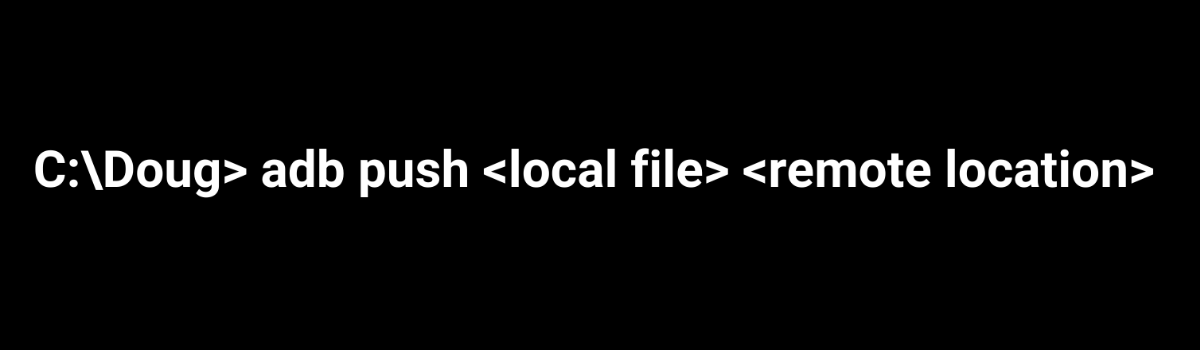If you don’t have root access to your smartphone or tablet, you can still follow these steps to fully install the BetterBatteryStats application.
People are constantly finding themselves with less and less battery life these days. Sometimes they blame a new OTA update (which can be the case at times), while other times they blame the Android OS itself. At the end of the day though, it’s the applications themselves which are eating up your battery.
However, blaming the OS is legitimate because it’s the OS that lets these applications and games continue to run in the background.
One tip I have always suggested doing is to boot the device in Safe Mode to see if it’s actually the applications and games that are causing an issue. Most of the time this fixes it and that is because Safe Mode disables all 3rd-party applications from running. This doesn’t help find the actual application that is the root cause of the issue though and for that, I have suggested that people use the BetterBatteryStats application.
Since KitKat though, this application has required root access in order to work properly but now there’s a way to use it on an unrooted smartphone or tablet. This method has been updated for the version that is in the Google Play Store, but if you want then you can grab the free version from XDA. This application is so useful for finding out what is eating your battery that I highly recommend you just buy the updated version from the Play Store.
If you use the version from XDA then you need to change the commands listed below to match the package name of the application (since they are different). However, since it’s not so easy to update a video, the embedded video will be for the XDA version. Things have changed though. In the video and the older version of the app there was just one ADB shell command you had to do.
If you’re using the version from the Play Store though, you will see there are three different permisisons you need to grant via ADB.
Install BetterBatteryStats Without Root
- Download the BetterBatteryStats application
- Connect the smartphone or tablet to the PC with a USB cable
- Type the following command into the Command Prompt. . .
- adb shell
- pm grant com.asksven.betterbatterystats android.permission.BATTERY_STATS
- pm grant com.asksven.betterbatterystats android.permission.DUMP
- pm grant com.asksven.betterbatterystats android.permission.PACKAGE_USAGE_STATS
- . . .then press the Enter button on the keyboard
- Now just Launch the BetteryBatteryStats application again
Explanation
BetterBatteryStats really is my favorite battery analysis application available. It can be difficult to decypher at times since you sometimes need to use Google to find out what a wakelock is actually caused by. But it’s actually great for most use case when you need to find out what game or application is causing battery life issues. So while it can be too complex for some people, if you put the time to research the entries then it will give you more information than any other battery app on the market.
The root requirement just really put a hamper on its popularity and I can’t really fault Google for implementing those restrictions. Thankfully they can be bypassed with an ADB command so that’s what we’re doing today. This does require you to have ADB and Fastboot tools installed on your computer. I recommend the minimal version linked above as it’s the easiest for those who are not familiar with the Command Prompt. But it really is up to you.

We just need to have that setup and then enable things on the phone as instructed right before the step by step guide. Once you’re ready though, go ahead and download the Play Store or XDA Edition of the BetterBatteryStats application. Install it and try to open it to see what type of stats you have access to without root access (spoiler: not much). Now we can connect the phone to the PC with a USB cable and enter the ADB – Shell command as detailed above.
Now, if you have installed BetterBatteryStats from the Play Store, then you can follow this guide to find its package name and use it instead of this xdaedition one. Once you press Enter on the keyboard after typing out this long command, the process is done. You can then open the BetterBatteryStats application up again and let it start calculating the stats. You don’t get useful information from this application right from the start. You’ll need to wait for the application to collect up battery usage stats for 2-24 hours.