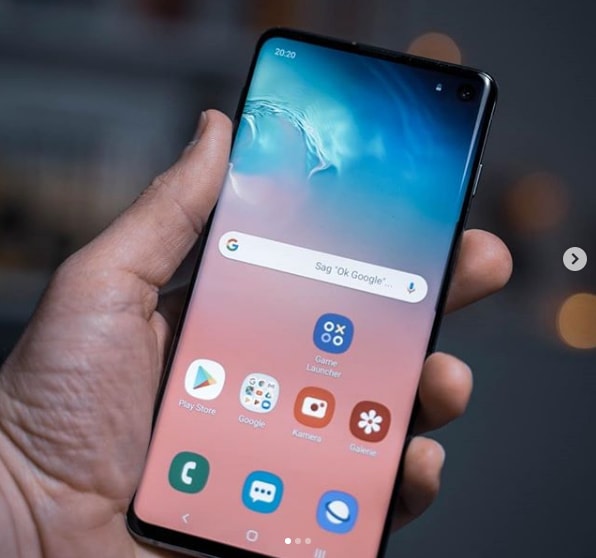Some people find the Chromecast remote notification to be annoying, so you can follow these steps to prevent it from ever appearing again.
Google made a change recently that would make it easier for anyone else on the same local network to control whatever is being cast to a TV, speaker, etcetera. This can be very useful if you ended up leaving your phone in another room, but you have your tablet still in reach. So instead of having to get up to get your phone, you can simply play, pause, stop or skip ahead using the Chromecast remote notification on the tablet.
However, this appears for anyone who is connected to the same local network that is being used to cast the content.
So if I start casting something to my TV, someone else will get the notification if they are connected to the same local network. This can be annoying for some as they’re being sent a notification for something they have nothing to do with. Thankfully, this notification can be swiped away, but this feature can also be turned off completely.
Sadly, you have to do this on any device that you don’t want the notification to appear on. So if your friend or family member is tired of seeing the notification, they need to follow these steps in order to prevent it from appearing again.
Chromecast Remote Notification
- Swipe down to reveal the Notification Panel
- Tap on the Gear icon to the left of the Chromecast notification
- Toggle the Show Remote Control Notifications option off
- Press the Home button
Explanation
I’ve seen a lot of complaints about privacy with this newly added feature, since some people don’t want others to know when they’re using Google Cast. I’ve also seen complaints about other people in the house trolling them by pressing play, pause, stop while they’re in the middle of watching or listening to something. No matter what the reason is, I feel this feature should be something that would be better if it was opt-in, instead of opt-out.
Thankfully, there’s a quick way to stop this notification from appear, but again, it’s a little disappointing that Google is making people go through this step to turn off a feature they never turned on in the first place. So to start, you’ll have to wait until something is being cast to a TV, speaker, etcetera. Once that happens, the remote control notifications will appear on devices that are connected to the network.

So from here, you’ll need to expand the Notification Panel so you can see the full remote control notification for Chromecast. From here, you should see a Gear icon toward the left of the notification (as shown in the very first image of this page). Tap on that Gear, and you’ll be taken to a settings page for Google Cast. There’s just option here (as of writing this) and that is for the remote control notification.
So you simply want to tap on this option to turn the feature off. Once toggled off, you should see the remote control notification disappear instantly. You don’t even have to swipe it away after you have stopped it from appearing. From here, all you have to do is press the Home button and then go about your business. Again, this needs to be done on any and all devices that you don’t want to see the notification on.
So go through them one at a time and be sure they’re disabled, if that is how you want things setup on your devices.