Google recently removed the toggle that turned off the Google Feed, but now there’s a new method that will let us disable it from working.
Update 2 – Google has now officially rebranded the Google Now Feed into what they’re calling Google Discover. This means the name has changed but the end goal of using the company’s machine learning technology to suggest content for you to read is still the same. With this change hopefully being in its final form, I have written yet another tutorial to show you how to disable the Google Now Feed which is now being called Google Discover.
Update – Now it looks like Google is playing hot potato with this feature. When I wrote about it last year there was a simple toggle in the settings section of the Google application. This was removed and that is why I wrote this guide detailed below. However, it seems that the toggle is back so if you are having trouble with the Google Now Feed then be sure to look at the older guide first as it includes the updated way of turning this feature off.
Earlier this year I wrote up a step by step guide that showed you how to disable the Google Now Feed so that you could save some battery life. I’ve found this to be true since the service pings your location and is constantly doing work in the background in an attempt to preemptively suggest things for you.
Back then, there was a simple toggle that would let you disable the feed and that’s all there was to it, but recently the application has been updated and the toggle is no longer there.
I did some research on this subject since I had been getting a lot of complaints about the previous method no longer working. As expected, the toggle is no longer there so I had to figure out another way around this. Then I remember that when you first setup the phone it asks you if you want to enable the feed. Thankfully, there’s a way to disable the Google Feed without even needing to do a factory reset or anything and that’s what I want to show you today.
I will be demonstrating this on the Google Pixel XL phone, so some of the initial steps may be different on another phone since many OEMs restructure their Settings application.
Note – Some are reporting that this will wipe all of the icons and widgets from your Home Screen. As shown in the video, it didn’t happen to me, but it could happen to you so be aware of that
Disable Google Feed
- Launch the Settings application
- Tap on the Apps & Notifications option
- Then tap on the App Info option
- Locate and tap on the Google application in the list
- Tap on the Storage option here
- Tap the Manage Space option
- Tap the Clear Data/Clear All Data option
- Then tap OK to confirm
- Press the Home button to go back to the Home Screen
- Do NOT open the Google app again (or it will trigger the feed)
Explanation
While all of this will still work if you perform a factory reset, we’re going to avoid all of that since we only need to focus on the Google application itself. Again, I did this with the Pixel XL but it will also work on the other Nexus and Pixel devices. Some of the steps could be different for other OEM smartphones and tablets so feel free to ask if you’re stuck or need help. To start, we need to launch the Settings application so we can get to the details page of the Google app.
For the updated Pixel and Nexus phones, this means tapping on the Apps & Notifications option and then tapping on the App Info menu at the top. This will give you a huge list of all the applications you have installed on your device so just scroll down until you can tap on the Google app. From here, you’ll want to tap on the Storage option and then the Manage Space button. This is where you should see either a Clear Data or Clear All Data button.

We want to tap on this Clear Data button so that we can reset the preferences of the Google application and the Google Feed. You’ll see a prompt appear asking if you’re sure you want to delete this data. You won’t be signed out of your account or anything, we’re just deleting the data for this specific app here. Once that is done, you can press the Home button to go back to the Home Screen and then swipe over to the Google Now panel to check and make sure the Google Feed has been disabled.
As shown in the video, the Google Feed will stay disabled as long as you don’t open up the Google application and choose an option at the bottom of the Feed prompt. Even if you say you want to skip the Google Feed, for some reason it actually re-enables itself. This is either a bug (because the whole system is being updated), or Google actually wants to force you to use the Google Feed. You can still use the Google search widget on the Home Screen, and use the Google Now panel too.
As long as you don’t open the Google application and choose Skip or Get Started, then the Google Feed will stay turned off. If for some reason you need to go into the settings of the Google application, you can do this by going into the Google Now panel and tapping the 3-dot menu at the top.






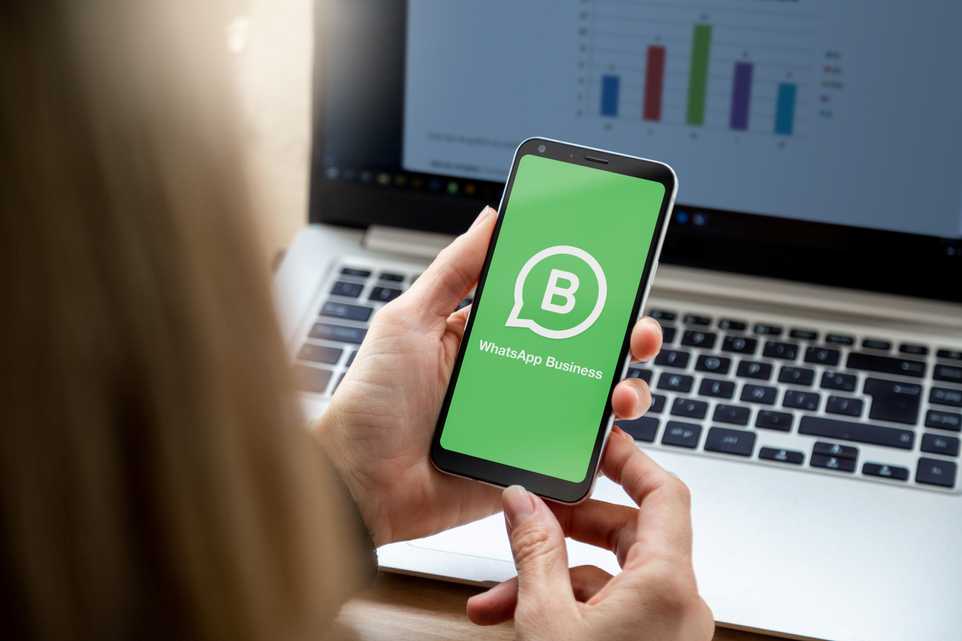
Doing this also resets everything about your desktop! It removes all icons, links, widgets, apps, etc., and resets them to factory defaults!!!!!!!
Yeah, on my 5X with the stock launcher, this erases all your pages, widgets and pinned apps. Danger!
it does, it warns you that it does, but it also works, so for me a little homescreen fall cleaning was long over due anyway, my phone operates 90% better with “me feed” disabled again.
That’s strange. It didn’t do that on mine, as you can see from the video, but thank you for the information. Hopefully it will be helpful for those reading this in the future
It warns of the impending reset of everything for us old timer OSes. It probably works different on the newer OSes, i think, because this new idiotic plan from google to “apple” and “monetize”…well…us. So “my feed” is now part of the google app as they are merging Google Now Launcher into just the Google App.
Using a different launcher and removing google now, for us, also gets rid of feed, but i’ve yet to see a more lean and fast launcher for an android phone than google now with “my feed” turned off. With it on, it ranks as possibly the glitchiest launcher i’ve ever used.
Not surprising as “NOW” was based on HTC’s launcher back when they were the google phone maker (nexus era if i’m not mistaken), now that we are a few gens removed from that, the launcher has become more ‘garbage’ with each monetize it more update. Most likely a Verizon engineer is running the show for google’s os/launcher dev.
Same happened here… Android Explained dude should add a warning for this. Got rid of the damn feed though!
Updated
this doesn’t remove the feed altogether. I think this title is misleading. I want the swipe left bits to be gone like they used to be
What do you mean by “I want the swipe left bits to be gone like they used to be” ?
He means the Google Feed Cards extra (swipe left) home screen it installs on some devices. The only way I could find to remove that sucker is to factory reset and opt out of Google Feeds when prompted.
I’m sure lots of people are landing on your instructions here as I have so you should include another warning that this will also disable the Google Assistant feature that allows to call it from any screen. “OK Google” will only work from the home screen after you disable Google Feed.
Those of us on older android OS have to use the same “clear all data” and never open the google app. But as others indicate it does erase all google now settings including homepage “desktop” settings. Basically does what it says and resets google now and the google app to when we first install it on a fresh OS.
For me on android 5.0 (sadly cannot update further than that on a Samsung GS5 verizon variant and keep my root which is required for dozens of apps i use) the menu tree is a bit different:
1 Settings (the gear in the notification pull down or from the all apps launcher)
2 Applications
3 Application Manager
4 Google (not google now [launcher] even though now is where ‘feed’ lives)
5 Manage “storage” for us (instead of “space”)
6 Clear all (bye bye phone settings but your online account stuff is safe folks)
Shortcut way
1 Launcher *
2 hard press & drag “google” to top bar, should now have an “app info” option**
3 Manage storage (again it is usually “clear data” box but for this one it is manage)
4 Clear all (again this is a LOCAL reset, your cloud/account data is untouched)
*however you get to your “all apps” screen, different based on which launcher you use, i use google now as the touchwiz launcher built by samsung for samsung phones cripples my, you guessed it, samsung phone because the verizon roms are garbage even with every piece of bloat removed that is possible
**again this is how it works if you use google now, other launchers may not have this feature of dragging up to get to app info
Does this disable the Google assistant as well??? Because I’d like to keep the assistant while disabling the feed.
No, it shouldn’t disable the Google Assistant at all, just the feed
First thanks for the tip.and no need to :7. Tap the Clear Data/Clear All Data option
Just clear search data does the trick without clearing the Launcher data. More luck than ability on my part.
That’s good to know. Thanks for the heads up!
In the “Show Feed” option, there is no button found to enable/disable it anymore.
Im using a Pixel 2 so maybe this won’t help, but you can turn off the feed directly &/or tell it not to use data in it’s settings w/out the extra data clearing.
Swipe up to bring up your alphabetical list of apps. Hold the Google app until options appear. Tap the “I” to bring up the apps info. Tap “app notifications”. Tap “additional settings in the app”. Then you can turn off the feed and even limit the data.
You can also disable the “swipe left” access to the app altogether by holding down the home screen (on an empty space) & selecting “home screen options” when the three settings appear.
Hope that helps someone. That feed is a pain.
Hey Brett,
Thank you for this comment. I went in and checked what you said, and you’re right. There is a toggle to turn the feed on and off again.
This is actually the same toggle that I wrote about last year and is linked in the second paragraph of the article – https://krispitech.com/turn-off-google-now-feed/
However, throughout most of last year that toggle simply wasn’t there. Either that being removed was a mistake, or they had received enough feedback to bring the toggle back. Either way, thank you for bringing this change to my attention.
I admittedly didn’t read your first post figuring it no longer worked, but if I had I could have saved us all a time and just said, “the toggle’s back!”. Thanks for reading my comment and updating your post. Hopefully they keep it in place this time. And thanks for making posts like these. I went from an iPhone 4S to this Pixel 2 so sites like this keep me from drowning my frustrations in piles and piles of cookies. And cake. And donuts.
It WORKED! it does a bit of rearranging with apps but nothing is removed look for them, they’re still there. That annoying useless feed is gone and remember stay the ef off of google apps when possible
I found a better way to do this: Swipe left to the feed. Hit menu, scroll down to discover, then uncheck Discover, on the first line. You’ll still have the tab on the far left, but it won’t update at all!
maurice: july/26/2020, thanks for the info , i used it for my LG6 took about 30 seconds, finaly the news feed is gone.thanks again….
Found the trick for my LG V60, without having to clear anything…
> Open up the homepage settings & widget thinger by tap & holding on any open slot on the home screen. There are other ways but this is the easiest.
> Swipe to the left, turn ON, yes… on, google feed.
> Swipe INTO the feed page. Make it reload, open the account settings, whatever… just so it’s on and thinking.
> Swipe/tap HOME, however it is you do it.
> Return to homepage settings & widget thinger.
> Swipe to the left and turn OFF google feed.
> Return to desktop.
> Hopefully rejoice as you should no longer be inundated with that garbage.
I did also disable tmobile play, that might’ve played a role. I have NOT DISABLED anything google or google based app settings. I’ve just toggled a feature on then off, then disabled a tmobile filler app.
I specify this because it appears to actually be a side load or… some kinda tmobile special that infuses itself into a form of google feed. If one were to swipe into the proper feed, it actually looks somewhat different.
I dunno why, dunno how, dunno when. But that’s how I got mine to bugger off and leave me alone.
This is brilliant, thank-you so much for writing this up. Worked like a charm for my LG V60!