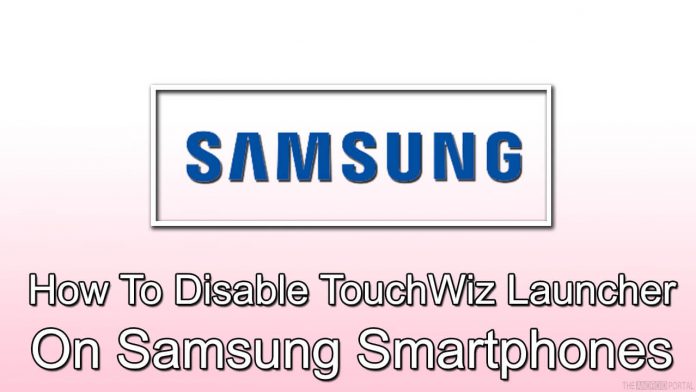Not loving Samsung TouchWiz and want to know how to disable it? Worry not, as you have arrived at the right place. Here we will discuss what is TouchWiz and how to disable TouchWiz on Samsung smartphones. TouchWiz launcher is one Samsung’s custom user interfaces. However, some users did complain that TouchWiz makes the device slow and sluggish.
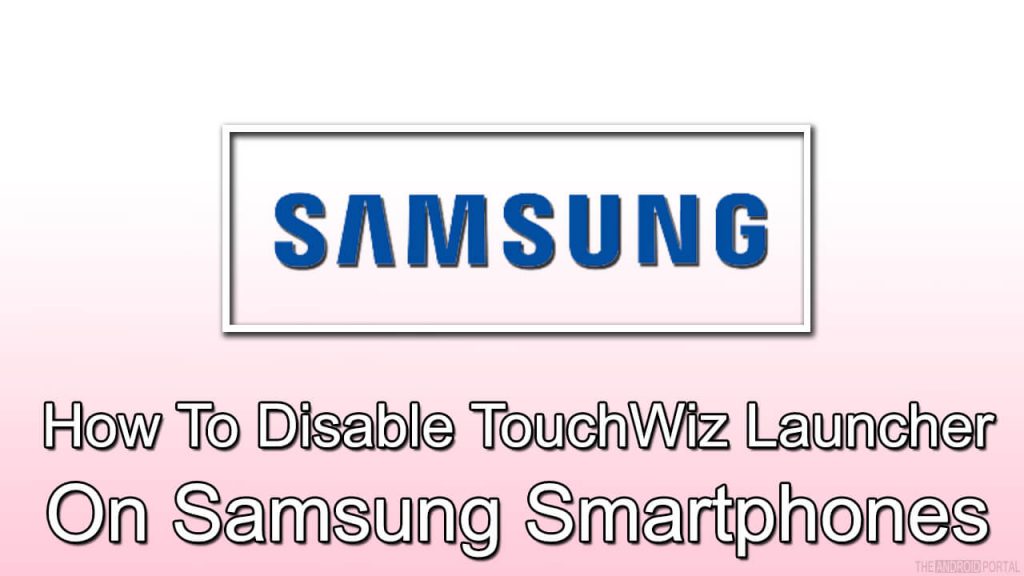
Samsung is not the only company that has developed a customized operating system for its users. While some enjoy these interfaces, others don’t. To personalize the interface, Samsung uses TouchWiz as their User interface on top of their Android operating system. To disable TouchWiz on Samsung, follow the step by step guide mentioned below:
What is TouchWiz?
Samsung came up with TouchWiz to allow its users to personalize the interface.
Methods to disable TouchWiz on Samsung Smartphone
Method 1: Reset your Smartphone
The first method is to reset the phone. It will allow you to bring back the standard settings of TouchWiz which is the most basic form. It will help you out by toning down the software and will no longer interfere with the other apps.
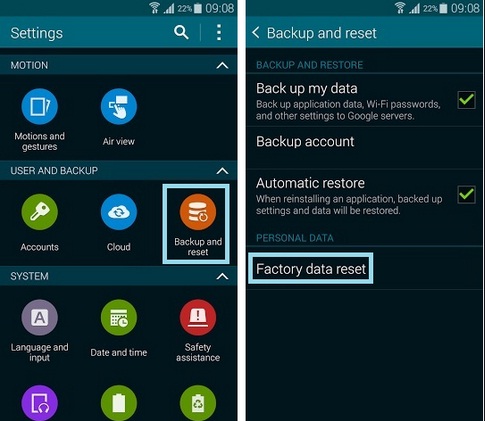
Note: Resetting the phone will delete or erase all your data from the smartphone. So, don’t forget to take a backup of all important data beforehand.
To reset your device, follow the steps mentioned below:
Step 1: Click on the Setting icon on your device.
Step 2: Look for the Backup and reset option. Click on it.
Step 3: Now, reset the device.
Step 4: Click on Erase everything.
Now, you need to wait for your device to reset and reboot.
Method 2: Disable Individual Features
Some of the features provided by TouchWiz can cause some issues with its functioning such as S Planner, S Voice or more. These features can be removed or disabled without removing or disabling TouchWiz completely.
This will help in improving the system’s performance.
Method 3: Download a launcher
You can use a third-party launcher to get rid of the TouchWiz launcher. There are numerous options available on the market such as Action Launcher, Nova Launcher, Apex Launcher, Aviate and much more. You can simply navigate to Play Store and download the launcher you want from there.
Once you have installed the launcher of your choice, click on the home button. You will get a popup asking you to choose a default launcher. Simply click on the launcher icon and the set is as default.
Method 4: Disable TouchWiz Launcher
You can disable TouchWiz Launcher by rooting the device and installing a new ROM. Rooting a device is easy but you will need help from external tools. There are a bunch of tools available which can help you to root your Samsung device. In case, your device is not rooted, you need to follow the steps mentioned below to root it. You can use the SuperOneClick tool to root your device.
Step 1: Download SuperOneClick software on your PC and install it.
Step 2: Now, turn on the “USB debugging” option on your smartphone. Simply go to settings. Navigate to the Developer option and click on the USB Debugging option.
Note: In case you are unable to find the developer option, then go to the about device option and click on the Build Number option seven times continuously. This will help bring up the developer option.
Step 3: Now, connect your smartphone with the PC using a standard USB Cable.
Step 4: Click on the root button. This will run the software on the PC. Over here, you will be prompted to select the device that you want to root.
Step 5: Select the device and click on the continue to move ahead.
Step 6: Wait until the device is successfully rooted. Once done, you will receive a notification.
After you have rooted your device, you need to install a new ROM on your device. Before you install a custom ROM, you need to download the TWRP file on your PC and Google Play edition.zip file on your smartphone.
Step 1: Press and hold the power button, home button and volume down button together. Now, press the volume up button.
Step 2: Connect your device with your PC using the standard USB cable.
Step 3: Now, open the software that you used above for rooting your device. Then, browse for TWRP file here and install it on your device.
Step 4: Go to the ‘My folder’ option and click on the phone icon. Over there, create a new folder named ‘ROM’.
Step 5: Over here, drag and drop the downloaded Google Play edition.zip file into the newly created ROM folder.
Step 6: Remove the connection between PC and smartphone. Now, boot your Samsung device into Recovery mode.
Step 7: From there, go to Install. Now, click on the ROM folder to install the Google Play Edition on your device.
Wrapping Up
We hope you found this guide useful and it helped you to know what is TouchWiz and how to disable it on Samsung.
Experiencing difficulties with your Device, check out our “How To” page on how to resolve some of these issues.