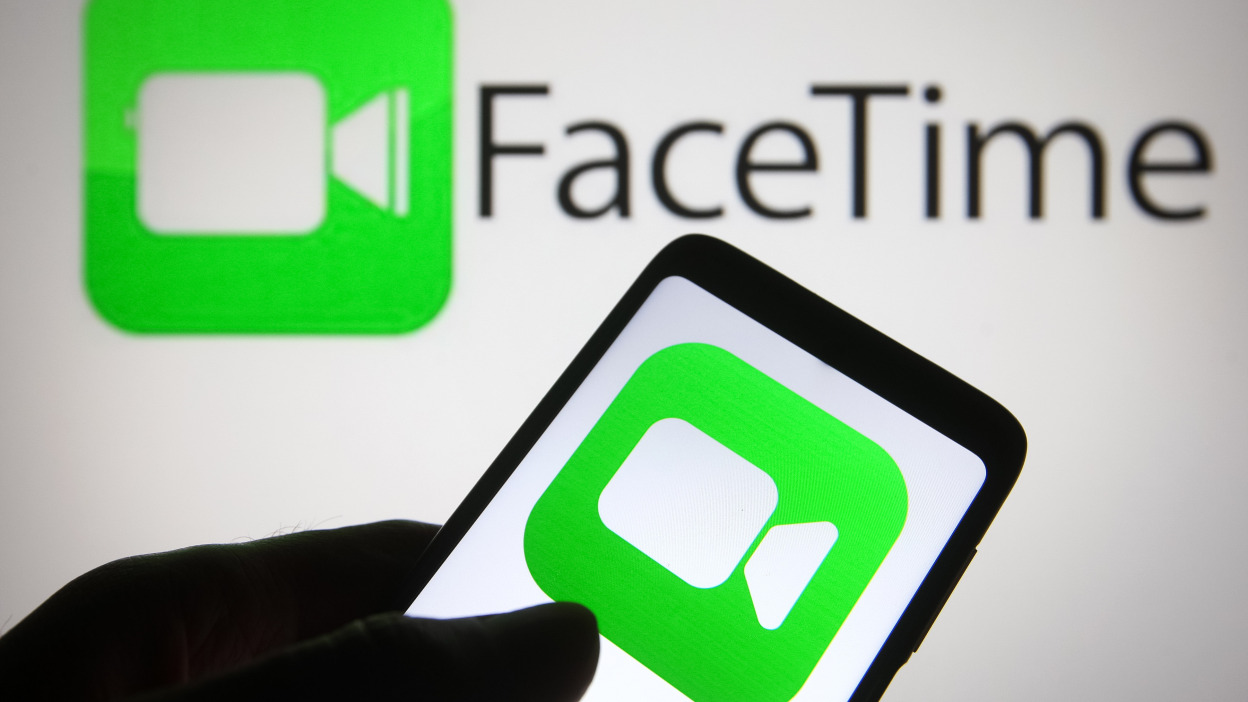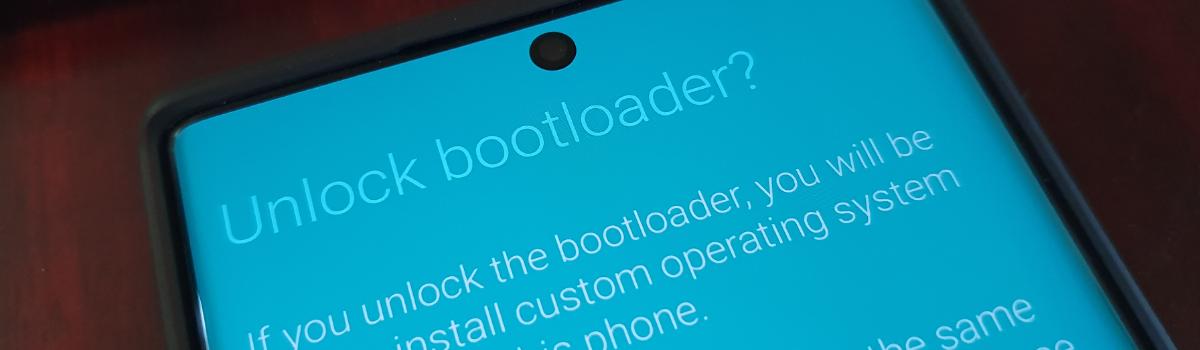Check Your Internet Connection
A stable internet connection is crucial for FaceTime to function properly. If you or the other person have a poor internet connection, it can cause issues during video calls. Here’s what you can do to ensure a stable internet connection:
Close Background Streaming and Downloads: Streaming or heavy downloads in the background can hog your bandwidth and result in connection lags. Close any unnecessary streaming services or downloads to free up bandwidth for FaceTime.
Use a Network Assistant: To diagnose and optimize your Wi-Fi speed, consider using a network assistant tool like Advanced Network Care. This professional tool can identify any network problems and help optimize apps, including FaceTime, for better and quicker connections.
Update Your MacBook and FaceTime
Outdated software can sometimes cause compatibility issues with FaceTime. To ensure a smooth experience, it’s important to keep both your MacBook and FaceTime app up to date. Here’s how you can do it:
Update Your MacBook: Go to the Apple menu, then select System Preferences. Navigate to the Software Update section and click the “Update Now” button to download and install any available updates for your MacBook.
Update FaceTime App: Open the App Store and go to the Updates section. Locate FaceTime and click the “Update” button to download and install the latest updates for the FaceTime app.
Remember, it’s essential for the other person to have their operating system and FaceTime app up to date as well to avoid any potential compatibility issues.
Avoid Using iCloud Address for Video Calls
Some users have reported experiencing issues with FaceTime when using their iCloud address for video calls. If you’re facing this problem, try using your phone number or email address instead of the iCloud address. This workaround might help until a permanent solution is found.
These are some effective solutions that should help you if FaceTime isn’t showing the other person during video calls. By following these troubleshooting steps, you can ensure a smooth and uninterrupted video calling experience.
If you found our solutions helpful, let us know in the comments below. We’re here to assist you in resolving any FaceTime-related issues you may encounter.
Conclusion
FaceTime is a powerful tool for staying connected through video calls, but it can be frustrating when the other person isn’t visible on your MacBook. By checking your internet connection, updating your MacBook and FaceTime app, and avoiding the use of iCloud address for video calls, you can resolve this problem and enjoy seamless video calling experiences.
Remember, a stable internet connection is crucial, and keeping your software up to date ensures compatibility and improved performance. If you have any further questions or need assistance, feel free to leave a comment below.