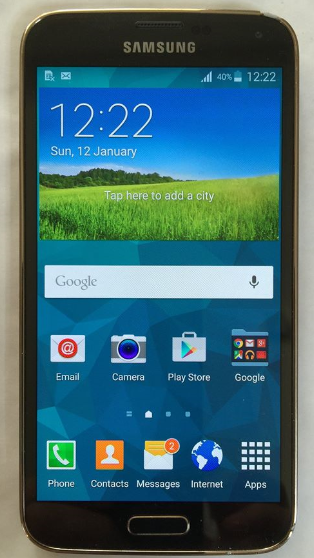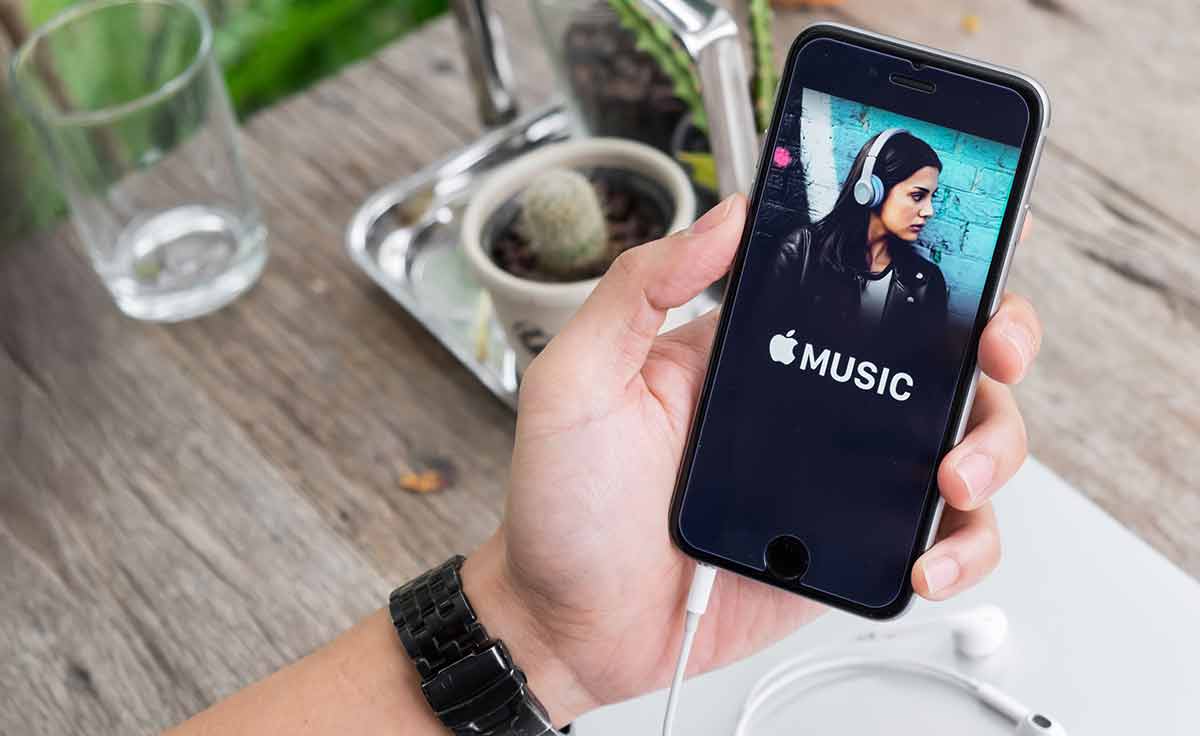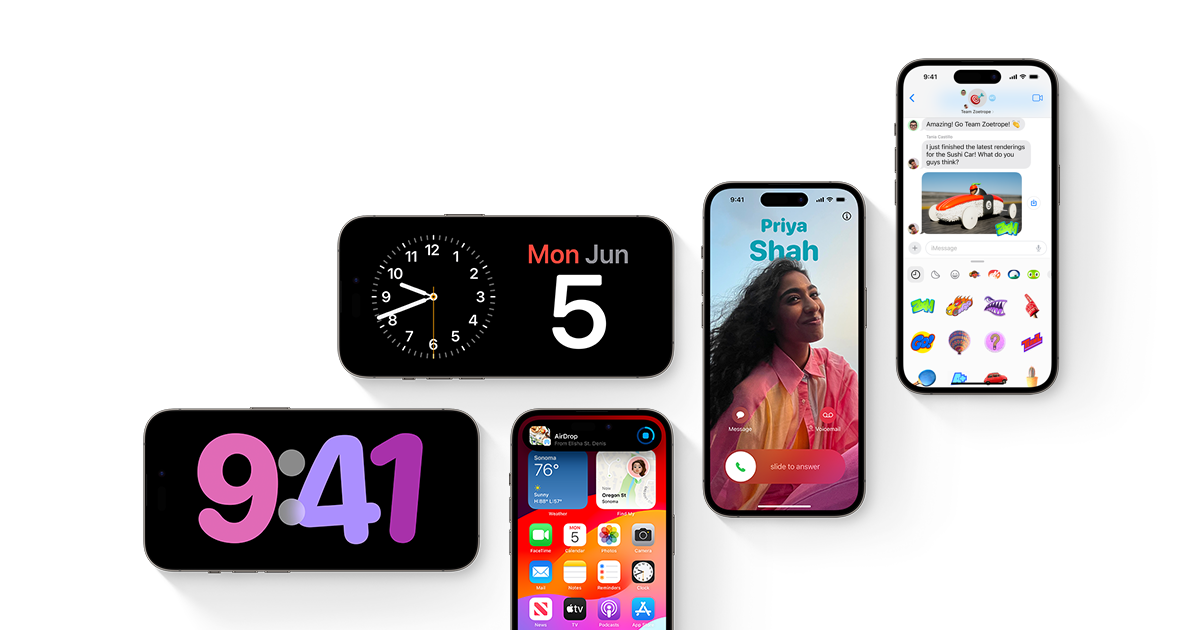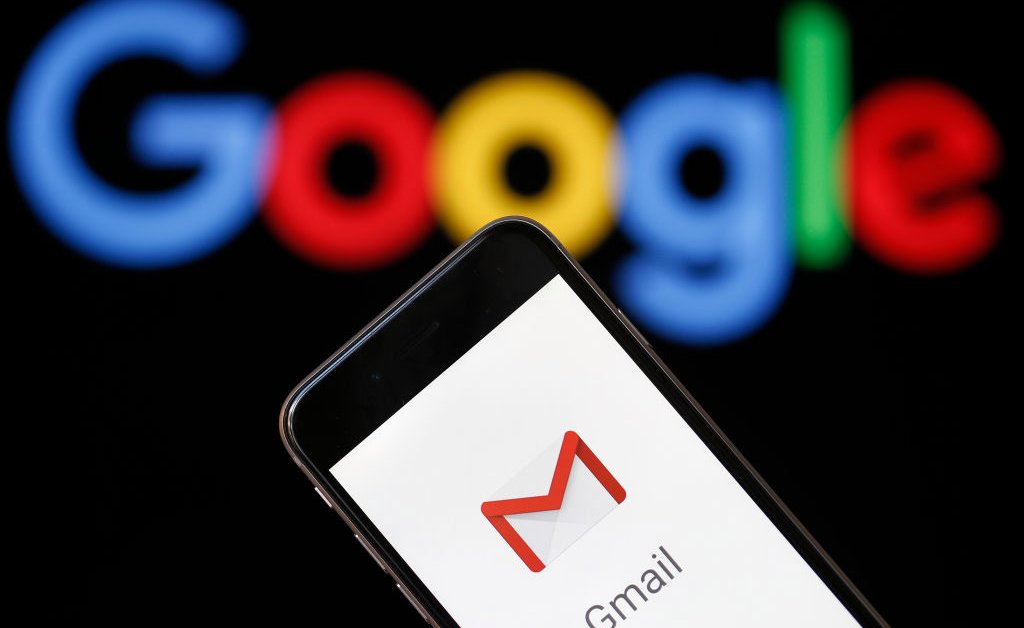The Samsung Galaxy S10 is a line of Android smartphones manufactured and developed by Samsung Electronics. It was Unveiled during a press event on February 20, 2019, they are scheduled to be begin shipping on March 8, 2019. The Samsung Galaxy S10 release date will be on Friday, March 8, which is one week earlier than last year’s samsung galaxy phone. It was officially announced on February 20.
The Galaxy S10 prices are $899 / £799 / AU$1,349 / AED 3,199, meaning you’re going to be spending an additional $180 / £60 / AED 100 on this smartphone over the S9 launch price. If you like the look of this smartphone but think that price is a tad high, you have two options: you can go for the cheaper Samsung Galaxy S10e, which starts at $749 / £669 / AU$1,199 / AED 2,699.
Differentiated primarily by screen size and an additional front camera on the S10+. In addition, Samsung also unveiled a smaller model known as the Galaxy S10e, as well as a larger, 5G-compatible version, the Galaxy S10 5G. The Samsung Galaxy S10 comprises of four models with various hardware specifications; the main Galaxy S10 and Galaxy S10+ respectively has a 6.1 and 6.4-inch 1440p “Dynamic AMOLED” displays with HDR10+ support and “dynamic tone mapping” technology.
The Smartphone displays have curved sides that slope over the horizontal edges of the smartphone device. Unlike its predecessors, their front cameras occupy a rounded cut-out near the top-right of the display, and both models utilize an ultrasonic in-screen fingerprint reader. International models of the S10 utilize the Exynos 9820 system-on-chip, while American models utilize the Qualcomm Snapdragon 855. The two devices are sold with either 128 or 512 GB of internal flash memory storage.
The Samsung Galaxy S10 features a multi-lens rear-facing camera setup; it still has the dual-aperture 12-megapixel and 12-megapixel telephoto lenses of the previous Samsung Galaxy S9+, but also adds a 16-megapixel ultra-wide-angle lens. The front camera on the Galaxy S10+ is accompanied by a second RGB depth sensor. The cameras also support 4K video recording and HDR10+.
Fix Camera App Crashing or Blank Screen Samsung Galaxy S10 / S10+ / S10e:
Perform a Software Update:
The phone or tablet will show the last date that it checked for updates. To download an update, you must be connected to the internet.
Download updates manually:
On your device, go to Settings > Software update, and then touch Check for updates > OK. If an update is available, follow the on-screen prompts to update your device. After the update, your device will restart.
If your carrier is Verizon, swipe to and touch System updates, and then touch Check for system updates.
Install the update using Smart Switch.
Open Smart Switch on your PC and connect your phone to your PC using a USB cable. If an update is available for your phone, you will see a blue Update button on the Smart Switch start screen. Touch Update > Update > OK , and then touch OK when the update is complete.
Make sure your device has enough space if you’re having trouble:
Make sure the phone or tablet is connected to the internet and charged more than 50 percent before installing a software update.
Some carriers require a Wi-Fi network connection and will not allow you to update using mobile data.
If an error occurs during a software update and your phone or tablet gets stuck in a boot loop, learn how to get out of boot loop.
If your phone or tablet doesn’t have enough storage space, learn how to free up storage on your phone or tablet.
Check your phone or tablet after the update:
If you were having issues before the software update, use the phone or tablet normally to see if the problem has been solved.
Force Stop and Reset an App on Your Mobile Device:
Navigate to Settings.
From the home screen, swipe up for the Apps Screen and touch Settings. You can also pull the notification bar down and touch the Settings icon.
Find Apps.
Scroll down and touch Apps.
Select the app to reset.
Scroll through the list of apps installed and touch the app you want to reset.
Force stop the app.
Touch FORCE STOP and then touch FORCE STOP again to confirm.
Force-Stop-Apps
Clear the stored data.
On the same screen, touch Storage. From the Storage screen, touch CLEAR DATA, and then touch DELETE to confirm.
Clear the Cache:
Clear the cache for a single app:
Touch CLEAR CACHE
Navigate to Apps > Settings.
Touch Apps, and then select the app that is having issues.
Touch Storage.
Touch CLEAR CACHE.
Clear the cache for every app:
Touch CLEAN NOW
Navigate to Settings.
Search for and select Storage.
Touch CLEAN NOW.
Experiencing difficulties with your Android Device, check out our “How To” page on how to resolve some of these issues.
Other Android Technical Reviews:- Android