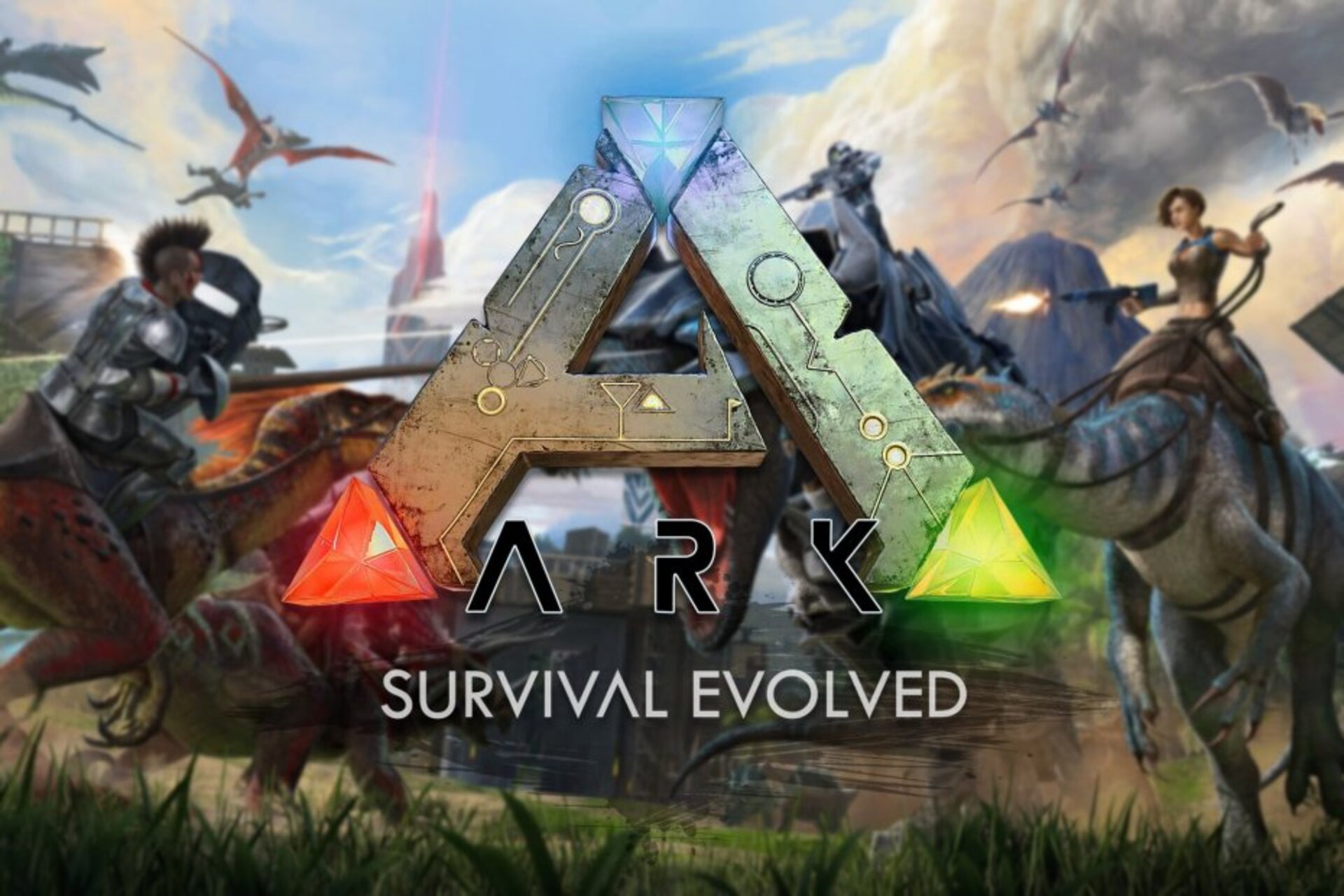In the modern world, mobile phones have become an integral part of our lives. They store our personal and sensitive information, making security a top priority. To ensure fast and reliable access, many mobile phones, including Motorola devices, come equipped with fingerprint sensors. These sensors provide a convenient and secure way to unlock your phone and access certain apps. However, like any other technology, fingerprint sensors on Motorola devices can sometimes encounter issues, leaving users frustrated and seeking solutions.
In this comprehensive guide, we will explore the common problems users face with fingerprint sensors on Motorola devices and provide step-by-step solutions to help you fix them. Whether you’re experiencing a malfunctioning sensor or difficulties with fingerprint recognition, we’ve got you covered. Let’s dive in and troubleshoot your fingerprint sensor problems together.
1. Why is the Fingerprint Sensor Not Working on Motorola Devices?
Before we delve into the solutions, it’s essential to understand why your Motorola fingerprint sensor may not be working. Several factors can contribute to this issue:
- Dirty or liquid-covered fingers: The fingerprint sensor requires a clean surface to read your fingerprint accurately. Make sure your hands are clean and dry before attempting to use the sensor.
- Fingerprints with scars or injuries: Scars or injuries on your fingers can alter the appearance of your fingerprint, preventing the sensor from recognizing it. In such cases, consider adding additional fingerprints to unlock your phone.
- Moisture or dirt on the sensor: Over time, the sensor can accumulate dirt and grease from your fingers, hindering its ability to read your fingerprint accurately. Cleaning the sensor with a damp cloth can help resolve this issue.
- Software flaws: Outdated software or bugs in the operating system can cause the fingerprint sensor to malfunction. Keeping your device up to date with the latest software updates can help resolve this problem.
- Hardware issues: In rare cases, the fingerprint sensor may have a hardware defect that requires professional assistance to fix.
Now that we have identified the potential causes, let’s move on to the step-by-step solutions to fix your Motorola fingerprint sensor.
2. How to Clean the Fingerprint Sensor
One of the most common reasons for a malfunctioning fingerprint sensor is a dirty sensor surface. Cleaning the sensor can often resolve this issue. Follow these steps to clean your Motorola fingerprint sensor:
- Turn off your device to prevent any accidental actions while cleaning.
- Take a soft, lint-free cloth and gently wipe the fingerprint sensor surface.
- If the sensor is particularly dirty, you can use a small amount of isopropyl alcohol on the cloth for a more thorough cleaning.
- Avoid applying excessive pressure or using sharp objects that could damage the sensor.
- Once the sensor is clean, turn on your device and try using the fingerprint sensor again.
Cleaning the fingerprint sensor regularly can help maintain its optimal performance and improve fingerprint recognition accuracy.
3. Restarting Your Device
If cleaning the fingerprint sensor does not resolve the issue, the next troubleshooting step is to restart your Motorola device. Restarting can help resolve minor software glitches that may be affecting the fingerprint sensor. Here’s how to restart your device:
- Press and hold the power button until the power menu appears on the screen.
- Tap on the “Restart” or “Reboot” option.
- Wait for your device to power off and then power back on.
- Once your device restarts, try using the fingerprint sensor again.
Restarting your device can often provide a quick fix for various software-related issues, including problems with the fingerprint sensor.
4. Checking for Software Updates
Outdated software can sometimes cause conflicts and issues with the fingerprint sensor. Checking for and installing the latest software updates can help resolve these problems. Here’s how to check for software updates on your Motorola device:
- Open the “Settings” app on your device.
- Scroll down and select “System” or “About Phone.”
- Look for the “System Updates” or “Software Updates” option.
- Tap on “Check for updates” and wait for your device to search for available updates.
- If an update is available, follow the on-screen prompts to download and install it.
- Once the update is installed, restart your device and test the fingerprint sensor again.
Updating your device’s software can often address known bugs and improve the overall performance of the fingerprint sensor.
5. Reconfiguring Your Fingerprint
If the previous steps did not resolve the issue, reconfiguring your fingerprint settings may help. Here’s how to reconfigure your fingerprint on a Motorola device:
- Open the “Settings” app on your device.
- Scroll down and select “Security” or “Biometrics & Security.”
- Look for the “Fingerprint” or “Fingerprint Scanner” option.
- Enter your device’s PIN, pattern, or password to access the fingerprint settings.
- Select the existing fingerprint(s) and delete them.
- Follow the on-screen instructions to add a new fingerprint.
- Place your finger firmly on the sensor, covering the entire surface, and lift it when prompted.
- Repeat the process for each finger you wish to register.
- Once you have reconfigured your fingerprints, test the sensor to see if it is working properly.
Reconfiguring your fingerprints allows the sensor to capture a fresh image of your fingerprint, potentially resolving any recognition issues.
6. Safe Mode (Android Only)
If you’re still experiencing problems with the fingerprint sensor, booting your Motorola device in safe mode can help identify if a third-party app is causing the issue. Here’s how to boot your Motorola device in safe mode:
- Press and hold the power button until the power menu appears on the screen.
- Tap and hold the “Power off” option until the “Restart in safe mode” prompt appears.
- Tap on “OK” to confirm and restart your device in safe mode.
- Once your device restarts, check if the fingerprint sensor is working correctly in safe mode.
- If the sensor functions properly in safe mode, it indicates that a third-party app is causing the issue. Uninstall recently installed apps until you identify the problematic app.
- To exit safe mode, restart your device as you normally would.
Safe mode helps isolate software conflicts and allows you to troubleshoot fingerprint sensor issues caused by third-party apps.
7. Performing a Factory Reset (Last Resort)
If all else fails, performing a factory reset on your Motorola device may be necessary. A factory reset erases all data on your device, so it should only be considered as a last resort. Before proceeding with a factory reset, make sure to back up your important data. Here’s how to perform a factory reset on a Motorola device:
- Open the “Settings” app on your device.
- Scroll down and select “System” or “System & Updates.”
- Look for the “Reset” or “Backup & Reset” option.
- Tap on “Factory data reset” or “Erase all data.”
- Read the warning message carefully and confirm your decision.
- Enter your device’s PIN, pattern, or password to initiate the factory reset.
- Wait for the process to complete, and your device will restart in its original factory state.
- Set up your device again, and test the fingerprint sensor to see if it is functioning correctly.
Performing a factory reset can help resolve persistent software issues, but remember to back up your data beforehand as it will be permanently erased.
8. Seeking Professional Help
If none of the previous steps have successfully resolved your fingerprint sensor problem, it may be time to seek professional assistance. Contact the official Motorola customer support or visit a certified service center to have your device examined by trained technicians. They have the expertise and tools to diagnose and repair any hardware-related issues with the fingerprint sensor.
9. Additional Tips to Optimize Fingerprint Sensor Performance
To ensure the optimal performance of your Motorola fingerprint sensor, consider the following additional tips:
- Keep your fingers and the sensor clean: Regularly clean the sensor and ensure your fingers are free from dirt, moisture, or any other substances that may interfere with the sensor’s accuracy.
- Register multiple fingerprints: Adding multiple fingerprints can improve recognition accuracy and provide alternative options in case one finger is unavailable or not recognized.
- Use different angles: When registering your fingerprints, try to cover different angles and positions to enhance recognition reliability.
- Update apps and system software: Keeping your apps and system software up to date can resolve compatibility issues and improve overall fingerprint sensor performance.
- Avoid applying excessive pressure: When using the fingerprint sensor, avoid pressing too hard or applying excessive force, as it may damage the sensor.
By following these tips, you can optimize the performance and reliability of your Motorola fingerprint sensor.
Conclusion
In conclusion, fingerprint sensors are a valuable feature on Motorola devices, providing a convenient and secure method of unlocking your phone. However, when faced with fingerprint sensor problems, it’s important to know how to troubleshoot and resolve these issues effectively.
In this comprehensive guide, we have explored the common causes of fingerprint sensor problems on Motorola devices and provided step-by-step solutions to help you fix them. From cleaning the sensor to performing a factory reset, we’ve covered a range of troubleshooting techniques to ensure your fingerprint sensor functions flawlessly.
Remember, if you’re unable to resolve the issue on your own, don’t hesitate to seek professional help from the official Motorola customer support or certified service centers. They have the expertise and resources to diagnose and repair any hardware-related problems with your fingerprint sensor.
By following the tips and solutions outlined in this guide, you can enjoy the convenience and security of your Motorola fingerprint sensor without any interruptions.
Experiencing difficulties with your Device, check out our “How To” page on how to resolve some of these issues.