Even though Samsung has kept the 3.5mm headphone port in their flagships, we’re still seeing a growth in the usage of Bluetooth devices. These headphones, earbuds, speakers, microphones, and more that will typically work flawlessly but sometimes we need a tutorial to fix Galaxy Note 9 Bluetooth devices when they don’t want to connect.
The rise in Bluetooth popularity isn’t that difficult to understand either. As we become more connected to the devices we use, these wires that used to be required just end up getting jumbled and knotted up into a mess. Whether we keep them in our pockets, a bookbag, purse, luggage, etc.
Why are my Galaxy Note 9 Bluetooth Devices Disconnecting?
I wish there was a single answer that I could give here but smartphones these days have become so complex that there are a number of reasons. Sometimes it’s hardware related and thankfully there are some software fixes for this.
Sometimes it’s software related like some corrupt data that has been stored for a specific (or every) Bluetooth device that is connected to the Galaxy Note 9. Whatever the reason is, today I will walk you through three different troubleshooting steps in an attempt to fix the issue.
Deleting the Bluetooth Cache and Data of the Galaxy Note 9
- Open up the Settings application
- Scroll down and tap on the Apps option

- Tap the 3-dot menu icon at the top right

- Select the Show System Apps menu item
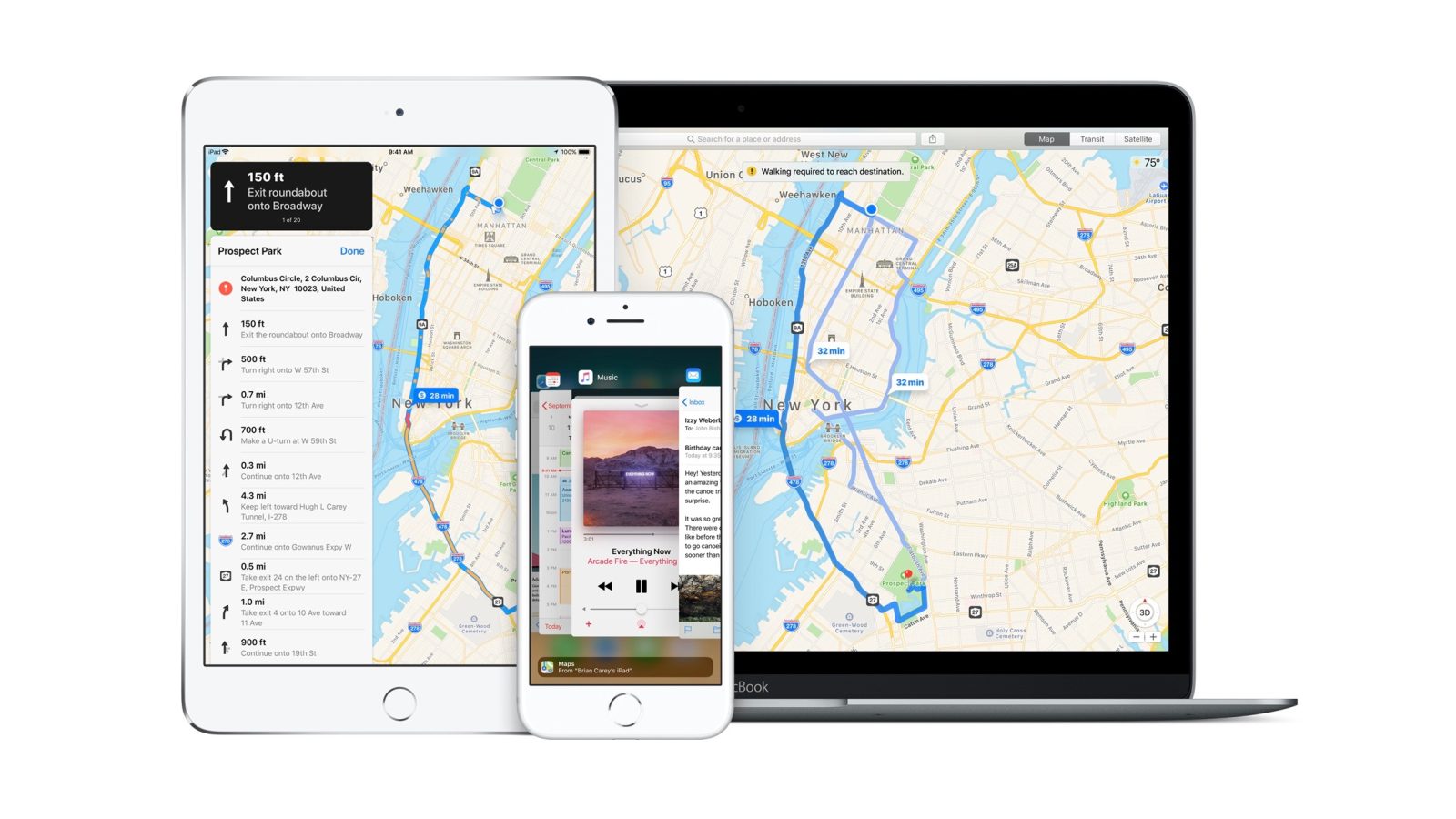
- Scroll through the list and tap the Bluetooth app
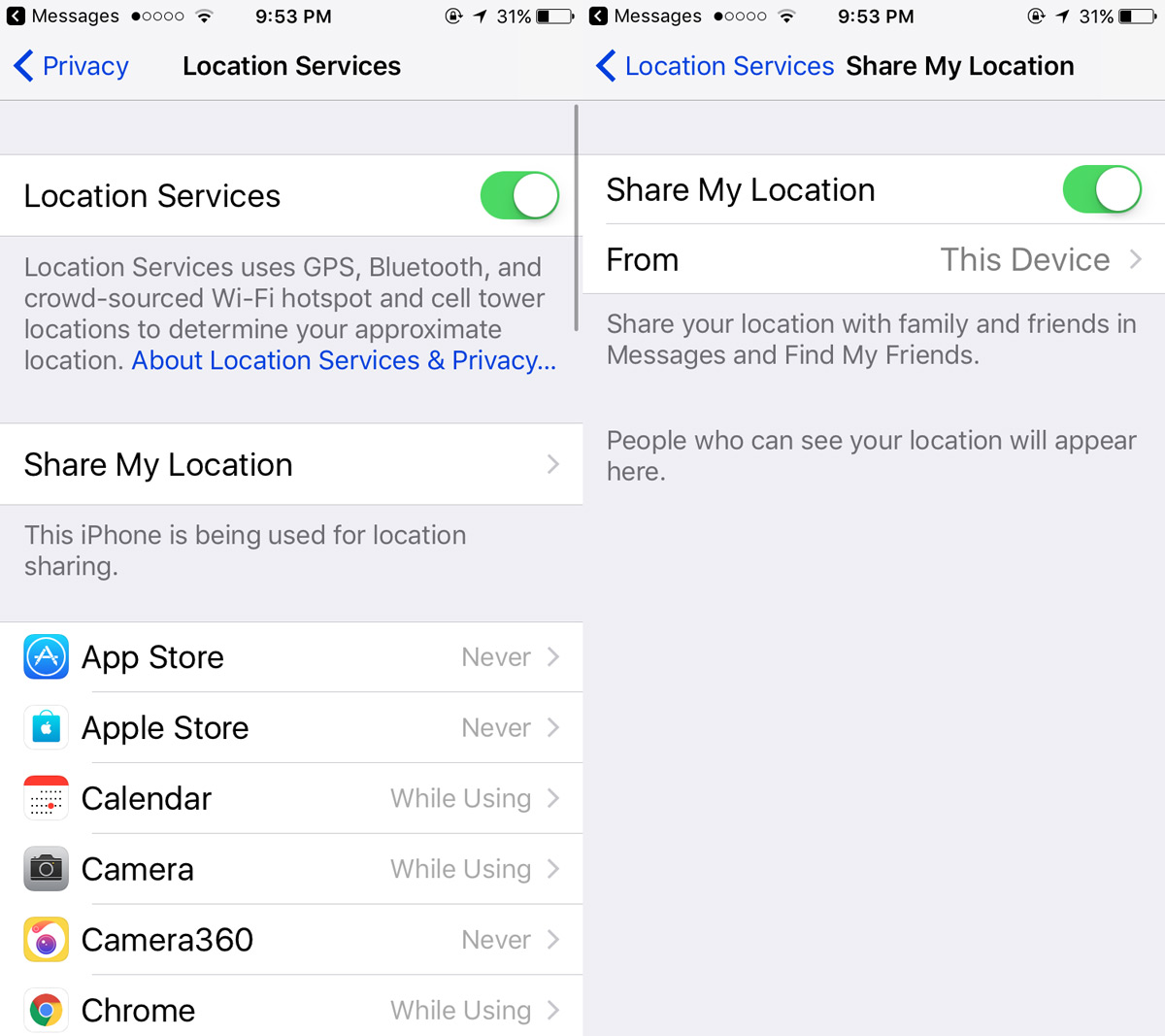
- Tap the Force Stop button at the top
This part is optional and may or may not help fix the issue you’re having. But it won’t hurt to try.

- Then tap the Storage option for the Bluetooth application

- Tap the Clear Cache button first
- Followed by tapping the Clear Data button

- Make sure the Space Used section shows the data has been cleared out
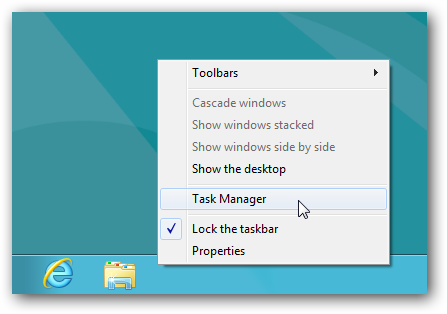
- Restart your Galaxy Note 9
Again, this is an optional step but it may be something that you’ll want to do so that Android can reinitialize the Bluetooth service
- And finally you can pair your Bluetooth device to the Samsung Galaxy Note 9 again
As you’ve followed along with this tutorial, you may have noticed that all of your Bluetooth connections are simply managed by an application. This isn’t a 3rd-party application that gets to control these Bluetooth devices. It’s actually a system application that is doing all of the work.
We’re able to find all of the system applications we have installed on our Galaxy Note 9 by diving into the Apps section of the Settings application. Just remember to make those system apps viewable as I mentioned in the step-by-step tutorial above.
Just like I mentioned in the tutorial about wiping the cache partition of the Galaxy Note 9, sometimes the data we have stored on our smartphones need to be wiped clean. You can try the Force Close option if you like though as it has sometimes proven to fix the issue.
If it doesn’t work though, then go into the Storage section and clear both the cache as well as the data (cache first, then data) of the Galaxy Note 9 Bluetooth application. This will require you to pair your devices up again, but that shouldn’t be a big deal if it helps you to fix the connection issue.
Resetting the Network Settings
Similarly to how I showed how to clear the cache partition of the smartphone, that is generally an overhanded step to fix on individual application or game. Sure, it may fix the problem but you also just wiped the cache of all other applications and games as well.
I previously wrote about how to reset the network settings of the Samsung Galaxy Note 9 and how it was a feature I liked seeing available. This process will delete the settings of your Bluetooth, WiFi, and cellular data network though so like I just mentioned, it may be a heavy-handed fix if you are just having Bluetooth connection issues.
Performing a Factory Data Reset
One of the last things that I can suggest is that you completely reset the Samsung smartphone entirely. This is generally referred to as a factory reset, but there are two different ways of doing it.
If you’re reading this troubleshooting guide and are only having Bluetooth issues, then I recommend you follow this tutorial on how to factory reset the Galaxy Note 9. This method can be done entirely in the Android OS and doesn’t require you to boot into special boot modes.
Just remember, that performing a factory data reset on the smartphone will erase everything you have on it. I know, it sounds drastic, but that is sometimes the requirement when fixing issues with any electronic device. Reinstalling Windows is a common suggestion when people are experiencing random issues with their computer.
Thankfully, there’s a piece of software called Samsung Smart Switch that will help you to save some of this data you have. Follow the guide I wrote on how to backup your data on the Galaxy Note 9 and it will be stored on your computer.
This way, once you have finished with the factory data reset you can simply use that same software do a restore the data you backed up on the Galaxy Note 9. If done correctly, you shouldn’t notice any missing apps, games, photos, videos or anything.
Experiencing difficulties with your Device, check out our “How To” page on how to resolve some of these issues.

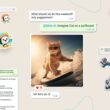




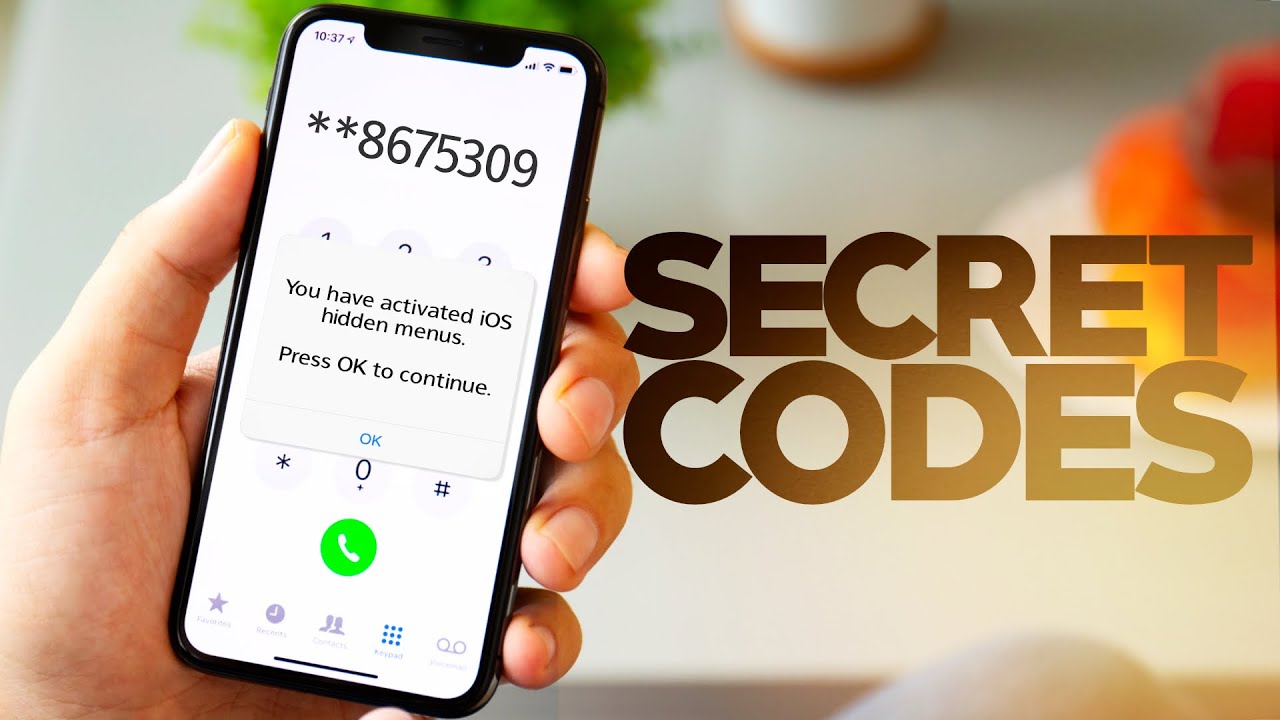
Can you tell me why my you tube does not play on galaxy note 9 if bluetooth is on. If I switch off bluetooth YouTube does not play
Thanks, that fixed my issue. I really appreciate it.