Smartphone manufacturers are using many techniques these days to increase the overall battery life of our devices. One such way of doing this is by lowering the overall screen resolution. However, this lowers the quality of games and videos so let me show you how to increase the display’s pixel resolution of the Samsung Galaxy Note 9.
If you ask most people these days what their most important smartphone feature is, they’ll likely mention its battery life. Their goal is to use their devices as much as they need throughout the day but still get home (or lay in bed) with some juice left. Since OEMs like to keep their phones small, this limits the size of batteries inside them but companies are helping in other ways.
Yesterday, I showed you how Samsung will monitor which applications you use and how much battery life they consume. If the software determines an application isn’t used enough (or that it uses too much battery life), then it will put it into sleep mode. This is fine in some cases but it can prevent applications from working so I showed you how to stop the Galaxy Note 9 from doing that.
Another way Samsung is reducing the overall battery life usage on the Galaxy Note 9 is by lowering the overall pixel resolution of the display. Most high-end smartphones these days ship with a 1440p screen but Samsung defaults the Note 9 (and other phones) to 1080p. Many low-end and mid-range smartphones ship with a 1080p display so I feel this is a bit underhanded.
Not only that, but the GPUs in our smartphones these days are powerful and efficient enough to handle 1440p (and they have for years) without consuming too much of your battery. So let me show you how to create the Galaxy Note 9 screen resolution to its native size.
How to Increase the Display Pixel Resolution of the Galaxy Note 9
- Launch the Settings application
- Tap on the Display option that you see toward the top

- Then tap the Screen Resolution feature in the first screen of options
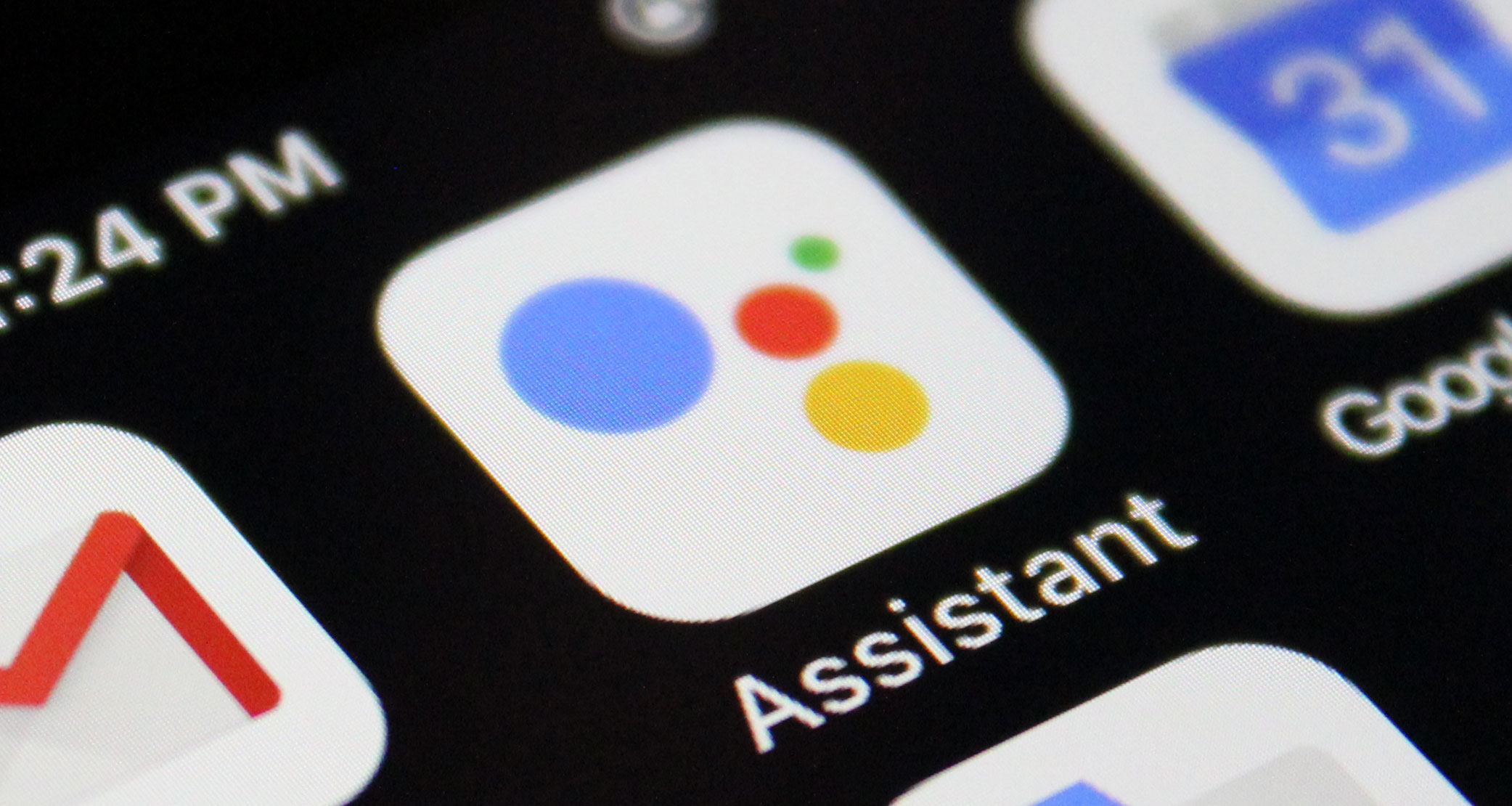
- Swipe the blue dot to the right to set the Galaxy Note 9 to a 1440p resolution

- And tap the Done button that is displayed at the top right of the screen

- Then tap the Home button to go back to the Home Screen
Now, Samsung does remind us that when we change the Screen Resolution of the Galaxy Note 9 that some of our applications will close when we try to open them. The reason this happens is because those applications (and games) check to see what your screen resolution is right when you open them. So when they are rendered on the screen, they know exactly where to place all of the UI elements.
Now that we have changed the overall display pixels of our smartphone, these applications need to be rendered again. That is what is happening when the applications close. This won’t happen with all applications, but it can happen to a lot of them. Just know that if you change the resolution of this device and an application closes that you were just using, you can open it up again and it will work properly.
Is it Worth Lowering the Screen Resolution to Save Battery Life?
This is really the ultimate question here and it’s something that Samsung does by default because they want as many people as possible to be impressed with their new phone’s battery life. The thing is, increasing the Galaxy Note 9 screen resolution to 1440p like we did in this tutorial may not lower your overall battery life at all. It really just depends on what you use your phone for.
Without data from studies I can’t tell you who will be affected by this change and who will not. It is something that you will have to experiment with and see if it’s something that changes your. There may be a bit of placebo effect here that will convince you that your Samsung Galaxy Note 9 is using more battery in this mode so I would make some notes after a few average day’s worth of use.

Is it Fair that Samsung Defaults the Galaxy Note 9 to 1080p?
1080p is the default screen resolution that Samsung has been setting on their phones for quite a few generations and nothing has changed with the Galaxy Note 9. If you go on their website and look at the specifications of the device, they are proud to advertise their screen specs as “6.4” Quad HD+ Super AMOLED (2960 x 1440) at 516 PPI.”
Technically they are shipping a smartphone with a display that is capable of a pixel resolution of 2960×1440, but that isn’t what the software has it set to by default. I feel this oversteps Samsung’s bounds as they want to be able to market their phones with a screen resolution as high as their competition, yet they want to tone things down to increase the battery life.
Again, this setting won’t have an effect on everyone’s battery life. But if a reviewer (or social influencer) uses the Galaxy Note 9 to play some graphically intensive games at 1440p and can’t tell the difference in quality, then their tactic just made it worth it for them. The same can be said about streaming TV shows and movies as well.
When I spend $800+ on a smartphone I expect it to be exact as it is advertised and I expect it to not hold anything back. If I so choose though, I could be given the option to lower the Galaxy Note 9 screen resolution if I wanted (Samsung does have this feature tucked into Game Launcher as well). However, forcing this on everyone by default is too much in my opinion.





