Samsung did a lot right with the Galaxy S6 but some people are having trouble with the battery life. Let’s look at a few ways that you can get this under control.
Samsung has had a history of putting removable batteries in their smartphones for years and it was very surprising to see this changed with the Galaxy S6 and Galaxy S6 Edge. I have to think that they could have made the build quality just as good as it is not, but still found a way to put a removable battery inside it. Sure, it would have been difficult to allow this with the exact same design as it is now, but they could have changed things up a little.
I used to be like a lot of people and didn’t feel like I needed a replaceable battery but once you get used to having this luxury, it is hard to go back to not having it.
I’ve been using the LG G3 for so long, and I am a heavy user of Android, so I am literally swapping out the battery once per day in order to keep my device powered up. Not everyone uses their phone as much as I do and that’s fine. Our phones are that, ours, and we should be allowed to use it how we want. The thing is, if you can’t even get through one day with the Galaxy S6 and S6 Edge, then it starts to lose its appeal. So let’s see what we can do to fix this.
Galaxy S6 Fix Battery Drain
The first thing we need to do is find out exactly what is causing the excessive battery drain. To do this, you’ll need to analyze the battery life throughout the day. Write down the percentages at various moments during the day if you need to and see what is going on. Does your Galaxy S6 or S6 Edge use as much battery while locked and in your pocket/on the desk as it does when you’re using it? Does your Galaxy S6 or S6 Edge lose more than a few percentages throughout the night? Do you see your Galaxy S6 battery draining the most while playing games, watching movies or browsing the web?
The more you can learn about how your smartphone is performing throughout the day the easier it is to figure out what is causing the excessive battery drain. The more we know about our Galaxy S6 and Galaxy S6 Edge, the more solutions that we can adjust the device to squeeze as much battery power from it. For example, if you find that you are losing the most battery life while browsing a specific website, then the issue might be with the browser you are using. . .or the actual website that you’re visiting. This can be fixed by trying a different browser, or checking to see if said website has an application that can be used.
We all use our smartphones differently and you should never expect to get the same amount of screen on time(SoT) as someone else. Just because Mary Jane on Reddit says that they can get 5 hours of screen on time doesn’t mean that you should be able to get 5 hours as well. There are so very many variables that result in the amount of screen on time(and overall battery life) on our smartphones that is almost impossible to allow everyone to get the same numbers. However, we can use that as a reference point and a goal to aim for. There’s nothing wrong with making goals and this process can be fun if you let it.
App Usage
The first thing that you should do is try to see if there are any obvious rogue applications or games that are causing the excessive battery drain. This can be anything from Facebook to Pushbullet and Spotify too. The way that we check is to launch the Settings application and then looking for the Battery option. This is hidden within the Settings menu and you can either find it manually, or you can simply search with the new Lollipop search feature. Once there, look for the Battery Usage button that you see above and then tap on it. This will bring you to a page that shows both a graph as well as a list of what is using the most of your battery.
This list is ordered in a top down way so that the applications and games(and some hardware like the screen) that are using the most of your battery will be up at the top. We can look at this sample page above to get an idea of what is going on. The graph just shows us how our battery was drained throughout the day and this is a great way to find trouble spots. For example, you might see aggressive battery drain from certain parts of the day and that is a great way to help you isolate the issue of battery drain. This sample page is fairly average and I want to talk about some things here.
For anyone who uses their phone for any moderate amount of time, the ‘Screen’ entry should always be at the top, or toward the top. The screen of a smartphone almost always uses the most of our batteries and if that isn’t how it is shown at the end of the day then you should look into what is going on. Another thing that I wanted to point out here is that Google Services is showing up in the list. Sadly, Google Services accounts for so much that happens in our device. Things like location services, GMS(which is how we get a lot of our notifications) and so much more. If Google Services is at the top then it can be a double-edged sword because while it does help, it is very vague and it can be tough to pinpoint the exact cause.
So, if you see an application like Facebook, Spotify or any other app reaching the top of our Battery Usage list then you might want to look into that application. Just be logical about it. For example, if you are using Facebook for 4 hours a day then it is natural to see it at or close to the top of the list. However, if you never log into Facebook or if you only used it a few times that day and it is still at the top of the list then something is wrong. The same goes with any other 3rd party application that can get to the top of this list. If I saw Spotify at the top of my Battery Usage list, beating the Screen, then I would start to look into the Spotify application.
It can be as easy as uninstalling and then reinstalling the application to fix the trouble. It could also be fixed by going in and clearing the application cache too, but it could also be very difficult and you might need to disable the application altogether. This is a tough choice to make because you should be able to use any application that you want, but if one single application like Spotify or Facebook is making it so that you can’t enjoy the phone then disabling it or uninstalling it might be the best choice. In Facebook’s example, it might be better for you to just use the website instead of the application. There’s also Tinfoil from the Google Play Store too. So just look at your options and see what you can do.
Location Services Battery Drain
Sometimes it is hardware that is ruining your battery life and Location Services can be the culprit. As we can see from the image above, this is what the Location Services page looks like and we have a couple of things that we can test out here. The first thing that I would suggest is to change the Location Method option here. There are usually a few options that we have to pick from and each one has their own advantages and disadvantages. A popular option here is called High Accuracy and it uses both GPS, WiFi and mobile network towers to help triangulate exactly where you are. While this generally gives you the best and most accurate location data, it can also be a drain on your battery life.
Google and Samsung realize this and that is why there are other options to pick. There’s an option here called Battery Saving and this mode eliminates the GPS component from the location services and only uses WiFi and mobile network towers to try to figure out where you are. So this option will use less battery juice, but it will also give you less accurate data in your applications and services that want to know where you are located. This is usually the best option for those who don’t really use their phone to pinpoint their location for things like navigation and such.
Lastly, there is an option called Device Only and in this mode we notice that the only thing that is used to grab your location is the GPS module. So in this mode, Android will not use any WiFi or mobile network tower data to find out where you are located. Depending on your daily usage, like how often you are near WiFi networks, this might be the best option for you to go with. Again, it won’t be as accurate as High Accuracy, but it can be good enough for a lot of people. I also want to suggest to disable Location Services entirely if you have no use for it. Google Now has some amazing features that use your location, but not everyone uses Google Now. You could also try to get into the habit of only enabling location when you need it(like when launching the Maps application).
WiFi Battery Drain
WiFi can be a huge battery drain on our smartphones if we let it. Not everyone needs WiFi on all the time and keeping it on when there is no need for it can really use a lot of the Galaxy S6 battery. If you dive into the Settings application, go into the WiFi section and then go into the Advanced WiFi Settings, we have a lot of things to tweak here. The two options shown above, Keep WiFi on During Sleep and Always Allow Scanning, can eat up your Galaxy S6 battery life like there’s no tomorrow. Some of us really like having WiFi on ‘during sleep'(aka while the screen is off and the device is locked).
Just like with Location Services, if you really need this feature then you certainly shouldn’t be disabling it. However, if it’s not necessary at all then you might as well disable it. The Always Allow Scanning feature is something that I always disable though. Again, if you really need it then by all means, keep it. This is something that I have never felt to be useful. . .but that is my personal use case. Just like when comparing screen on time, you should always look at your own use case before blinding listening to advice like this. I think the best thing would be to test and see if it is something that you could live without. If it is, then disable both of them, if you really need one or both, then definitely keep them.
There are some other options here that you can toggle and tweak to see if it helps your overall battery life. Things like the Network Notification option isn’t really needed for a lot of people so if you don’t need it, then disable it. This is a good thing to do with any extra TouchWiz feature on the Galaxy S6 and Galaxy S6 Edge.
Bluetooth Battery Drain
Bluetooth doesn’t have very many settings, but it can still be a major battery drain for various reasons. Sometimes fixing this battery drain for the Galaxy S6 and Galaxy S6 Edge is as easy as unpairing the various Bluetooth devices and then pairing them again. You might find that one specific Bluetooth device is causing a lot of battery drain. If you find this then you’ll have to make a choice and figure out if using that device is worth losing all the battery life that comes with it. Although, you could go into the Settings app, then diving into the Application Manager section, locating the ‘Bluetooth Share’ app from the ‘all’ column, and then clear both the cache as well as the data(cache first, then data).
Doing that might help to get rid of any bad cache or data that was causing the issue and this will allow you to continue using your favorite Bluetooth device too. Still, this might not help to fix the issue and you might find that disabling Bluetooth altogether is the only thing that fixes the battery drain issues that you’re experiencing. If this does fix the battery drain then you’ll have to think about ways to reduce the amount of time that you have Bluetooth enabled. Maybe you could only enable Bluetooth when you need it. This isn’t an ideal solution but again, you’ll have to figure out if using Bluetooth is worth the excessive battery drain that it comes with(if Bluetooth is in fact the issue that your device is having trouble with).
NFC Battery Drain
Some people have experienced having issues with keeping NFC on all the time. Most people don’t even use NFC at all so there really is no reason at all to even have it enabled. On top of that, some have said that disabling NFC has increased their battery life on Android 5.x Lollipop. This could have a lot to do with applications that are trying to use NFC all the time, but it could just be a simple bug within the Android software. Either way, disabling NFC is another thing that you should test out and see if it helps to increase your overall battery life on the Galaxy S6 and Galaxy S6 Edge.
Factory Reset
We’ve talked a lot about various ways that we can increase the battery life of the Galaxy S6 but the issue might go deeper than an app or some services. Performing a factory reset on the Galaxy S6 is one the first things you might want to do after you first buy your device. It can be hassle to set everything back up and the longer you use a phone the more time it takes to set everything back up. Thankfully, Samsung has a piece of software called Samsung Kies that can be installed on the computer. Installing this, connecting the Galaxy S6 to the PC with a micro USB cable and then launching Kies will allow you to backup all of your important data(things like contacts, accounts, etc). Backup your data with Samsung Kies and then try doing a factory reset to see if that fixes the battery life issue that you are experiencing.
Minimize Battery Drain
If you are unable to find any obvious things that are draining the battery life on your Galaxy S6 or Galaxy S6 Edge then the next best thing is to find out how to reduce the battery drain on your device. You should look into doing things like reducing the screen brightness, installing a dark/black theme, using a dark/black wallpaper, using an app or web browser that supports ‘dark mode’, switching to a custom launcher, using Power Saving Mode or Ultra Power Saving Mode too. All of these things can help to extend the overall battery life that you get when using your Galaxy S6 throughout the day.
Conclusion
No single tip or suggestion for improving the battery life will work for everyone so you will need to do trial and error tests to see what works and what doesn’t. A lot of people will refuse to put in the effort to find out what is causing the issue with their phone and I honestly can’t blame them. If someone has a busy life and doesn’t think optimizing software is fun at all then they will not want to try any of these tests. This is why a lot of people just go with the iPhone because most of the time they won’t have to worry about stuff like this. Again, I don’t blame them and that is one of the sacrifices that we must make to have Android be as powerful of an OS as it is.
Things are improving with each and ever version of Android, but unless Google bolts everything down and restricts all the amazing customization and powerful applications that we have, then we’ll probably always have this battery life issue on Android. If you have root access to the Galaxy S6, then finding out what is causing the battery life drain is a lot easier with applications like BetterBatteryStats. I hope that Google will make this data available without requiring root access, but until then this is what we have to work with.
Use the comments below to tell me if anything here helped or if you are still experiencing excessive battery drain on your Galaxy S6 and S6 Edge.




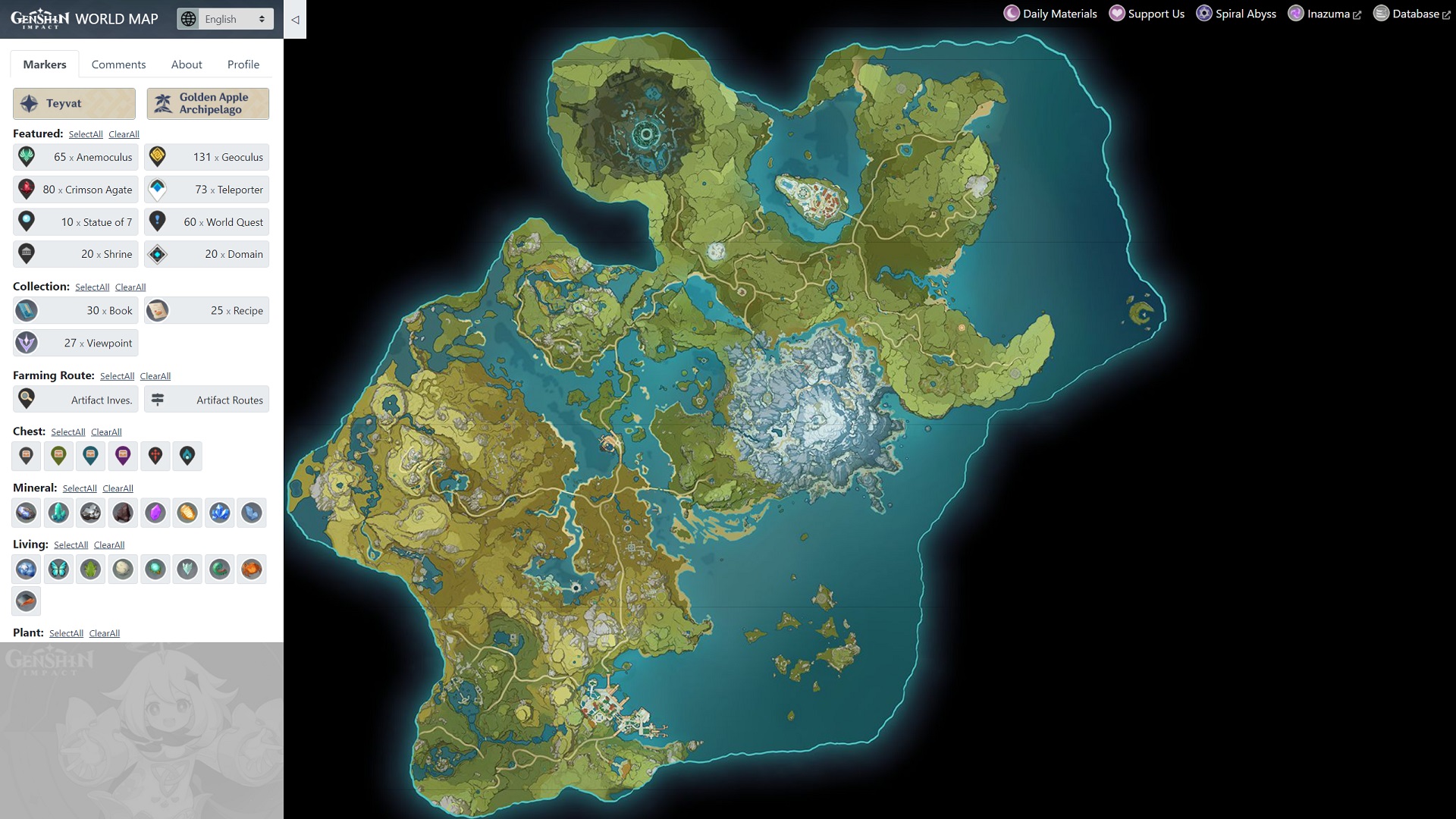

There’s also a big battery drain which plagues my S6, as well as many others according to XDA forums even if they dont know it at first, which is the 4G LTE Enhanced Voice option in Data Connection settings. The usage shows up as “Cell Standby” or the like, and will drain your phone in a matter of hours sometimes. I have to keep it off, otherwise my phone will die half way through the day even with low usage. Until there’s an update people like me are forced to disable it…
Thanks for that feedback! Hopefully this tip can help others in need. Which carrier are you on?