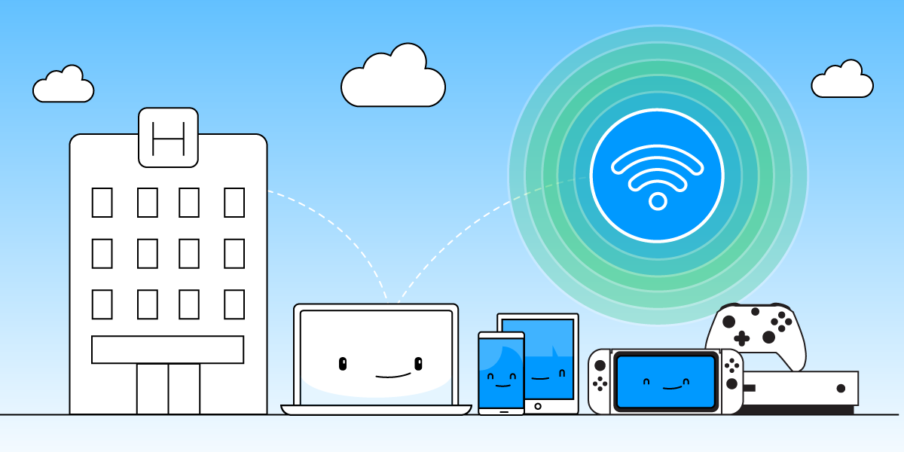If you want to put more application icons on the home screen of the Galaxy S7 or S7 Edge, then let me show you how to change the Screen Grid size.
We all have different preferences as to what we think is best for our smartphones. We used to not be able to customize much on cell phones but with Android we can customize all sorts of things. Samsung hasn’t always had this Screen Grid feature in TouchWiz and to get this you would either need to change the DPI or use a Custom Launcher.
Changing the DPI will effect more than just the home screen though, but this is all some people wanted.
Along with Themes, Widget and Wallpapers, the Galaxy S7 and S7 Edge also has a feature in the TouchWiz settings called Screen Grid. By default, this option is set to 4×4 but we have the ability to tweak it a little bit. With the Galaxy S7 Screen Grid feature, we can add one extra row or one extra column and one extra row. So we can change the size of the Galaxy S7 Screen Grid from 4×4 to either 4×5 or 5×5. Sadly, that is as far as it goes with this feature but you do have the ability to customize it even more if you choose to use a Custom Launcher.
Galaxy S7 Screen Grid
- Long Press on an Empty Space of the Home Screen
- Tap on the ‘Screen Grid’ Option at the Bottom Right
- Choose the ‘4×4’, ‘4×5’ or ‘5×5’ Option
- Then Press the Apply Button
Explanation
I do with that Samsung would give us more options here. Even if they didn’t want to include 6 rows or columns, I don’t see why they couldn’t have given us a 5×4 option. Not that this is something that I would use. . .it just seems odd that they would leave it out when they include a 4×5 option. Thankfully we can just install a Custom Launcher if we wanted to customize this even further. I just know that some people really like the stock TouchWiz launcher.
The feature is easy to find as it is not buried in the layers upon layers of menus in the Settings application. All you have to do is bring up the TouchWiz launcher settings. This can be done by long pressing on an empty space of the home screen, or by doing a pinch in gesture on the home screen. Then, if you look at the bottom right, you’ll see an option there called Screen Grid. Tapping on this will take you to a new page where you get a preview of your current home screen on the Galaxy S7 or S7 Edge.
By default, this feature is set to 4×4 and you can change this to either 4×5 or 5×5. As you go from one option to the next, you’ll see how the changes will effect your home screen right from the preview. This is a nice touch as you can see how it will look without having to drop back into the home screen to see how it changed. It’s small details like these that make me appreciate the work Samsung has put into their software.
Some will complain and say these types of features are just bloatware, but I like them. Granted, I will agree and say it’s bloatware if it negatively effects performance of a smartphone or tablet. Samsung is known for this but lately they’ve been doing some great work on the optimization side of their software.
Let me know which Galaxy S7 Screen Grid size you like the most in the comments section below.