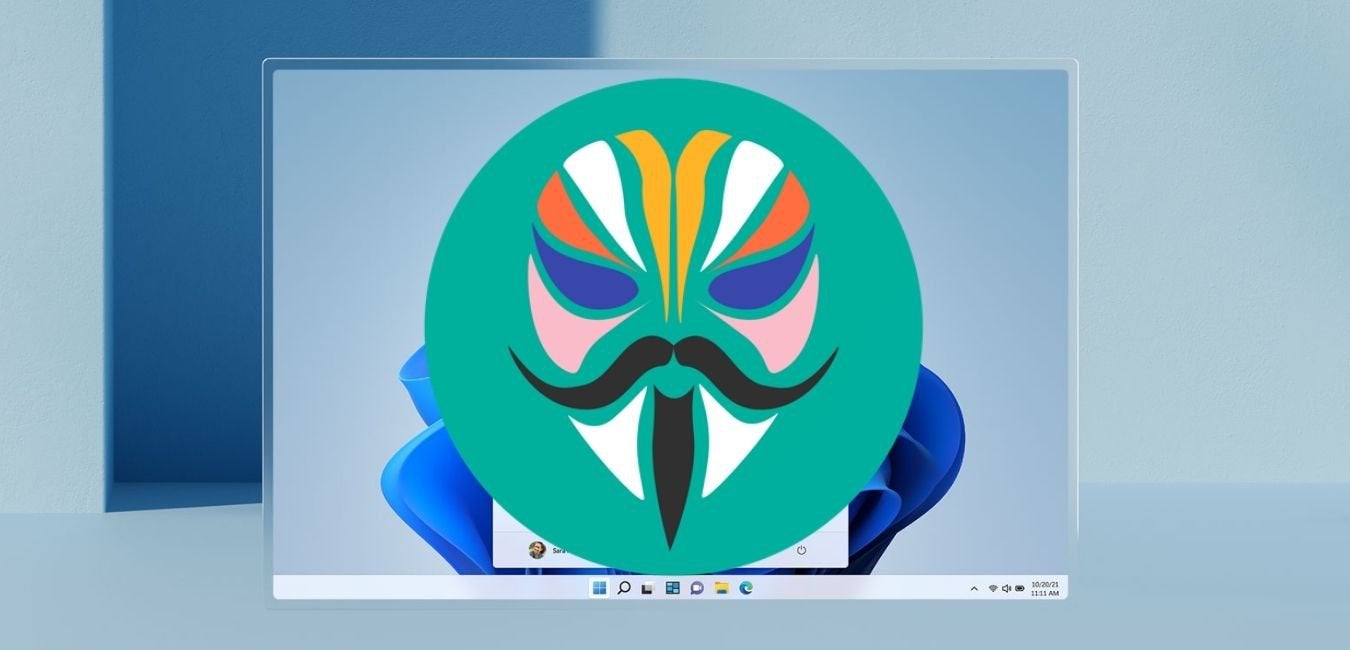Safe mode is a special feature mode that every Android device has. It is a hidden feature of Android devices that is also used as a diagnostic tool to understand and troubleshoot the common issues of the devices. It helps users understand whether they are experiencing any issue due to hardware or operating system-related errors or if a third-party application is interrupting their user experience.
Sometimes, mobile phones can have different issues because of the third-party applications installed. Some of these applications can come with glitches and bugs that can even make the device slow and worsen the user experience.
If you are wondering how you can access the safe mode on your OnePlus 8, go through this complete article, as here we have described how you can access that mode. This mode will help you recognize the issues and troubleshoot them without deleting your files or data. Though it doesn’t delete any files or data on the device, it disables them or, better say, doesn’t load the files. In this mode, you can access all the essential apps on your device, but no third-party application will run.
Note– If you feel like you need some of your essential files that are related to any third-party application while using your phone in safe mode, it is advised to create a backup of those files as your phone will not load any data or files related with the third party applications on your device while using the safe mode.
How to Boot in Safe Mode OnePlus 8?
Here are the steps to boot your OnePlus 8 in safe mode:
- First, press and hold power and volume up keys.
- You’ll now be able to see a menu popping up on your screen
- Navigate to the power off icon and hold that for a while
- Now, the notification will pop up on your screen showing that the OnePlus 8 is going to reboot into safe mode.
- Click on OK to continue with the process
- Your mobile screen will now tell you to enter your unlock pattern or password. Enter that.
- Wait for a few moments until your device restarts again and enters safe mode.
- Now, you can use your device in safe mode. You’ll see that your device has restarted in safe mode through an indication on the lower left corner of your mobile screen.
How to use Safe mode on the OnePlus 8?
Here is how to use the safe mode and eliminate all the unnecessary and malicious third-party applications on your OnePlus 8:
First, open the settings tab on your phone
Now, go to the apps and notifications bar
Go through the list of all the apps you have on that screen and uninstall all the apps you don’t need or those that are hampering your user experience.
Click OK to delete
Note– If your phone does not work properly in safe mode and you still witness the same issues, it indicates that the problem lies in your operating system or your hardware, and you will need to go for further diagnosis.
How to exit safe mode on One Plus 8?
If you are done using the safe mode and have understood the main issue interrupting your user experience, you will need to come out of safe mode. Here are the steps to go back to the normal mode and use your OnePlus 8 normally.
First, press and hold your power key and your volume up key together.
You will need to click on the restart button to continue the process.
Wait for a few moments, and you will see the unlocked screen popping up on your mobile screen.
Just unlock your phone, and you will return to your normal Android mode
Ending words
This is it. We have mentioned how you can boot your phone in safe mode on the OnePlus 8 and recognize the issues that your phone might be having. This mode is also helpful for users who want to keep their data protected. Hope this article was helpful to you.
Experiencing difficulties with your Device, check out our “How To” page on how to resolve some of these issues.