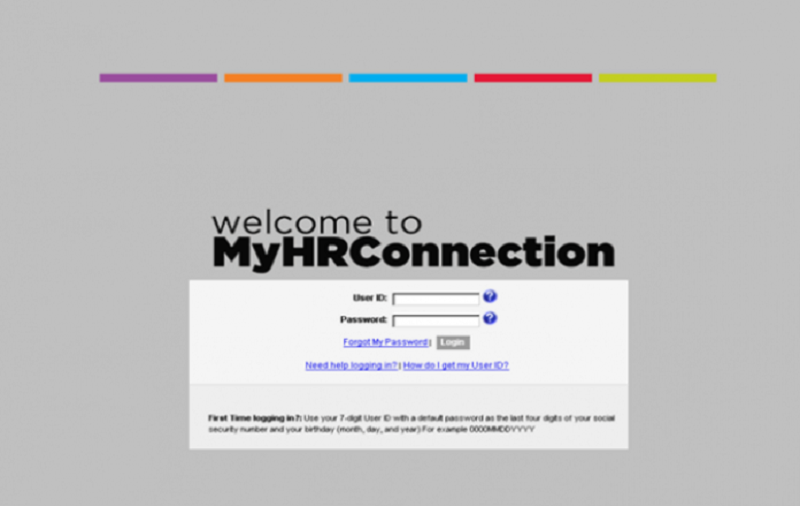Huawei has officially introduced their Huawei P40 smartphone. The handset will feature an in-display fingerprint sensor and supports Dual SIM (options listed below). Plus the smartphone is rated at IP53.
The Huawei P40 comes packed with an octa-core Kirin 990 5G SoC which has Mali-G76 GPU and dual Big + Tiny core NPU. The smartphone will feature an 8GB RAM and 128GB of internal storage space.
The Huawei P40 specifications will feature a 6.1-inch OLED display with FHD+ resolution at 19.5:9 aspect ratio. It also comes with a 32MP + IR selfie cameras which can record 4K videos and offers several AI capabilities. Face unlock will be available with this smartphone as well.
On the rear end of the Huawei P40 there is a triple camera setup which is made up of a 50MP (ultra Vision) + 16MP (ultra-wide-angle) + 8MP (telephoto) snappers along with LED Flash. The smartphone will be powered by a 3800mAh (typ) battery which supports 22.5W Huawei Super Charge fast charging.
The Huawei P40 will be available in the colours of Silver Frost, Blush Gold, Deep Sea Blue, Ice White and Black shades. It is currently priced at Euro 799 (USD$ 875 / Rs. 67,120 approximately) and will go public on the 7th of April.
How To Configure Dual SIM Settings Huawei P40:
If your phone has two SIM cards inserted, you can set one as the default mobile data SIM and the other as the default calling SIM, or set call forwarding between the two SIM cards.
This feature applies to dual-SIM devices only.
Set a Default Mobile Data and a Default Calling SIM:
Go to Settings > Mobile network > SIM management and set SIM 1 or SIM 2 as the default mobile data or default calling SIM.
Enable Call Forwarding Between SIMs:
After enabling call forwarding between two SIM cards, incoming calls to an unavailable SIM card will be forwarded to the other one.
This feature requires the support of your mobile carrier. For details, contact your carrier.
Go to Settings > Mobile network > SIM management > Call forwarding between SIMs.
Select a call forwarding mode and turn on the corresponding switch.
Call forwarding between SIMs is enabled when both switches are on.
Experiencing difficulties with your Device, check out our “How To” page on how to resolve some of these issues.