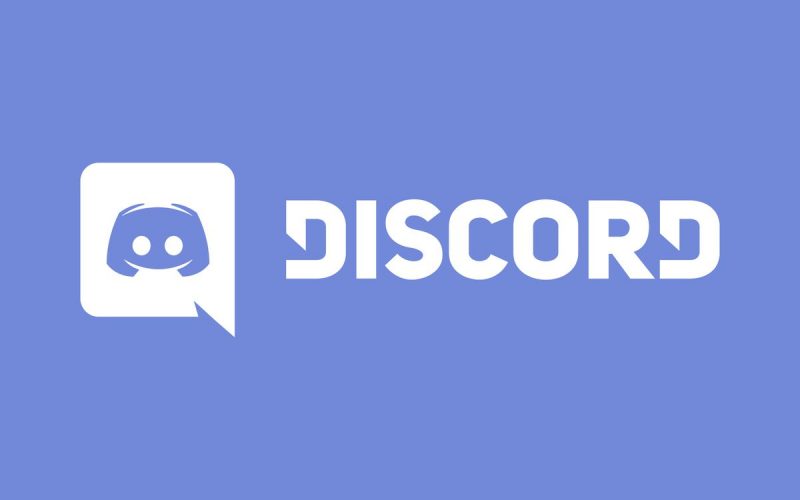Discord is an incredibly popular platform for communication among gamers and online communities. With its various features and settings, users can customize their experience to suit their needs. One such feature is Slow Mode, which allows users to control the rate at which messages can be sent in a channel. In this article, we will explore how to enable and disable Slow Mode on Discord, providing step-by-step instructions and helpful tips along the way.
What is Slow Mode on Discord?
Before we go into the process of enabling and disabling Slow Mode, let’s first understand what it is and why users might find it useful. Slow Mode is a feature that restricts the number of messages a user can send within a certain time frame in a specific channel. By setting a delay between messages, Slow Mode helps prevent spamming and encourages more thoughtful and meaningful conversations.
Slow Mode can be particularly beneficial in busy channels where the influx of messages can make it challenging to keep up with the conversation. By slowing down the rate at which messages are sent, users have more time to read and respond to each message, creating a more organized and manageable chat environment.
Enabling Slow Mode on Discord
To enable Slow Mode on Discord, follow the simple steps outlined below:
- Open Discord on your preferred device, whether it’s a desktop, web app, or mobile device.
- Navigate to the channel where you want to activate Slow Mode. You can do this by right-clicking on the channel name or clicking on the gear icon next to it.
- In the channel settings, locate the “Overview” tab. Here, you will find the option to enable Slow Mode.
- Adjust the slider to set the desired interval time for Slow Mode. The interval can range from as short as 5 seconds to as long as 8 hours, depending on your preferences and the needs of the channel.
- Once you’ve set the interval, click on the “Save” or “Apply” button to activate Slow Mode in the channel.
Congratulations! You have successfully enabled Slow Mode in the selected Discord channel. Now, users will only be able to send messages according to the specified interval.
Disabling Slow Mode on Discord
If you no longer wish to have Slow Mode enabled in a channel, you can easily disable it by following these steps:
- Open Discord and log in to your account.
- Navigate to the channel where Slow Mode is currently active.
- Access the channel settings by right-clicking on the channel name or clicking on the gear icon next to it.
- In the settings menu, locate the “Overview” tab.
- Find the Slow Mode toggle and move it back to the leftmost position or completely disable it.
- Once you’ve disabled Slow Mode, click on the “Save” or “Apply” button to confirm the changes.
After disabling Slow Mode, users will be able to send messages without any restrictions or delays in the channel.
Customizing the Time Limit for Slow Mode
Discord provides users with the flexibility to customize the time limit for Slow Mode according to their preferences. By default, Slow Mode intervals can range from 5 seconds to 6 hours. However, you can adjust these settings to suit your specific needs.
To customize the time limit for Slow Mode, follow these steps:
- Open Discord and log in to your account.
- Navigate to the channel where Slow Mode is enabled.
- Access the channel settings by right-clicking on the channel name or clicking on the gear icon next to it.
- In the settings menu, locate the “Overview” tab.
- Find the Slow Mode interval slider and adjust it to your desired time limit.
- Once you’ve set the desired time limit, save the changes to apply the new Slow Mode interval.
Remember that Slow Mode can only be enabled in group chats and channels, not on Discord servers. By customizing the time limit, you can tailor Slow Mode to best suit the needs of your community or conversation.
Benefits of Slow Mode on Discord
Slow Mode offers several benefits for both server administrators and users alike. Let’s explore some of the advantages of using Slow Mode in Discord:
- Reduces spam: Slow Mode helps prevent users from spamming the chat with excessive messages, promoting a more focused and meaningful conversation.
- Enhances readability: By slowing down the rate at which messages are sent, Slow Mode allows users to read and comprehend each message more effectively, reducing the risk of missing important information.
- Encourages thoughtful conversations: With Slow Mode, users have more time to consider their responses and engage in more meaningful discussions, fostering a positive and productive environment.
- Manages server resources: By limiting the number of messages sent within a specific time frame, Slow Mode helps manage server resources more efficiently, reducing the strain on the server and enhancing overall performance.
Overall, Slow Mode can greatly improve the quality of communication within a Discord server or channel, creating a more organized and engaging experience for all participants.
When to Use Slow Mode on Discord
Knowing when to activate Slow Mode can significantly enhance your Discord experience. Here are some scenarios where Slow Mode can be particularly useful:
- Busy channels: In channels with a high volume of messages, Slow Mode can help manage the flow of conversation and prevent overwhelming message floods.
- Q&A sessions: When conducting Q&A sessions or hosting events, Slow Mode can provide speakers or moderators with ample time to answer questions without being bombarded with new inquiries.
- Announcements: By enabling Slow Mode during important announcements, server administrators can ensure that members have sufficient time to read and comprehend the information before additional messages flood the channel.
- Moderation purposes: Slow Mode can be handy for moderators to slow down the conversation during heated debates or sensitive discussions, allowing them to effectively address any issues that may arise.
In these situations, Slow Mode helps maintain order, facilitate effective communication, and prevent the chat from becoming overwhelming or chaotic.
Bypassing Slow Mode on Discord
While Slow Mode restricts the number of messages users can send within a certain time frame, there are ways to bypass this limitation selectively. Discord provides users with certain privileges that allow them to bypass Slow Mode in specific situations.
To bypass Slow Mode in Discord, follow these steps:
- Identify the messages or discussions where you want to bypass Slow Mode.
- Send a message in a different channel or on a different topic that is not affected by Slow Mode.
- Continue the conversation there, ensuring that Slow Mode does not apply to that particular channel or topic.
By utilizing this method, users can bypass Slow Mode and continue their conversation without any restrictions. However, it’s essential to exercise this privilege responsibly and respect the guidelines set by server administrators.
Troubleshooting Slow Mode Issues
While Slow Mode is generally a helpful feature, users may occasionally encounter issues or difficulties. Here are some common problems and their potential solutions:
- Slow Mode not working: If you’ve followed the steps to enable Slow Mode but it doesn’t seem to be functioning correctly, try disabling and re-enabling Slow Mode. If the problem persists, check if you have the necessary permissions to enable Slow Mode in the channel.
- Interval time too short or long: If you find that the interval time for Slow Mode is either too short or too long, access the channel settings and adjust the interval to your preferred time limit.
- Slow Mode interfering with conversations: In some cases, Slow Mode may unintentionally disrupt ongoing conversations. If this happens, consider temporarily disabling Slow Mode or adjusting the interval to allow for smoother communication.
If you continue to experience issues with Slow Mode on Discord, it’s recommended to reach out to the server administrator or consult Discord’s official support channels for further assistance.
Conclusion
Slow Mode is a useful feature on Discord that allows users to control the rate of message flow in a channel. By enabling and disabling Slow Mode as needed, users can create a more organized, focused, and engaging chat environment. Whether you’re managing a busy server or participating in a lively discussion, Slow Mode can help ensure that conversations are meaningful, manageable, and enjoyable for everyone involved.
Remember to use Slow Mode responsibly and consider the specific needs of your community or conversation when implementing this feature. By leveraging Slow Mode effectively, you can enhance communication and create a more positive and productive Discord experience for all users.
Experiencing difficulties with your Device, check out our “How To” page on how to resolve some of these issues.