Windows provide users with access to the best services. Many instances can make windows files not to work correctly. When windows files can not be installed correctly the user will encounter an error stating that “windows installation failed, install the required files”.
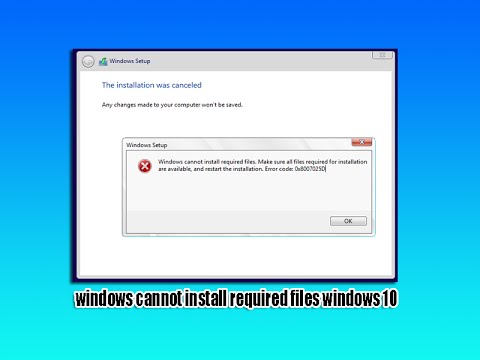
Windows is customized with files that are compatible with the current version of the device. When windows cannot install the required files users need to make the necessary changes to attain the best outcome.
There are many available methods that users can be used to resolve the problem.
How to resolve windows installation failed, install the required files
In many instances, the error “Windows installation failed, install the required files” can be encountered when the required files are inappropriate or missing. The method provided below can enable the user to come up with solutions to the issue:
Step 1: Select a proper module from the left pane of the software. Specify the drive that contains the corrupted or missing files.
Step 2: Click on the scan button to perform a sector by sector scan on the drive selected.
Step 3: Navigate through the found files and folders from the scan result and pick out one file.
Step 4: Search through the found files and folders from the scan result and pick the needed files.
Once completed, the user can reinstall the windows to determine whether the issue persists.
Ways to Fix Windows installation failed, install the required Files issue
There are many ways that users can resolve the issue when it emerges. Users can try unplugging external devices. When windows 10 cannot install required files the user should try to fix this first by disconnecting all USB devices. Some external devices such as hard drives can make users experience this problem.
Update BIOS
The user can use the guide provided below to access the windows installation:
Step 1: Press Windows + R keyboard combination to open the Run dialogue
Step 2: Type “msinfo32” into the text box.
Step 3: Search for BIOS Version information
Step 4: Navigate to the search bar and search for the computer serial number into the search box.
Step 5: Choose BIOS from the list of drivers to download the recommended update.
Step 6: Double-click on the file after the file has been downloaded successfully.
Step 7: Finish the update of BIOS according to instructions
The user requires to keep their PC connecting to the power source during the BIOS update. This ensures that the computer is safe from any damage.
Change a Port
In case the users keep experiencing windows errors, users may consider that there is a problem with the device. Users can use the guide provided below to attain the best solution.
Step 1: Shut down the computer being used.
Step 2: Disconnect the device from the power supply
Step 3: Open the device case carefully (make sure that you have your anti-static wrist ban on or that you are grounded).
Step 4: Connect SATA cable of the device to different SATA port on the motherboard. The user should ensure that the connection information is provided for.
Modify Registry Editor
Windows 10 can be modified to the present version of the windows productivity action. The user can follow the below-mentioned guide.
Step 1: Press Windows + R to run windows.
Step 2: Type Reedit and press enter
Step 3: Search for a suitable code from the internet.
Step 4: Right-click on the blank area on the right pane and choose New value.
Step 5: Change the name to AllowOSUpgrade.
Navigate back to the installation and determine whether the issue has been fully sorted.
Use Microsoft Management Console
Turn Off Execute Disable Bit
If certain settings in BIOS are not appropriate, the windows installation error will appear. When the issues appear the user can follow the below-mentioned steps.
Step 1: Reset the computer to enter BIOS
Step 2: Find the execute Disable Bit settings
Step 3: Change the settings from enabled to disabled.
Step 4: Reinstall the windows to see if the required fields are retrieved.
How to fix windows installation failed, install the required files
There are many varieties of windows version. Each version requires the user to combine several operations. When windows is incompatible, the installation will be denied. Users can upgrade to the windows version. Windows is customized with navigation keys packages that enable the users to access the right information and installation.
How to install using external storage
Devices with limited storage space can cause the installation process of the device to be hindered. Users can clear the space and reinstall the windows for accurate access to the required information.
Windows is compatible with devices with proper or enough space. When there is unlimited space the user can partition the available space and create room for more space. Users can use external hard disks to store appropriate information before destroying the data.
Final Thoughts
Windows 10 is well known for many features that enable users to attain the best services. Windows require users to conduct regular updates. Windows 10 May encounter some challenges which can lead to errors.
When the error pops up stating that “windows installation failed, install the required files” the user can access the right files to ensure accurate installation. The methods provided above can enable the user to conduct a successful installation on Windows. There are many versions of windows hence the user can select preferable versions.
Experiencing difficulties with your Device, check out our “How To” page on how to resolve some of these issues.













