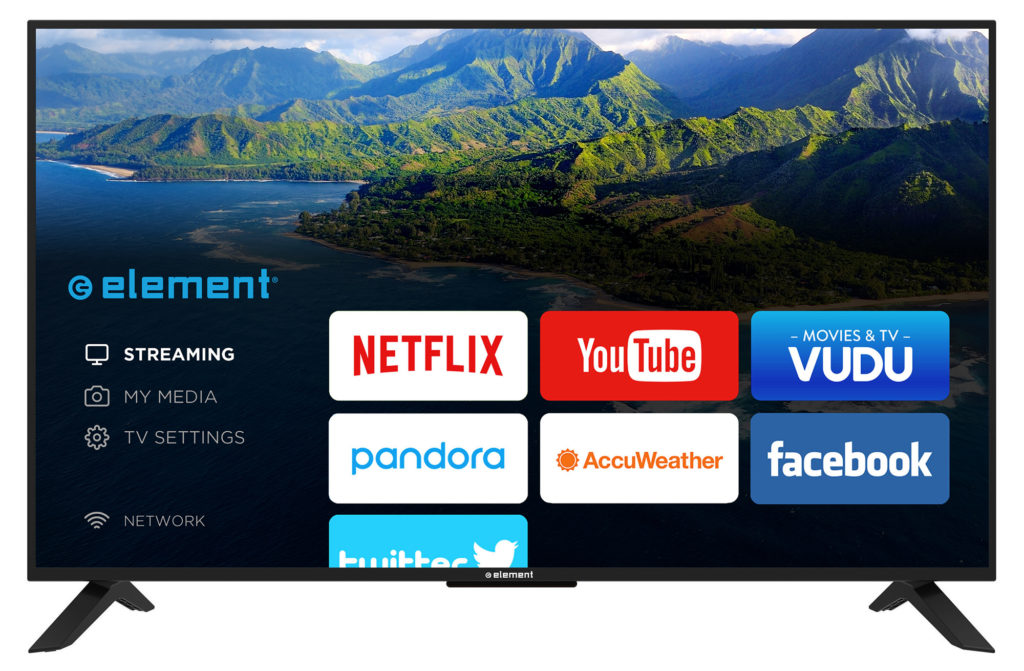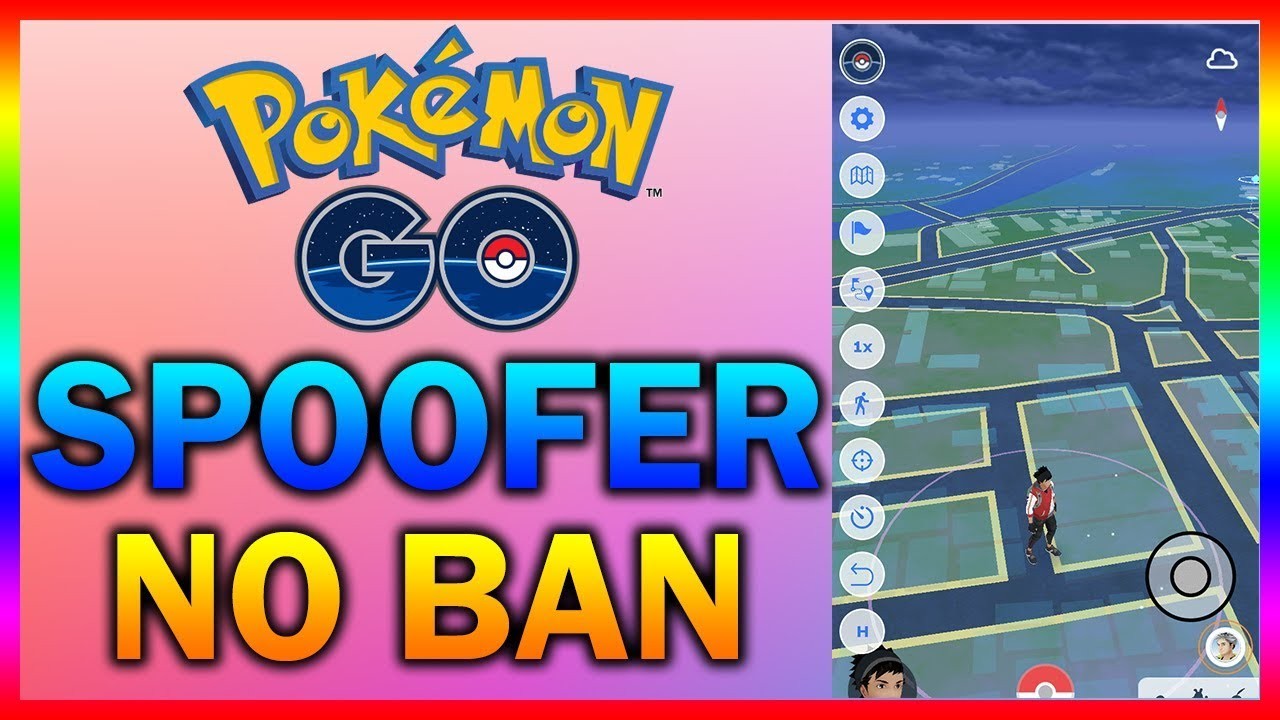In today’s era of media consumption, the way we access and enjoy content has evolved significantly. With the advent of smart TVs, users now have the ability to customize their entertainment experiences like never before. Element TV, a leader in this space, offers a platform that enables users to access a wide range of media content tailored to their preferences. One key feature of Element TV is the ability to install additional applications, allowing users to further enhance their viewing experience. In this guide, we’ll walk you through the process of installing apps on your Element TV, making it easier than ever to access your favorite content.
Before diving into the installation process, it’s important to understand how apps are installed on Element TV. Similar to mobile versions of Android, Element TV allows users to sideload apps, which means installing applications from sources other than the official app store. This flexibility opens up a world of possibilities, giving users access to a wide range of applications beyond those available in the official store.
Enabling Unknown Sources
To begin the installation process, you’ll first need to enable the installation of apps from unknown sources on your Element TV. Here’s how:
- Navigate to the Settings menu on your Element TV.
- Select Personal and then click on Security and Restrictions.
- Toggle the switch for Unknown Sources to enable it, allowing your device to install apps from sources other than the official app store.
Installing Apps via Chrome or USB Stick
Once you’ve enabled unknown sources, you can proceed to install apps using either Chrome or a USB stick. Here’s how:
- Use Chrome or a USB stick to download the APK files for the apps you wish to install.
- Once downloaded, navigate to the file on your Element TV and click on it to begin the installation process.
- Follow the on-screen prompts to complete the installation. Once installed, the app will be ready to use.
Accessing Installed Apps
After installing an app, you may wonder how to access it on your Element TV. Here’s how:
- Using the Element TV remote, scroll down to the bottom of the screen and access the Settings menu.
- Navigate to Device and select Apps.
- Here, you’ll find a list of all installed applications, categorized as Downloaded Apps and System Apps.
- Locate the app you wish to access and select Open to launch it. You can also use this menu to manage and uninstall apps as needed.
Alternative Methods: App Launcher and TV App Repo
In addition to the native method described above, there are alternative methods for installing and accessing apps on Element TV.
- App Launcher: Third-party launcher apps can be downloaded from the Google Play Store, providing an alternative method for accessing and managing apps on your Element TV.
- TV App Repo: This application, available on the Google Play Store, offers additional features such as shortcut creation and app management, making it easier to access and organize your installed apps.
Maximizing Your Element TV Experience
With its modern design and full HD quality, Element TV offers an impressive viewing experience. Whether you’re streaming movies, music, or TV shows, Element TV provides the clarity, color, and contrast you expect from a high-quality smart TV.
By installing additional apps, such as Netflix, Vudu, and YouTube, you can further enhance your viewing options, ensuring you have access to the content you love. With Element TV, the possibilities are endless, allowing you to customize your entertainment experience to suit your preferences.
Conclusion
In conclusion, installing apps on your Element TV is a straightforward process that opens up a world of entertainment possibilities. By following the steps outlined in this guide, you can easily install and access your favorite apps, making it easier than ever to enjoy your favorite content from the comfort of your home. Element TV has been designed to meet the needs of any user, offering a range of sizes and features to suit your preferences. So why wait? Start exploring the world of apps on your Element TV today and unlock a world of entertainment possibilities!