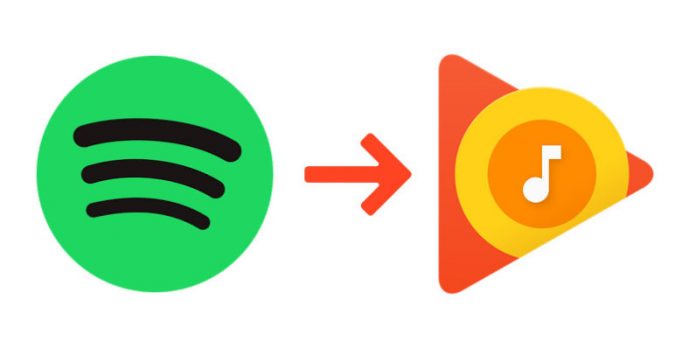Spotify is the most successful music streaming platform in the world by a huge margin. Apple Music is poised to gain 50 million paid subscribers but is ranked second only by 217 million users who use the Stockholm-based business platform. The paid subscription base has just passed the 100 million mark. Google Play Music lags behind 15 million users, including YouTube Music, but receives more and more subscribers each month. If you’re one of the people trying to migrate from Spotify to Google Music, you can learn how to move playlists from Spotify to Google Music. It’s not as simple as it sounds, but there are ways to do it.
There are two ways to move a playlist from one streaming platform to another. Use of a web application such as Soundiiz (Although Spotify doesn’t have the tools to move music from Google Play Music to Spotify, you can try using a third-party tool. A program you can work in (called Soundiiz). Spotify platform not affiliated with Soundiiz). It gives you a browser interface to access both platforms and move your playlist from one to the other. Another option is to use a desktop or mobile software such as STAMP. It’s the same idea but in a different environment. Of course, since the playlists will be stored in the Spotify cloud and will have to be migrated to the Google cloud, you will need Internet access to use any of these methods.
1-Using Web Service to move Playlist from Spotify to Google Music
Soundiiz and similar platforms allow you to quickly move your music playlists and favorites from one platform to another. They generally support a variety of platforms, resulting in the transfer of all popular service to another breeze. Since you will have access to your Spotify and Google Play Music accounts, you will need to integrate services on the web platform. Here’s how the process goes:
Start the Soundiiz web application
In the left panel of the software interface, you will see an option called Platform to Platform. Click on it.
Select Spotify as the source and connect to it using your login information. Select the media categories you want to move, such as playlists, specific tracks, etc.
For a destination platform, select Google Play Music and sign in with your credentials. This will be the Google account you used to enter the service.
Start the migration process. Once done, you will be able to see all of your music transferred to your Google Play Music account.
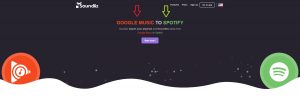
One way to move your music from Spotify to Google Play Music. The second method, using the desktop utility, covered in the next section.
2-Using Desktop App to move Playlist from Spotify to Google Music
STAMP works similarly to the previous one, but the main difference is that the application must be installed on your computer or mobile device. One of these services is STAMP, which is available for Windows, Mac, iOS, and Android. Most desktop applications work similarly but will have minor changes and different interfaces.
First Download and install the STAMP desktop application on your desktop or phone device.
Select Spotify as the source platform and associate the service with your credentials.
Select the destination platform as Google Play Music and sign in to connect it to the app.
For a destination platform, select Google Play Music and sign in with your credentials. This will be the Google account you managed to reach the service.
Select the playlists you want to move and tap Next. The app will move all of your selected music to the new service, and you can access it in the Google Play Music app on any device.
If you have a slow or unstable internet connection, a desktop app is a good choice. Of course, you will have to connect the two online services, so you will have to pay data charges, depending on the plan you apply. Remember, you must be signed in to the Google Play Music account you are currently using.
If you sign in to a different Google Account, apps move playlists to that account. It’s a good idea if you use multiple Google accounts for any reason. Using either of these two methods, you can seamlessly move your playlists from Spotify to Google Play Music or one of the two platforms in collaboration with these services.
Experiencing difficulties with your Device, check out our “How To” page on how to resolve some of these issues.