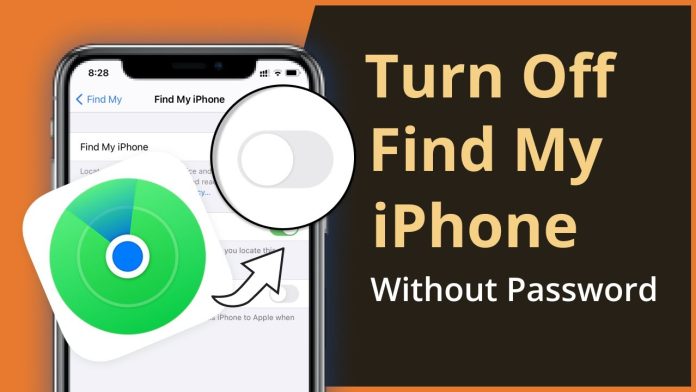Find my iPhone is a security feature on iPhones that allows users to locate their phone in case it is lost or stolen. It is an extremely useful feature allowing users to erase the iPhone remotely to prevent unauthorized access. However, if for any reason, you need to disable the find my iPhone option, go through the complete article as here we have discussed how you can do that. We have discussed how to turn off find my iPhone in both scenarios: when you have the password and when you don’t have that. Let’s start.
How to turn off Find my iPhone without password
Use UnlockGo to Disable Find My iPhone without Password
UnlockGo is an unlocking tool that you can use to unlock any iOS device. So, you can use this tool to disable the find my iPhone feature. Here are the steps mentioned below:-
- First, download and install UnlockGo on your computer from the official website
- Now, run the program and go to the main menu option
- Here, click on the turn off my FMI option to begin the process
- Connect your iPhone to the PC and when the program detects the device, click on the start button to begin the process
- Click on the turn off FMI option
- Now, you will be guided through on-screen instructions to unlock your device
- You’ll need to download the jailbreak tool on your computer for that purpose
- When it is done, UnlockGo will automatically disable the find my iPhone option
- Keep your device connected to your computer until the process is complete
- Now, follow the instructions on your screen to verify the FMI status
- Tap on the confirm option to proceed
- Now, UnlockGo will turn off the feature completely. When the process is done, you can access your iPhone as you want.
Use AppleiPhoneUnlock
It is an online solution that you can use to remove the find my iPhone feature on any device running on any version of iOS. Follow the steps below for that:-
Note– It is a paid service, and you need to pay a fee to access the service.
- First, go to the AppleiPhoneUnlock to access the tool
- Now, enter the IMEI number or the special number of the device
- Next, click the remove activation lock option and pay for the service
- The find my iPhone feature will be removed from the device within 72 hours
Using the settings menu option
You can also disable the find my iPhone feature from the settings menu option of your device. Remember that this option is accessible for iOS 7 users. Follow the steps below for that:-
- First, open your iPhone and go to the settings option
- From there, go to the iCloud option, followed by going to your account
- Now, delete the current password, input any code into it, and click the done button
- There will be a pop-up window on your screen that will show you, “User name or password is incorrect”
- Now, tap on the ok button followed by tapping on the cancel button
- Next, enter your iCloud account once again and delete the description
- Tap on Done
- Now, you will go back to the iCloud main interface automatically
- Scroll down to the find my phone option and you will see that it is disabled
Using iCloud.com
You can disable the feature to find my iPhone using icloud.com. Here we have mentioned the steps below to follow:-
- First, go to your computer and log in to icloud.com and sign in with your Apple ID and password
- Now, click on all devices options, which you will be able to see at the top of your screen
- Choose your device
- Ignore the window and head to the next
- Here you will be able to see your device’s name, which you will need to click
- Now, you will get the option to remove it. Click on it, and you are good to go
Here we have mentioned how you can turn off the find my iPhone feature without the password to that iPhone. Now, it’s time to discuss how to turn off find my iPhone when you have the password.
How to turn off find my iPhone with password?
Here we have mentioned how to turn off the find my iPhone feature on your phone when you have the password.
Using the settings menu option
You can do it by using a few steps from the settings menu option of your iPhone. Follow the steps below for that:-
- First, open the settings app
- Now, tap on your account name, then find my option
- Tap on find my device option, followed by turning it off
- Now, enter your Apple ID password and then tap on the turnoff option
Change Apple ID password
You can turn off the find my iPhone feature by changing the Apple ID password. Remember that the instructions below will work on iOS 14 or higher versions with two-factor authentication enabled.
- First, open the settings option of your iPhone, followed by tapping on your account
- Now, tap on the password and security option
- Here, click on the change password option and follow the available on-screen instructions to reset your password
- Now, type in the current password and enter the new password
- Tap on change password and sign into your iCloud account
- Next open the settings option followed by going to the iCloud
- Now, turn off Find My iPhone
- Enter the new Apple ID password
- Tap on turn off
Ending words
If you are using any second-hand iPhone or in a situation where you need to turn off the Find my iPhone feature on your iPhone, you can follow the steps mentioned above. However, if you continue to use your iPhone, it is highly advised not to disable this feature as it is an amazing feature that can help you locate or find your phone when you lose it, or it is stolen.
We hope that this article was helpful to you.
Experiencing difficulties with your Device, check out our “How To” page on how to resolve some of these issues.