If you have ever had an issue with an application that no longer works properly, let me show you how to clear the app cache and data to fix it.
I answer a lot of comments here at Android Explained, on XDA and on Reddit and there are tons of people who run into some odd and very unique bugs and glitches with Android. Much like with the erratic battery life that some people get, I contribute this to the double-edged sword that is Android because of how robust and powerful the platform is.
When you have something this complex where the possibilities are almost endless, there are bound to be some strange bugs that crop up from time to time.
I see this a lot after someone has applied an OTA update to their smartphone or tablet and then an application or game simply no longer works(or it just doesn’t work the way it used to). This can result in the application instantly force closing when you try to launch it or it can also random issues like poor performance, broken features, overheating, etc. If these types of issues are happening to the entire Android OS then I recommend you perform a factory reset on the LG G4. However, if it seems to be an issue with one specific application then there are some less drastic troubleshooting steps that we can try.
The first thing I want to show you is how to clear the application cache since this can sometimes become corrupt for various reasons. After that, I want to show you how to clear the application data. Clearing just the cache shouldn’t delete any important information but clearing the data could delete something like saved accounts, and such.
LG G4 Clear App Cache
- Launch the Settings Application
- Tap on the ‘Application Manager’ Option
- Swipe Over to the All Column
- Locate and Tap on the Application of Choice
- Then Tap on the ‘Clear Cache’ Option
- Reboot the LG G4
LG G4 Clear App Data
- Launch the Settings Application
- Tap on the ‘Application Manager’ Option
- Swipe Over to the All Column
- Locate and Tap on the Application of Choice
- Then Tap on the ‘Clear Data’ Option
- Reboot the LG G4
Explanation
This is a fairly straight forward process but you would be surprised to learn how many people don’t try this troubleshooting step at all. The key is to know when it would be best to try this. Clearing the cache and data too much will actually result in poor battery life since Android will have to rebuild that cache again and again. I only recommend doing this when you are having trouble with one specific application(or a few specific applications). If you continue having trouble, or find yourself needing to do this a lot, it is probably best to just do a complete factory reset on the LG G4 altogether.
When I have trouble with a specific application then I choose to clear both the cache and the data. I do it in that order too, cache first and then data. After that is done, I go ahead and reboot the LG G4 and let it boot back into the Android OS. You may see the ‘optimizing apps’ screen for a second while Android rebuilds the cache for that specific application but this isn’t always the case. I end up doing this quite often when an application isn’t functioning properly after applying an OTA update to Android but it is useful almost anytime that an app isn’t working the way it used to.




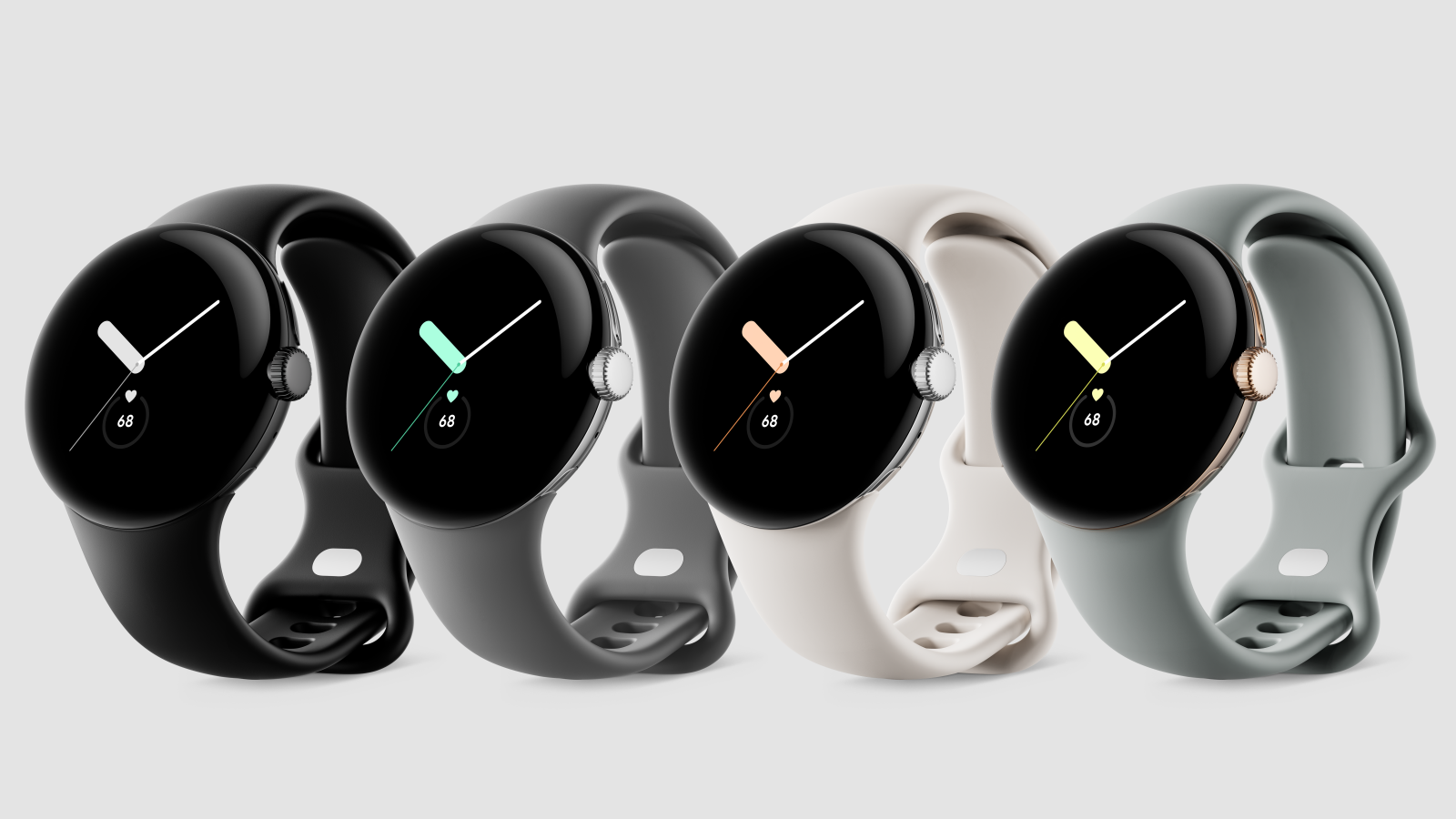

Thanks Doug that was very helpful for me.
Happy to help out