For those unaware, you can follow the detailed steps below to change the OnePlus 5 and OnePlus 5T Lock Screen wallpaper to something different than the Home Screen.
Customizing a smartphone to make it unique to yourself is something millions of people want to do. Some do this with decorative cases, others do it with a special wallpaper, and then there are those who want to use a custom icon pack. OEMs have let you set your own Home Screen wallpaper for a long time, but it wasn’t until recently that changing the Lock Screen wallpaper was added as an option. Sure, some custom ROMs had it, but that was about it.
A few OEMs started to add this feature since it was relatively easy and satisfied a number of their customers. So more and more started to add it into their version of Android for their smartphones and tablets.
Now it’s actually rare to see this feature included, but some OEMs don’t make it as obvious to do as others. OnePlus is a great example of this because they’ve integrated the Lock Screen option into their Home Screen wallpaper picker, but push it off to the side.
So let me walk you through the process of how to change the Lock Screen wallpaper on the OnePlus 5 and OnePlus 5T.
Note – I’ve only found a way to do this with the stock OnePlus Launcher. So if you’re using a custom launcher then you’ll need to switch back for a second to change the Lock Screen wallpaper.
OnePlus 5 Lock Screen Wallpaper
- Long press on an empty spot of the Home Screen
- Tap the Wallpaper option at the bottom left of the screen
- Swipe the big preview wallpaper (on top) to the right
- Then go through the picker (on bottom)
- Tap the wallpaper you want
- And then tap the Home button to go back to apply it
Explanation
Some OEMs offer a clear ‘Lock Screen Wallpaper’ option when tapping the 3-dot menu and then choosing Set As. Others put the slider right in front of your face when you’re picking out a Home Screen wallpaper that lets you pick the Lock Screen. OnePlus has opted for a more integrated solution that always defaults to the Home Screen. More so, it’s not even clear unless you know what you’re looking for exactly how this wallpaper picker even works.
Sure, it makes sense after you’ve had a time to look it over, but it’s not clear to first time users and that is going to make a lot of people think the feature isn’t even there. Still, I appreciate that OnePlus has included this option and just hope it gets optimized in the future. Also, the OnePlus 3/T had a way to set an image as the Lock Screen wallpaper from the OnePlus Gallery application. This was perfect for those who chose to use a different launcher but it seems this has been removed completely.

So as you can see from the steps detailed above, the process is simple and starts by you long pressing on any empty spot of the Home Screen. This will bring up some options for the Home Screen at the bottom and you’ll want to tap on the Wallpaper option at the bottom left. Then what we have here is the image picker itself at the bottom and then a preview demo at the top. By default, this preview image is for the Home Screen but you can swipe that to the right to show the Lock Screen.
Once the Lock Screen preview demo is highlighted, you can then use the wallpaper picker part at the bottom. You can pick from the selection of the stock OnePlus 5 or OnePlus 5T wallpapers or you can choose one from the gallery (that you’ve downloaded). Once you tap on the one you want, you should see the Lock Screen preview demo change to what you picked. From here, you can simply tap the Home button and that will take you back to the Home Screen.
This should have changed the OnePlus 5 Lock Screen wallpaper and you can lock the device to check it yourself.





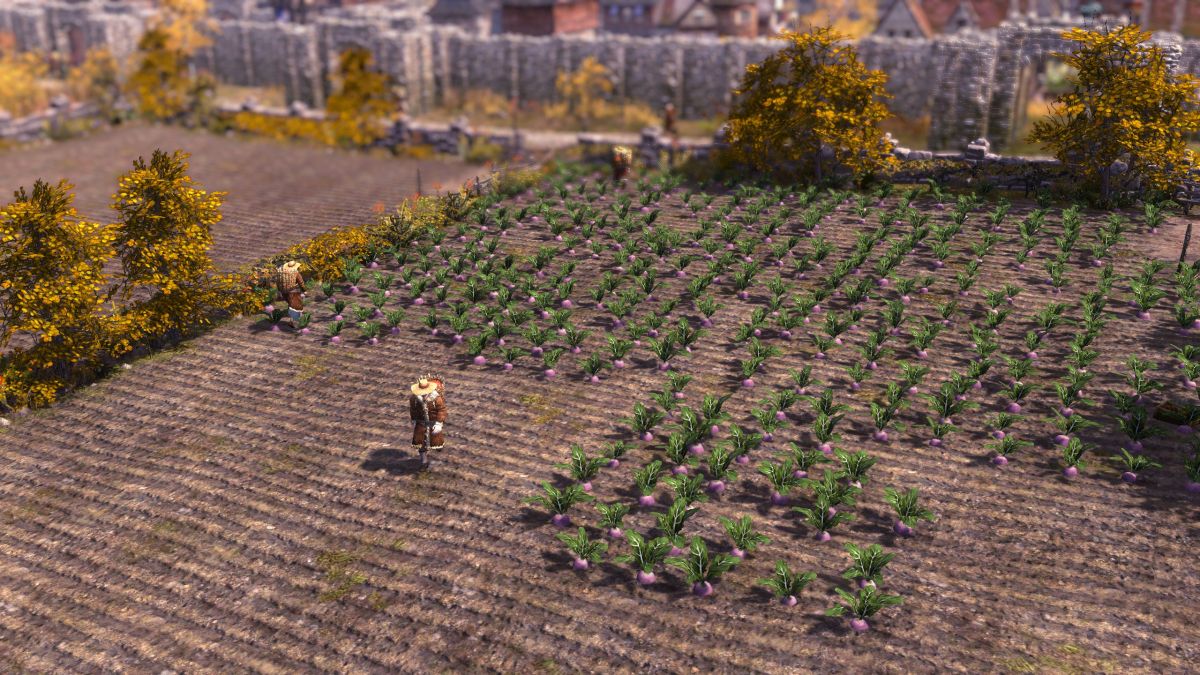
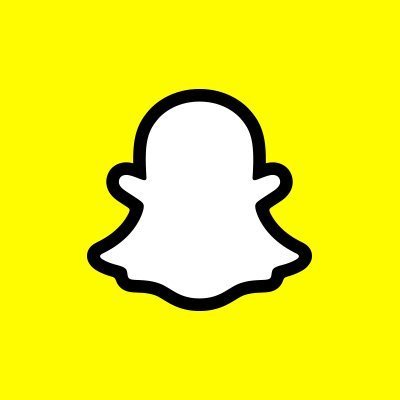

Great video Doug!
Unfortunately the Wallpaper button has stopped respondig on my OnePlus5T running Oreo 8.1 and Oxygen 5.1.1. It worked a month ago. I sure hope they get it fixed again.
Which brings me to a question. Do you know how to communicate bugs like this to the people who make Oxygen? I’ve tried on https://www.oneplus.com/dk/support. But that site is only pretty pictures. No content. An definitely no action.
I would love to hear what you have to say about this.
Have you done a factory reset?
Unfortunately, this doesnt seem to work for live wallpapers. For those, it seems you can set it to home screen, or both lockscreen and home screen, but not just lockscreen…..
Correct, the lock screen has never (that I am aware of) been able to have a live wallpaper on it). Those are only for hte Home Screen.
After updating oxygen imI facing wallpaper issue. I’m unable to keep the wall paper even though i keep means it’s coming screen black do please give the solution
Thank you so much