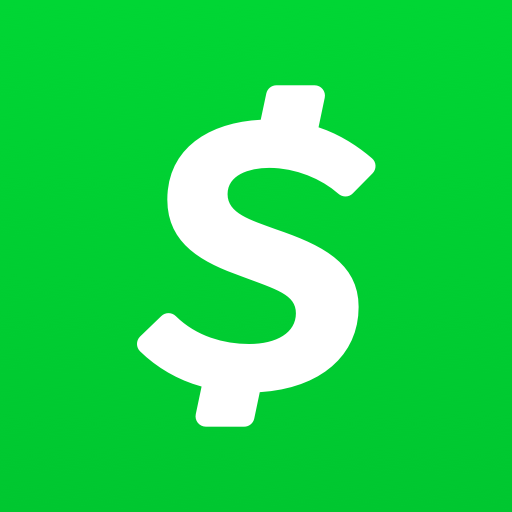It only takes a few seconds to boot the Pixel 2 and the Pixel 2 XL into Recovery Mode when you follow these steps detailed in this tutorial.
Yesterday I showed you one of the important special boot modes for the Pixel 2 called Fastboot Mode. That is also known as Bootloader Mode by others and in various other aspects of the OS just so you’re aware of that. A different but yet still important boot mode that you should know about is called Recovery Mode and that is what I want to show you today.
There are a number of things that you can do in this special boot mode that you can’t do anywhere else.
I would say the most popular reason someone will need to boot the Pixel 2 into Recovery Mode is when they cannot boot into Android. This is commonly referred to as a bootloop and unless you know how to manually fix it then the best option is to boot into Recovery Mode and do a factory reset. However, there are also a few other options here that let you sideload an update via ADB, via the internal storage, perform a graphics test and more.
So here are the steps you want to follow. . .
Pixel 2 Recovery Mode
- Boot the Pixel 2 into Fastboot Mode
- Press the Volume Down button twice until Recovery is highlighted
- Then press the Power button to select this option
- Wait for the Pixel 2 to reboot
- Then wait for the splash screen to appear
- From here, press and hold the Power button
- Then immediately press the Volume Up button
- Let both of these buttons go when you see the transition to Recovery Mode
Explanation
As you can see from the guide above, we’re going to be leveraging the special boot mode on the Pixel 2 known as Fastboot Mode. This is why I showed you how to boot into it yesterday because knowing how it’s done is required in order to boot into Recovery Mode. So go ahead and power off the Pixel 2 by pressing and holding the Power button to bring up the Power Menu. Tap on the Power Off option and wait for the Pixel 2 to shut down.
Once the device is completely shut off, go ahead and boot into Fastboot Mode. If you’re unfamiliar with how to do this then check out the link in Step 1 of the guide. When you’re in Fastboot Mode, press the Volume Down button twice and that should highlight the Recovery option. You can also get here by pressing the Volume Up button if you so choose. When the Recovery option is highlighted here, you can then press the Power button to select this option.

You’ll see the Pixel 2 or Pixel 2 XL look like it’s rebooting and then the Google logo will appear. After a short time here, you’ll transition to what is basically a splash screen. However, this doesn’t take you into Recovery Mode if you don’t do anything. In fact, if you sit here long enough then you’ll actually reboot back into Android. So, when you get to this splash screen you want to press and hold the Power button down and then immediately press the Volume Up button (while the Power button is held down).
It can take a few tries until you get the timing right but the video embedded above should get you going in the right direction. Once done properly, you will see the screen transition to the actual Pixel 2 Recovery Mode menu screen and this is where all of the options are. Just be sure you let go of the Power and Volume Up buttons as soon as you get to this new menu. Just like in Fastboot Mode, you will navigate the Pixel 2 Recovery Mode menu by using the Volume and Power buttons.