Xiaomi devices get a lot of attention from the developer community. This means the smartphones get a lot of choices when it comes to which custom ROM to use. The folks over at Xiaomi.eu are known for their version of MIUI (which debloats and fixes bugs) and this is how you install it on the Xiaomi Redmi Note 7.
Xiaomi is one of the largest smartphone manufacturer in the world. The company sells tens of millions of devices every year and their bootloader unlock process is fairly generous. Granted, you have to wait, on average, of 2 weeks to unlock the bootloader. But companies like Google and OnePlus don’t sell nearly as many devices.
This has resulted the developer community getting really excited when a new Xiaomi device comes out. The company sells a wide number of different phone series but the Redmi and Redmi Note ones are by far their most popular. This means more people get the phones and that results in more support from developers.
MIUI is great in a lot of ways (but flat out horrible in others) and the folks over at Xiaomi.eu have taken it upon themselves to create a version of MIUI that fixes a lot of issues people have with it. From debloating apps to removing ads and automatically setting up the Google Play Store.
There’s a lot of good things that come with the Xiaomi.eu version of MIUI 10 and I’m going to show you how to install it.
Requirements
- Unlock the bootloader of the Redmi Note 7
- Install TWRP on the Redmi Note 7 as well
- I also recommend that you create your first Nandroid backup (optional)
With those two big things done we can then proceed with the tutorial.
Warning – Completing the tutorial listed below will wipe all of the data from your smartphone. This includes SMS text messages, photos, videos, apps, games, contacts and anything else. Make sure you manually back up your data to your PC or in the cloud.
Time needed: 7 minutes.
How to Install the Xiaomi.eu MIUI ROM on the Xiaomi Redmi Note 7 and Note 7 Pro
- Download the Xiaomi.eu version of MIUI – Redmi Note 7 – Redmi Note 7 Pro
You will then need to move or copy that ZIP file to the device
- Boot the Redmi Note 7 into Recovery Mode
This should boot you into the TWRP Main Menu

- Tap the Wipe button in the top right corner

- Swipe the white arrows to the right to do a regular factory reset

- Wait a few seconds for the factory reset to complete
This process shouldn’t take more than 15-30 seconds
- Then tap the Home button to go back to the TWRP main menu
- This time, tap the Install button at the top left

- Browse to where you moved or copied the Xiaomi.eu MIUI ZIP file
- Tap the ZIP file and then swipe the white arrows to start the install process

- And wait a few minutes for the installation to be completed
- Then tap the Reboot System button when it appears in the bottom right of the screen

Now let’s not forget that we did a factory reset during the installation of this MIUI ROM. This means the first boot cycle will take a bit longer than a regular reboot. As always, I recommend you follow along with me using the embedded video so that you know what to expect.
Having a visual aid like that will always help beginners to not get paranoid during these types of things. Since you can follow along with me you know that waiting 1-2 minutes for the Xiaomi.eu MIUI ROM to install on the Xiaomi Redmi Note 7 (and Note 7 Pro) is normal.
The same is also true with this first boot cycle as well. Be patient and you’ll be taken to the regular MIUI 10 activation screen.
After Installing Xiaomi.eu on the Redmi Note 7
Once you are done installing this MIUI ROM on the Redmi Note 7 I recommend you tap the Reboot System button as described in the written and video tutorial. However, if you wanted then you can go ahead and tap the Home button and install Magisk. That’s just not something I suggest doing.
I’m not trying to say that installing Magisk before your first boot into the Xiaomi.eu ROM will break anything. Quite the opposite. You’ll be just fine installing Magisk before booting into MIUI. However, there are a number of things that can happen when mixing mods from the developer community.
Whether the mod of the Magisk Framework root solution or the Xiaomi.eu MIUI ROM.
Personally, I just think it’s in good practice to boot into your freshly installed MIUI ROM, custom ROM, or GSI ROM before you go in and start installing mods. This way, at least you know your initial firmware install worked the way you wanted it to. If you were to install Magisk right after and ran into a bootloop then you wouldn’t know what caused it (the mod or the ROM).
TWRP Remains Installed
The good part is that TWRP is still there after installing the Xiaomi.eu MIUI ROM on the Redmi Note 7. This means that you can boot directly up into MIUI from TWRP, make sure everything checks out, and then go right back into Recovery Mode to install Magisk and/or any other mods you may want.
However, and I still can’t stress this enough, go ahead and create a new Nandroid backup of the Redmi Note 7 or Note 7 Pro with this new ROM installed.
Move and/or delete your original MIUI backup if you need to. But make sure you have a new backup created before you start installing mods on the Redmi Note 7. Remember, you just installed a new ROM on your device so it doesn’t matter if it worked before.
A mod that worked on the Chinese version of MIUI may not work on Xiaomi.eu’s version of MIUI. So do yourself a favor and create a new backup before you install your mods and/or make the same changes you had previously done to the Redmi Note 7.




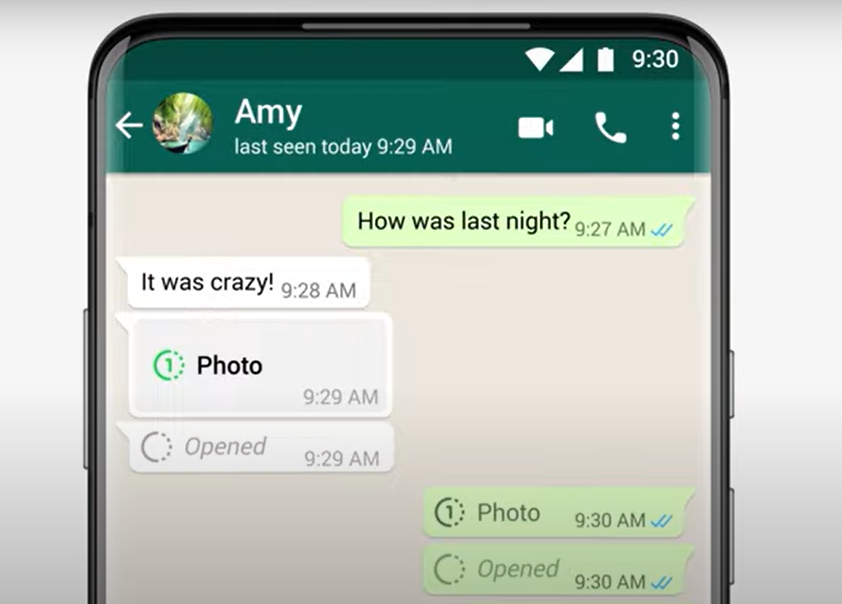
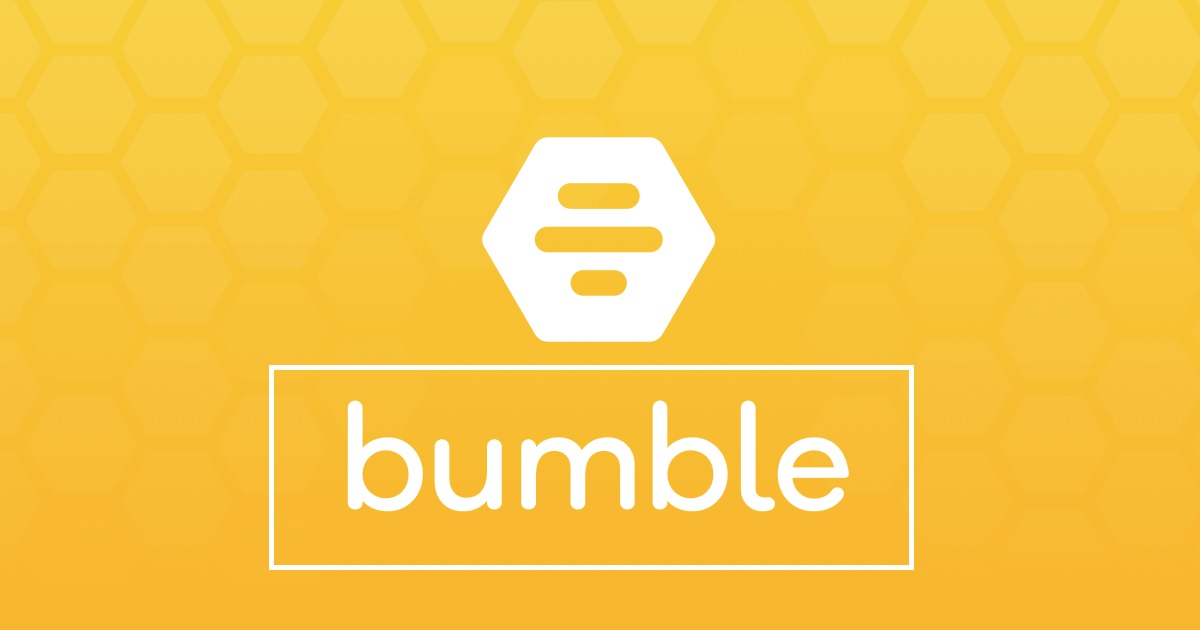
Hello, and thank you for your tutorials, and for all your work. The procedure is the same for Redmi Note 6 Pro?
Hey!
Yes the process will be exactly the same for the Redmi Note 6 Pro. You just need to make sure you download the fastboot ROM for your specific device. The link I included in this video is for the Redmi Note 7, but if you can download one for the Redmi Note 6 Pro then the process is the same.
Thanks for the reply. Yes, i downloaded the fastboot ROM for RN6Pro, followed your tutorial and all went good.
Now i’m having problems with Gcam, installed several so far but no luck, all of them gives me the message “Camera has stopped”. I’m gonna keep trying different methods. Camera2 api from the store gives me only Legacy checkmark. But apparently it can work with different methods. But so far, not for me.
Thank you again very much for sharing your knowledge.
Some people have had success enabling the Camera2 API by download a build.prop editor (requires root) and then adding the following line to the bottom of the build.prop file (then rebooting)
persist.camera.HAL3.enabled=1
Well, i downloaded the build prop editor, edited it, and gcam works, thank you for the tip.
But i encountered some issues, something went wrong on my root, at the time i didn’t know what it means and i thought it is not a big deal. I’ll try to explain here, so others can know. My device is Redmi Note 6 Pro. English is not my native language, so apologies if i make mistakes.
I selected Magisk v18.1, and after the root, i did not have that Magisk Manager on my phone. When i started BuildProp Editor, it warned me that the phone is not rooted. So i started again the root procedure, i selected the Magisk v17.1, all went fine, except that the Manager told me to downgrade it to previous version, because it works only with v18 and higher. So, back again to root procedure, selected the v18.0, and all went fine this time, no problems. So, i think maybe v18.1 had some issues. Other people may find this info useful.
Thanks.
You’re right, newer versions of Magisk have had issues with Xiaomi devices as of late. It’s why I have been recommending 17.x as of late. I just recently did a root tutorial for the Redmi Note 7 and in the video, you get to see that 18.x didn’t work.
So in the text tutorial (YouTube doesn’t let us edit videos once they are uploaded), I linked to an older version of Magisk and a version of Magisk Manager that worked with it.
Thankfully, the developer has fixed this issue and the bug fix is in the canary version of Magisk. It’s not in the latest stable version yet, but it will arrive soon.
Until then, stick with the lower versions
Hello, I keep having Google Play Store keeps stopping, is there any solutions to that?
hey.after flashing the rom i rebooted the phone and now it asking for some password.it was like “to start android, enter your password” what password it’s asking for?
Could you please give me a link to download stable eu ROM for Redmi Note 7 Pro and the tutorial for installing that ROM.
Can i flash this eu rom in rn7(indian unit)
I can’t personally test since I didn’t buy the Indian model (I purchased the Chinese one), but you may be able to. I would first create a Nandroid backup in TWRP just in case you need to restore from it
Thanks again, followed this second part and now everything works fine, also thanks for the tip on magisk. One question though, I saw other tutorials before where they wipe cache and other things, isn’t that necessary anymore because we are doing factory reset? Or what do you recommend.
Hi I just got my redmi note 7 global version, may I now if this process is applicable to global?
Hi Doug,
I had the chinese rom which i switched to the EU version 10.3.2.0 and followed your videos. the only thing i did not do is to install the magisk .apk but i runned the magisk.zip file after installing the TWRP.
I flashed the eu rom, but i am stuck in the update page. Could the reason that i am not able to go further is,
1) My current location is in CHINA and there are firewalls that prevent me to move further.
2) i had done something wrong and have to flash to the chinese rom and start all over again
3) is there a way out of this
I experienced a long waiting time, till there is a message saying that “it is taking a long time, possible to change the network”.
Great videos and tutorials, thank you for all the help.
Regards
Shafie
What do you mean by ‘stuck at the update page’
Is this what you’re having trouble with, the Xiaomi.EU built-in updater? – https://www.techexplained.co/xiaomi-eu-update-error/
Thanks for your explanation. It’s very clear.
However, after the very last step of rebooting the system my phone is asking for a password… What password does my phone mean? I tried already a few passwords but nothing works…
Please, can you help???
Hi Doug,
after the installation we will do a setup. It is hanging in the one of the setup process before loading into the homepage.
1) I am not able to move further, is it because the eu rom is not recognized in China because of the google settings it comes with therefore me being hanged in the setup
or
2) i have made a mistake in one of the process while installing.
The rom i used is the latest rom which is not refered in your tutorial. The rom was taken from xiaomi.eu forum.
Regads
Shafie
hi, I successfully install eu rom in my redmi note 7 pro. the problem is I can’t move a file, create folder on my internal storage, I can’t install apps. this happens after Installing twrp, all the folders name are different. I deleted some of it I thought it was trash now my internal storage become 100gb I stead of 128. How can I fix this? Thanks!