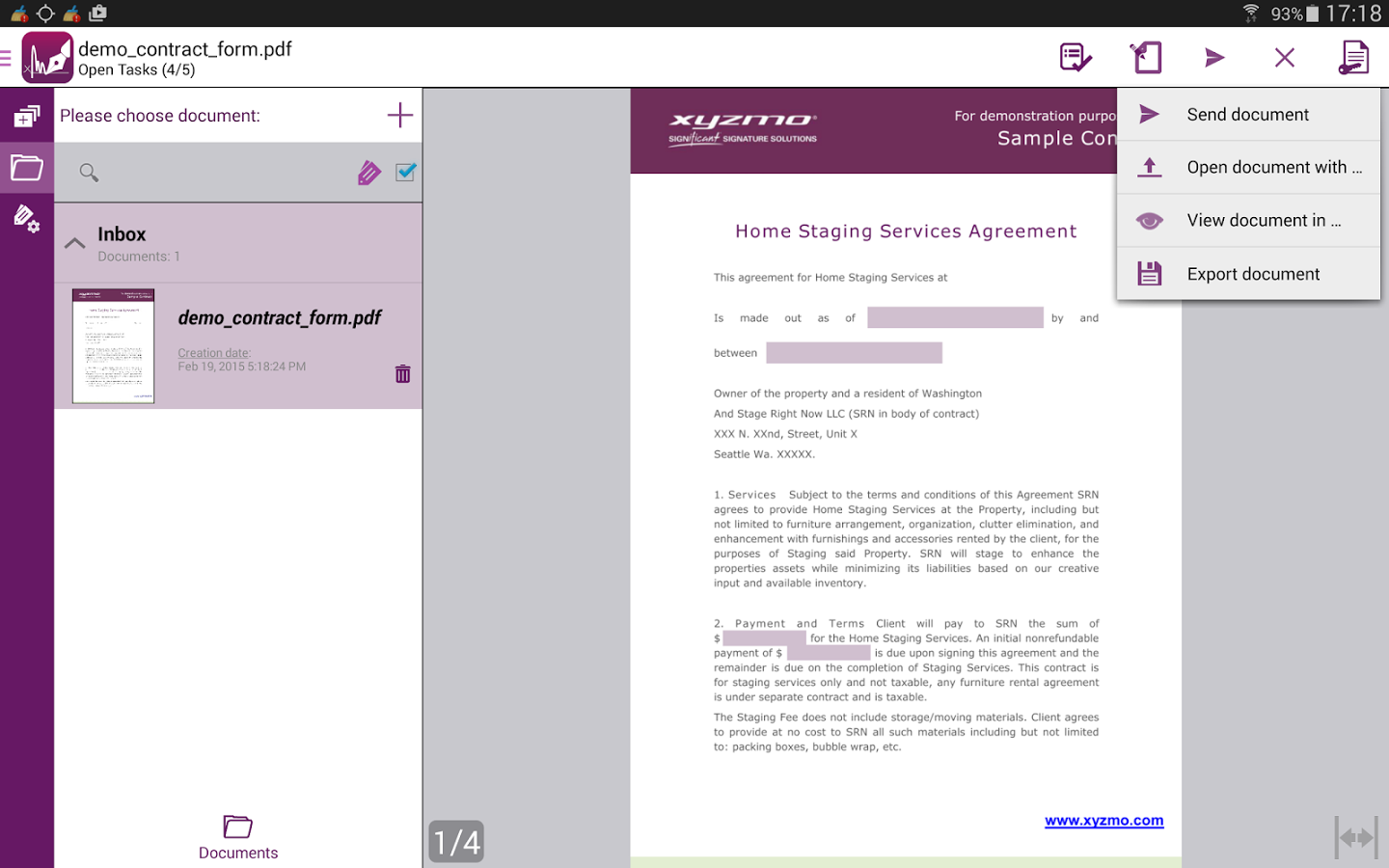You can enable and disable Bluetooth without even touching your smartphone or tablet and today I’m going to show you how that’s done.
Android has Quick Toggles for various features like Bluetooth and WiFi, but did you know that you didn’t even have to touch your phone in order to enable or disable them? Most of the time it is probably quicker to just swipe down two times from the top of your screen to reveal the Quick Toggles page, but what if your hands are busy? Maybe you’re driving in your car and you notice Bluetooth is off. Or maybe you are in your car and you want to disable Bluetooth in order to save battery life.
No matter what your reasons are, Google has implemented a way to control these things directly with your voice. In order to do this feature hands free, you’ll need to have the OK, Google feature enabled.
This feature is usually enabled by default so it’s most likely already on unless you disabled it in the past. To check the status of this feature, open up the App Drawer, and then tap on the Google app to launch it. Dive into the settings and then tap on the ‘Voice’ option. You should see a feature in here labeled “Ok Google” Detection. Tapping on this will give you a few toggles to choose from. If you have the Google Now Launcher installed, then you can actually activate this feature without touching the phone(as long as you are at the home screen).
In this settings page that we’re at, you’ll also notice a toggle that lets you activate the OK, Google command at any screen though. The only requirements here is that your screen be on(aka the phone is not locked with the screen off), or that your phone is plugged in and charging. The reason why these requirements are here is because the feature tends to use up your battery if the screen is off. If the screen is on, the power usage of this feature is minimal. This is great for those who keep their phone plugged in while they’re in the car, or if it’s just sitting on the desk and plugged in.
You don’t even have to have this OK, Google command stuff activated. Most, if not all, of Android devices on the market have a Google search bar on the home screen. You can trigger these commands here just like you would with the OK, Google command. So you can either tap on the microphone and say “turn on Bluetooth”, you can simply type in the command within this search box. This reason this works either way is because this feature is powered by the Google application that comes on our smartphones. This application should be on just about every Google certified Android device so the feature should work unless you don’t have apps like the Google Play Store.
You can also trigger this feature with the command “enable Bluetooth”. It works the same way as the “turn on Bluetooth” command because Google understands what you’re telling it to do. When you activate this command, you’ll see the Google app pop up and then you’ll see a toggle like you see in the image at the very top of this page. If you have Bluetooth off at first, you’ll see this with the toggle off as soon as it pops up. As the device executes the command, you’ll see this toggle switch on. I think the speed of your device, and the software it’s running, determines how long it takes for this toggle to switch. It takes a few seconds for my LG G3 to switch but it seems much quicker on my Galaxy Tab S 8.4.
You’ll notice the exact opposite happening when you tell Android to turn off Bluetooth with your voice(or by typing in the command). You’ll see the Google app pop up and then you’ll see the toggle switch from on to off. I wish Google would minimize the Google app after it does this(maybe it could go back to what you were doing before). It seems a big benefit of this feature is that you can do it all hands free, but then after it’s done, the Google app just sits there at this toggle page. So unless you have other commands to throw at it with your voice(which there are tons), you’ll have to touch the home button to minimize the app and/or go about with whatever else you were doing.
Hopefully Google will improve upon this feature as time goes by. I love it as a first step and it could get so much better if they continue to work on it.