The Samsung Galaxy A70 is a feature-packed smartphone that offers excellent performance and a host of advanced features at an affordable price. However, like any electronic device, it is not without its flaws. Many users have reported encountering Wi-Fi connectivity problems on their Galaxy A70, which can be frustrating and hinder the overall user experience. In this article, we will explore various troubleshooting methods to help you resolve Wi-Fi connection issues on your Samsung Galaxy A70.
Before diving into the solutions, it’s essential to understand the common Wi-Fi problems faced by Samsung Galaxy A70 users. Some users have reported that their device fails to connect to nearby Wi-Fi networks, while others experience frequent disconnections or slow internet speeds. These issues can be caused by various factors, including software glitches, network interference, or incorrect network settings.
To address these Wi-Fi problems, we have compiled a list of potential fixes that have proven effective for many Samsung Galaxy A70 users. It is important to note that these solutions are general troubleshooting methods and may not work for every individual case. However, they provide a good starting point for resolving common Wi-Fi issues. Let’s dive in!
1. Turn Wi-Fi Off and On
One of the simplest and most effective troubleshooting methods is to turn off Wi-Fi on your Samsung Galaxy A70 and then turn it back on. This simple action can refresh the Wi-Fi connection and resolve minor connectivity issues. Here’s how you can do it:
- Swipe up on the home screen to open the app tray.
- Tap on “Settings” and then select “Connections.”
- Locate and tap on “Wi-Fi” to access the Wi-Fi settings.
- Toggle the Wi-Fi switch off and wait for a few seconds.
- Toggle the Wi-Fi switch back on.
- Try connecting to a Wi-Fi network and check if the issue persists.
2. Perform a Soft Reset
If turning Wi-Fi off and on didn’t resolve the issue, performing a soft reset on your Samsung Galaxy A70 might do the trick. This method can help fix minor software glitches that could be causing the Wi-Fi problem. Follow these steps to perform a soft reset:
- Press and hold both the volume up and power keys simultaneously for approximately 30 seconds.
- Your device will restart automatically.
- Once the device has rebooted, check if you can connect to a Wi-Fi network.
3. Reset Network Settings
Resetting the network settings on your Samsung Galaxy A70 can often resolve various Wi-Fi connectivity issues. Keep in mind that this method will delete all saved Wi-Fi passwords and remove all paired Bluetooth devices. Here’s how to reset the network settings:
- Go to the “Settings” menu on your device.
- Scroll down and tap on “General Management.”
- Select the “Reset” option and then choose “Reset network settings.”
- Confirm your selection, and the network settings will be reset.
- Reconnect to your Wi-Fi network and check if the issue is resolved.

4. Start the Phone in Safe Mode
Sometimes, third-party apps can interfere with the Wi-Fi connection on your Samsung Galaxy A70. Starting your device in safe mode will disable all third-party applications, allowing you to determine if any specific app is causing the Wi-Fi problem. Follow these steps to boot your device in safe mode:
- Turn off your Samsung Galaxy A70.
- Press and hold the power key until the Samsung logo appears on the screen.
- Immediately release the power key and press the volume down key.
- Keep holding the volume down key until the device restarts.
- Your device will now be in safe mode.
- Try connecting to a Wi-Fi network in safe mode and observe if the issue persists.
- If the Wi-Fi works fine in safe mode, then a third-party app may be causing the problem. Uninstall recently installed apps to identify the culprit.
5. Clear the Cache Partition
Cached data can sometimes cause Wi-Fi connectivity issues on Samsung Galaxy A70. Clearing the cache partition can help resolve these problems. Here’s how you can do it:
- Turn off your Samsung Galaxy A70.
- Press and hold the volume up key and the power key simultaneously.
- Release the power key when the Samsung logo appears, but continue holding the volume up key.
- When the Android logo appears on the screen, release both the volume up and power keys.
- Use the volume down key to navigate to the “Wipe cache partition” option.
- Press the power key to select the option.
- Use the volume down key to highlight “Yes” and press the power key to confirm.
- Once the cache partition is wiped, reboot your device and check if the Wi-Fi issue is resolved.
6. Factory Reset
If none of the previous methods resolve the Wi-Fi problem on your Samsung Galaxy A70, performing a factory reset may be your last resort. However, it is essential to note that a factory reset will erase all data on your device, so make sure to back up your important files before proceeding. Here’s how to perform a factory reset:
- Go to the “Settings” menu on your device.
- Scroll down and tap on “General Management.”
- Select the “Reset” option and then choose “Factory data reset.”
- Confirm your selection, and the device will begin the reset process.
- Once the reset is complete, set up your device again and check if the Wi-Fi issue is resolved.
Conclusion
Wi-Fi connectivity issues can be frustrating, but with the troubleshooting methods mentioned above, you should be able to resolve most problems on your Samsung Galaxy A70. Start by turning Wi-Fi off and on, performing a soft reset, and resetting network settings. If the problem persists, try starting your device in safe mode or clearing the cache partition. Finally, if all else fails, a factory reset may be necessary. Remember to back up your data before performing a factory reset. By following these steps, you can enjoy seamless Wi-Fi connectivity on your Samsung Galaxy A70.







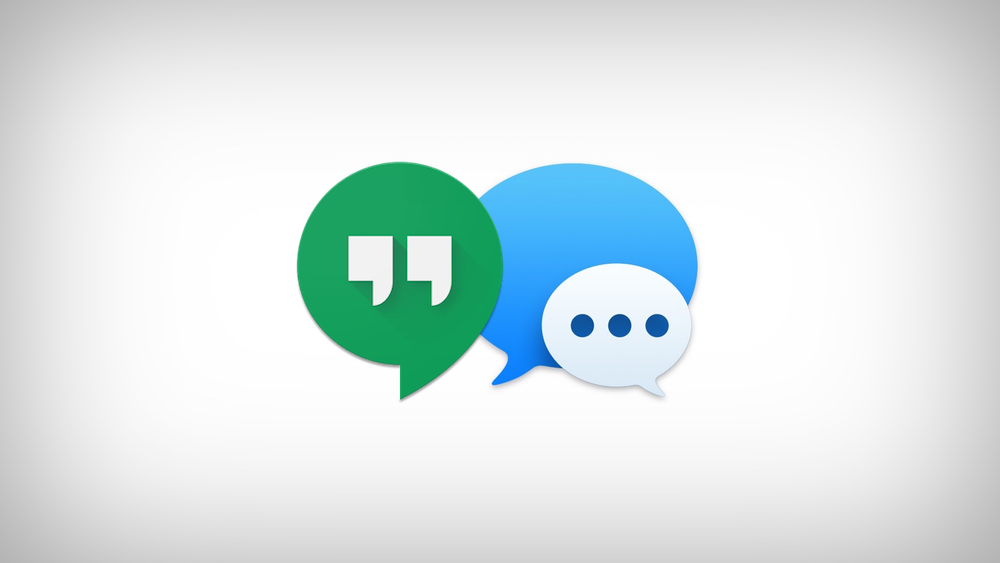

1 comment