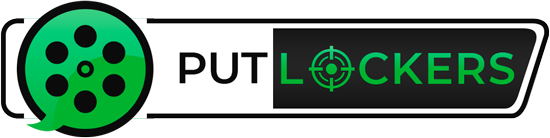Samsung continues to push its virtual personal assistant, Bixby, in any way that can and I personally don’t blame them. The Home Screen of the Galaxy Note 9 has a page dedicated to Bixby Home but it’s not difficult at all to remove it as long as you follow these steps detailed below.
The virtual personal assistant market has gotten quite competitive since Amazon blew it up with Alexa and its Echo devices. It took Google a lot of work to turn Google Now into the Google Assistant but so far that work has paid off or them.
For Google though, it’s taken more than just putting a virtual personal assistant on their phones. They had to compete head to head with Amazon by releasing the Google Home, Google Home Mini and the recently announced Google Home Hub (which I am quite interested in getting).
Samsung, on the other hand, hasn’t seemed quite as dedicated in the space as Amazon and Google. Sure, they’re selling millions of Galaxy S and Galaxy Note devices. Each of them is equipped with Samsung Bixby, the company’s personal assistant. And to top things off, they each have their own dedicated button for it.

What is Bixby Home?
As I had just explained, Bixby is Samsung’s personal virtual assistant and the company uses it to compete with the likes of Alexa, Siri, Cortana, and the Google Assistant. However, Bixby Home is different in that it isn’t there to accomplish your voice commands.
I recently wrote about a new Google feature called Discover and how its entire goal is to display articles to you that it has determined you are interested in. This is done thanks to Google’s machine learning technology based on your interests but you can also fine tune it so that it shows you more or less of certain topics.
Google Discover is an evolution of the Google Feed and Samsung’s Bixby Home is a similar feature that tries to promote various entertainment items that it determines you may be interested in. While Google Discover focuses on articles on the web (as of right now), Bixby Home takes things a bit further.
Apps, News, Social Media, Schedule Events and More
Samsung has worked to integrate Bixby into a lot of different applications and it uses that to offer suggestions. These suggestions could be based on where you are, what you’re doing, what time it is, and what you have stored on your Samsung Galaxy Note 9 (such as calendar events and reminders).
So it’s not as if Samsung hasn’t put a lot of work into Bixby, or Bixby Home, for that matter. It’s just they have a tough hill to climb and forcing these features onto people isn’t going to grant them any favors. So let’s look at how to remove the Bixby Home Screen page from the launcher.
How to Disable the Galaxy Note 9 Bixby Home Screen Page
- We start by making sure we are at the Home Screen of the smartphone
- Then let’s long-press on an empty spot to bring up the launcher options
Except instead of looking at the options at the bottom look at the Home Screen pages itself.
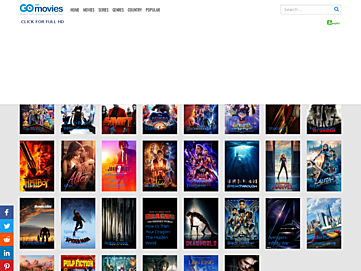
- Swipe to the right until you see the dedicated Bixby Home page
We can delete the other pages of the launcher but not Bixby Home.
- However, we can tap the toggle to the right of the Bixby Home title to disable it

- Then tap the Home button to exit the launcher settings and go back to the Galaxy Note 9 Home Screen
Presto Changeo, the Bixby Home Screen is Gone
There aren’t that many steps to this tutorial so it’s not difficult to pull off at all. It is one of the many things we can do to personalize our smartphones though. And it’s something that we can do to relieve a lot of aggravation for those who don’t want to use Bixby or Bixby Home at all.
Naturally, we can always go back through these steps and tap that toggle to enable the feature again. Who knows, in a few years Samsung may come out with something that makes Bixby and its Bixby Home Screen page useful.
And don’t get me wrong, there are a lot of people out there already who prefer Bixby to Google Assistant, Siri, Cortana, and even Alexa. The company sells millions upon millions of devices around the world. I just know that I’m not personally a fan but appreciate that Samsung is now giving us a choice to disable this stuff through its Samsung Experience software.