For those wanting to root and/or modify the device, you can follow these steps to officially unlock the bootloader of the Xiaomi Redmi 4.
Unlocking the bootloader of Xiaomi phones used to be incredibly easy, but that created a security issue with their customers. Since so many resellers buy their phones and sell them through unofficial channels, many would unlock the bootloader and install malicious software on the device. So to combat this, Xiaomi started tightening up security and making you go through the Xiaomi website in order to unlock the bootloader.
I own the Xiaomi Redmi 3 Pro and while I was eventually able to unlock the bootloader it took days before I was able to complete it without getting an error in the Mi Flash Tool unlock software. I was pleasantly surprised at how easy it was to unlock the bootloader of the Redmi 4.
I only ran into one issue during the process, and it was resolved within 5 minutes. So let me lay out some details about my device first and then we’ll proceed to the unlock process.
My Xiaomi Redmi 4 is running Android version 6.0.1 MMB29M, with March’s security update and MIUI Global 8.2 Stable – 8.2.4 MBEMIDL. This isn’t to say the following this Redmi 4 unlock bootloader guide won’t work if you aren’t on the exact same versions. It’s to my understanding that being on MIUI Global Stable is likely the only important factor here.
Redmi 4 Unlock Bootloader
- Download and extract the Mi Unlock Tool on the PC (V2 or V1 Mirror)
- Enable Developer Mode on the Redmi 4
- Enable OEM Unlocking on the Redmi 4
- Tap the Mi Unlock Status option under the OEM Unlocking option
- Confirm the device is already locked
- Tap the Add Account and Device option
- Login/create an Xiaomi Mi account on the Redmi 4
- Visit the Mi Cloud website on the PC and log into your Xiaomi Mi account
- Make sure the Redmi 4 is Connected (look at the top middle of the page and click the Connected link)
- Boot the Redmi 4 into Fastboot Mode
- Connect a USB cable from the PC to the Redmi 4
- Launch the Mi Unlock Tool and log into your Xiaomi Mi account
- Click the Unlock button in the Mi Unlock Tool
- Wait for green check marks on the Verifying, Unlocking, and Done sections
- Then click the Reboot Phone button to restart the Redmi 4
- And you can check the unlock status in the Developer Options section
Explanation
So the first thing you’ll want to do is download and extract the contents of the Mi Unlock Tool .ZIP file. Now, Xiaomi wants you to download the last version directly from them (the V2 link in Step 1), but that actually gave me a “binding time too short” error when I clicked the Unlock button in Step 13 of the guide. After a quick Google search, I found someone suggest to use an older (V1 link in Step 1) version of the Mi Unlock Tool.
So I would say try with the newer version first, but if you get that same error then grab the older version. You’ll then need to enable Developer Mode on the Redmi 4, and this is a bit different than normal. Instead of tapping on the Build Number option in the About Phone section as instructed in the linked guide in Step 2, you’ll need to tap on the MIUI Version option. Then, you’ll find the new Developer Options menu in Settings -> Additional Settings.

Once you’re in there, you can then enable the OEM Unlocking toggle (which should be off by default). Then tap the Mi Unlock Status option right under the OEM Unlocking one to make sure the bootloader is already locked (as it should be by default). Here, you’ll also be instructed to add your Xiaomi Mi account to the phone and log into it. From here, you also need to visit he Mi Cloud website that’s linked in Step 8 and log into the same account there.
Before the Mi Unlock Tool will work, the Mi Cloud website needs to see that your Redmi 4 is connected. After you log into the Mi Cloud account, there should be a # Connected link at the top of the page. Clicking on it will show you all of the Xiaomi devices you have connected to your account. Not only does the Redmi 4 need to be listed there, but it also needs to have a green dot to indicate that it’s connected. You likely need to have Location Access activated on the Redmi 4 for this to work.

With all of that done, you can then boot the Redmi 4 into Fastboot Mode and then connect a USB cable to it. The USB cable needs to also be connected to the PC so the unlock process can be completed. So then go ahead and launch the Mi Unlock Tool application that we downloaded earlier and log into your Xiaomi Mi account from here too. You’ll be given a warning screen after this to tell you the risks of unlocking the bootloader too so read that.
Past that screen you should see the Redmi 4 is connected and showing up and that the Unlock button at the bottom of the program is clickable. So go ahead and click the Unlock button and wait for the Mi Unlock Tool to do its thing. It will verify everything, then proceed to unlock the device, and then tell you it is done. If you get a green check mark on all three sections then the process is complete and your Redmi 4 now has an unlocked bootloader.

You can then click the Reboot Phone button, unplug the USB cable from the Redmi 4 and then wait until you boot back into Android. If you dive back into the Developer options section then you can even check on the Unlock Status and see that you have now completed the Redmi 4 Bootloader Unlock guide.






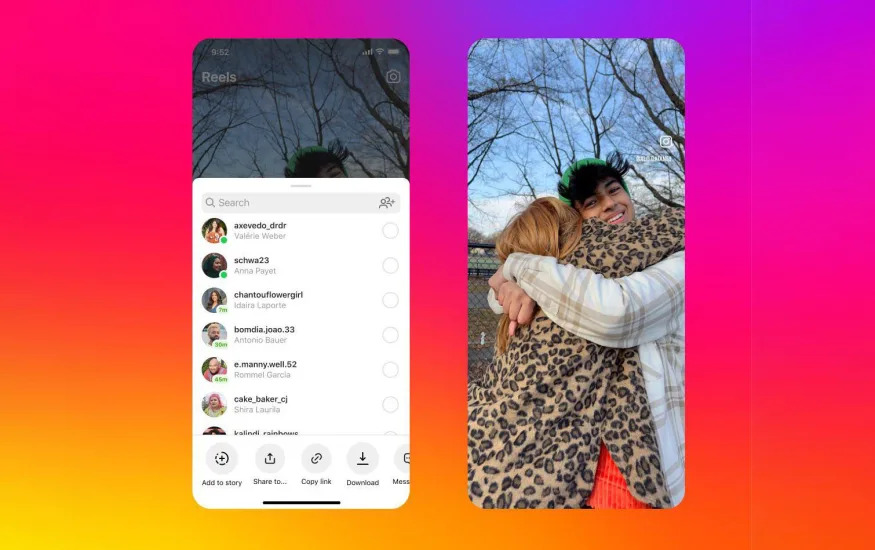
sorry i want to ask,after i klick OEM unlocking,i don’t find any mi unlock status on there,why it’s gonna be happen?
my redmi 4 is in boot loop state, i was trying to recover data using twrp but my bootloader is locked, what to do please help.
Did you flash TWRP with bootloader locked? You were bound to face this situation.
You can’t install TWRP when the bootloader is locked
I tried to follow your instructions but mi unlock app shows not connected to phone,but my phone is in fastboot mode and connected to pc,any Idea what’s the problem.
This issue tends to be USB related. Make sure you have the proper Xiaomi USB drivers installed, sometimes trying a different USB port helps, other times trying a different USB cable helps too
Hi there,
This is a great blog post! I’m a Xiaomi Redmi 4 user and I’ve been struggling to unlock the bootloader. I’ve tried different methods but I’m not sure if I’m doing it correctly.