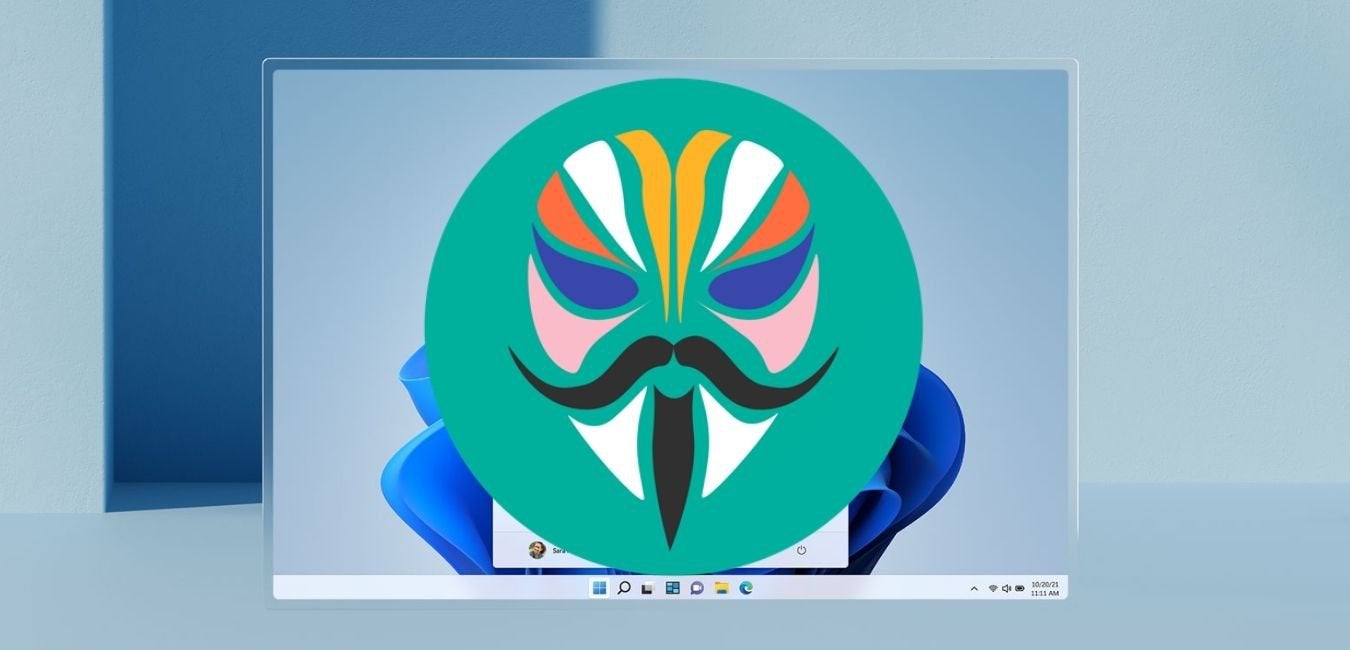In today’s digital age, where smartphones have become an integral part of our lives, the need to share files between different platforms has become increasingly important. One common scenario is the need to share files between Android and iPhone devices. While Apple users have the convenient AirDrop feature to quickly share files between their devices, Android users are often left wondering how to accomplish the same task. In this comprehensive guide, we will explore various methods that allow you to share files seamlessly between Android and iPhone devices.
Limitations of AirDrop
Before diving into alternative solutions, it is important to understand the limitations of AirDrop when it comes to sharing files between Android and iPhone devices. AirDrop is a powerful feature that allows seamless file sharing between Apple devices using Bluetooth technology. However, AirDrop is exclusive to Apple devices and does not support file sharing with non-Apple devices, including Android smartphones.
This limitation can be frustrating for Android users who want to share files with their iPhone-using friends, family, or colleagues. Fortunately, there are third-party solutions available that bridge the gap between Android and iPhone devices, enabling effortless file sharing.
Introducing Snapdrop: A Cross-Platform File Sharing Solution
Snapdrop is a free, web-based file sharing service that enables cross-platform file sharing between Android, iPhone, and other devices. It offers a simple and intuitive interface that allows users to share files, images, and videos without the need for any additional software or sign-ups. Snapdrop works seamlessly on desktop and mobile browsers, including Chrome, Firefox, Opera, Safari, and even offers an Android app for added convenience.
One of the key advantages of Snapdrop is its platform-agnostic nature. It allows users to share files between devices running different operating systems, including Android, iOS, Windows, and Linux. This makes Snapdrop an ideal solution for sharing files between Android and iPhone devices.
How to Share Files Between Android and iPhone Using Snapdrop
Now that we have introduced Snapdrop as a cross-platform file sharing solution, let’s explore the step-by-step process of sharing files between Android and iPhone devices using Snapdrop.
Step 1: Prepare Your Android Device
To begin, ensure that your Android device is connected to a Wi-Fi network. Launch a mobile web browser, such as Chrome, and navigate to the Snapdrop website by entering “https://snapdrop.net” in the browser’s address bar.
Step 2: Prepare Your iPhone
Next, grab the iPhone device that you want to use to receive the file. Connect the iPhone to the same Wi-Fi network as your Android device. Launch a mobile browser, such as Safari, and navigate to the Snapdrop website by entering “https://snapdrop.net“.
Step 3: Establishing a Connection
Once both devices are on the Snapdrop website, you will notice that each device is assigned a unique name. This name allows you to identify the devices that you will be sharing files between. On your Android device, take note of the name assigned to your iPhone. Similarly, on your iPhone, take note of the name assigned to your Android device.
Step 4: Sharing Files
With the connection established, you can now proceed to share a file. On the device that contains the file you want to share, tap the name of the receiving device. For example, on your Android device, tap the name of your iPhone device.
Depending on the device you are using to send files from, the options may vary slightly. On Android, tap “Files” to browse your device and select the file you want to share. Alternatively, tap “Camera” to take a photo or “Camera Video” to record a video. Confirm your selection by tapping the blue tick icon.
On iPhone, tap “Choose Files” to browse your device and select the file you want to share. If you want to capture a new photo or video, tap “Take Photo or Video” and then “Use Photo” to confirm your selection. The iPhone version of Snapdrop also provides the option to browse your saved images by tapping “Photo Library” and selecting an image to send.
Step 5: Downloading the Shared File
In an instant, the file you selected will be sent to the receiving device. You can now tap “Save” on the receiving device to download the file. If you made a mistake or want to ignore the file, you can tap “Ignore”. To skip the step of confirming each file download, you can uncheck the box next to “Ask to save each file before downloading”.
Step 6: Adjusting Snapdrop Settings
Snapdrop offers a simple and streamlined file sharing experience. However, if you prefer a different visual style, you can activate the dark mode option available in Snapdrop. This can be done by navigating to the settings menu within the Snapdrop interface.
Pros and Cons of Using Snapdrop for File Sharing
Snapdrop offers several advantages when it comes to sharing files between Android and iPhone devices. Let’s explore the pros and cons of using Snapdrop for file sharing:
Pros:
- Cross-platform compatibility: Snapdrop allows seamless file sharing between Android, iPhone, and other devices running different operating systems.
- No additional software required: Snapdrop is a web-based service that does not require any additional software installation or sign-ups.
- Intuitive interface: Snapdrop provides a user-friendly interface that makes file sharing straightforward and effortless.
- No file size limitations: Snapdrop allows you to share files of any size, making it suitable for sharing large files or media content.
- Fast and efficient: Snapdrop utilizes local area network or Wi-Fi to facilitate high-speed file transfers.
- Privacy-focused: Snapdrop does not require users to sign in or provide personal information, ensuring privacy and security during file sharing.
Cons:
- Requires an active internet connection: Snapdrop requires both devices to be connected to the same Wi-Fi network or have access to the internet for file sharing.
- Limited to browser-based file sharing: Snapdrop primarily relies on web browsers for file sharing, which may not provide the same level of convenience as dedicated file transfer apps.
Despite the limitations, Snapdrop remains an effective and convenient solution for sharing files between Android and iPhone devices.
Alternative Methods for Sharing Files Between Android and iPhone
While Snapdrop offers a reliable solution for cross-platform file sharing, there are alternative methods available for sharing files between Android and iPhone devices. Let’s explore some of these methods:
Method 1: Using Cloud Storage Services
Cloud storage services, such as Google Drive, Dropbox, and OneDrive, offer seamless file synchronization across devices. By uploading files to the cloud, you can access them from any device with an internet connection. To share files between Android and iPhone devices using cloud storage services, follow these steps:
- Install the respective cloud storage app on your Android and iPhone devices.
- Sign in to the app using your account credentials.
- Upload the files you want to share to the cloud storage service.
- Access the same cloud storage service on your iPhone device and download the shared files.
Method 2: Transferring Files via Email
Email provides a simple and widely accessible method for file sharing. By attaching files to an email, you can send them to any recipient with an email address. To transfer files between Android and iPhone devices using email, follow these steps:
- Open your email app on your Android device and compose a new email.
- Attach the files you want to share to the email.
- Send the email to the desired recipient.
- Open the email on your iPhone device and download the attached files.
Method 3: Using Third-Party File Transfer Apps
There are various third-party file transfer apps available on both the Google Play Store and the App Store. These apps provide enhanced file sharing capabilities, including the ability to transfer files between Android and iPhone devices. Some popular file transfer apps include Shareit, Xender, and Send Anywhere. To share files using third-party file transfer apps, follow the app-specific instructions provided by the respective app developers.
Choosing the Best Method for Your File Sharing Needs
When it comes to sharing files between Android and iPhone devices, choosing the best method depends on your specific requirements and preferences. Consider factors such as convenience, file size limitations, privacy concerns, and the availability of an active internet connection. Evaluate the pros and cons of each method discussed in this guide to make an informed decision that suits your file sharing needs.
Frequently Asked Questions
Can I use AirDrop to share files between Android and iPhone devices?
No, AirDrop is exclusive to Apple devices and does not support file sharing with non-Apple devices, including Android smartphones.
Are there any file size limitations when using Snapdrop?
No, Snapdrop does not impose any file size limitations, allowing you to share files of any size.
Do I need to sign up for an account to use Snapdrop?
No, Snapdrop does not require users to sign up or provide personal information. It offers a hassle-free, sign-in-free file sharing experience.
Can I share files between Android and iPhone using cloud storage services?
Yes, cloud storage services such as Google Drive, Dropbox, and OneDrive allow seamless file synchronization across devices, enabling file sharing between Android and iPhone devices.
Are there any dedicated file transfer apps for sharing files between Android and iPhone devices?
Yes, there are several third-party file transfer apps available on both the Google Play Store and the App Store. These apps offer enhanced file sharing capabilities, including cross-platform file transfers.
Conclusion
Sharing files between Android and iPhone devices is no longer a daunting task thanks to the availability of third-party solutions like Snapdrop. By following the step-by-step instructions provided in this guide, you can easily share files, images, and videos between Android and iPhone devices using Snapdrop. Additionally, we explored alternative methods such as using cloud storage services, transferring files via email, and utilizing third-party file transfer apps.
Remember to consider your specific requirements and preferences when choosing the best method for file sharing between Android and iPhone devices. Whether you opt for Snapdrop or another method, the ability to seamlessly share files across different platforms enhances productivity and convenience in our increasingly connected world. Embrace the power of cross-platform file sharing and unlock a world of possibilities for collaboration and communication between Android and iPhone devices.
Experiencing difficulties with your Device, check out our “How To” page on how to resolve some of these issues.