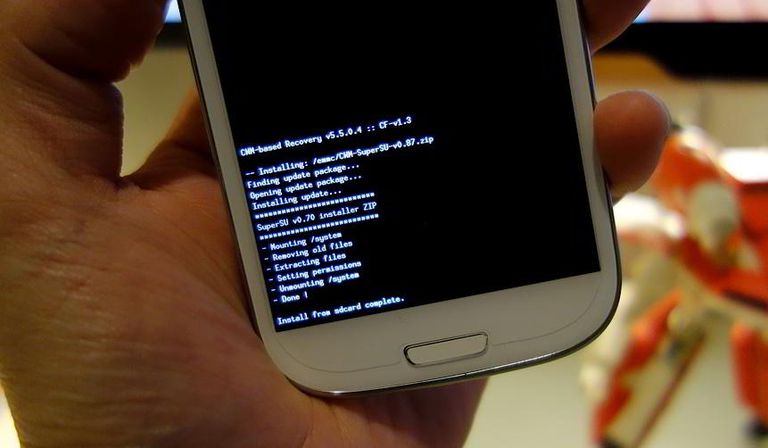Are you an Assurance Wireless user who wants to upgrade your phone but is unsure if you can use your current SIM card? You’re not alone. Many Assurance Wireless customers are hesitant to switch devices because they believe their SIM card is locked to their current phone. While it’s true that Assurance Wireless SIM cards are typically locked to the phone they came with, there is a way to use your SIM card on another phone. In this guide, we’ll walk you through the process of transferring your Assurance Wireless SIM card to a different phone, ensuring a smooth transition and uninterrupted service.
Will Your Assurance Wireless SIM Card Work on Another Phone?
Before we dive into the process of transferring your Assurance Wireless SIM card, it’s essential to determine whether your SIM card will work on another phone. Assurance Wireless SIM cards are typically locked to the phone they originally came with, which means they may not be compatible with other devices. However, there are ways to overcome this limitation.
To check if your SIM card will work on another phone, you can contact Assurance Wireless’ customer service or visit their website. They will be able to provide you with information on the compatibility of your SIM card with different devices. If your new phone is not compatible with the Assurance Wireless network, you can still use the SIM card by following an additional step: unlocking the phone.
If your new phone is not unlocked, you will need to contact the mobile carrier of the phone and submit an official unlock request. Provide all the necessary information requested, and you should receive updates and a confirmation of the unlock request within a few business days.
How to Transfer Your Assurance Wireless SIM Card to a Different Phone
Now that you’ve confirmed that your SIM card is compatible with your new phone or have successfully unlocked the phone, it’s time to transfer your Assurance Wireless SIM card. Follow these steps to ensure a seamless transfer:
Step 1: Remove the SIM Card from the Old Phone
To begin the transfer process, you’ll first need to remove the SIM card from your old phone. The location of the SIM card compartment may vary depending on the phone model. Here are two common methods:
For phones with a SIM card compartment:
- Turn off your phone.
- Locate the SIM card compartment and look for a pinhole next to it.
- Insert an eject tool or a small pin into the pinhole and push it firmly until the compartment pops out.
- Gently slide out the tray and remove the SIM card.
For phones with a removable battery:
- Turn off your phone.
- Flip the phone over and locate the back panel.
- Carefully pry open the back panel to access the battery.
- Remove the battery to reveal the SIM card compartment.
- Slide out the SIM card from under the metallic holder.
Step 2: Insert the SIM Card Into the New Phone
Now that you’ve successfully removed the SIM card from your old phone, it’s time to insert it into your new phone. Follow these steps:
For phones with a SIM card tray:
- Locate the SIM card tray on your new phone.
- Insert an eject tool or a small pin into the pinhole next to the tray to remove it.
- Place the SIM card on the tray, ensuring that it is aligned with the connection points.
- Carefully insert the tray back into the compartment.
For phones with a non-removable battery:
- Locate the SIM card compartment on your new phone.
- Follow the manufacturer’s instructions to access the SIM card compartment.
- Place the SIM card in the designated slot, ensuring it is properly aligned.
Step 3: Set-Up the Phone’s Carrier Settings
After inserting the SIM card into your new phone, it’s important to check if it connects to the Assurance Wireless network. In most cases, compatible devices will automatically detect the carrier service and connect to Assurance Wireless. If this doesn’t happen automatically, follow these instructions:
- For iPhones:
- Open the Settings app on your new phone.
- Scroll down and tap on General.
- Select About and wait for a prompt to install the carrier update.
- Follow the on-screen instructions to complete the update.
- For Android phones:
- Open the Settings app on your new phone.
- Scroll down and tap on More.
- Select Mobile Network and tap on Update Profile.
- The carrier settings will automatically update if your phone has a stable internet connection.
Step 4: Activate the Assurance Wireless SIM Card
The final step in transferring your Assurance Wireless SIM card is to activate it on your new phone. There are two methods to activate the SIM card:
Contact Assurance Wireless Customer Service:
- Dial 611 on your new phone to reach Assurance Wireless customer service.
- Follow the instructions provided by the automated system.
- You will need to provide basic personal information, such as your name and address, for identification purposes.
- Enter the SIM card number when prompted.
Activate Through the Assurance Wireless Website:
- Visit the Assurance Wireless website and go to the Activate page.
- Fill in all the required personal information and the SIM card number.
- Double-check that all the information you entered is correct.
- Click the submit button to initiate the activation process.
- You should receive a confirmation once the activation is successful.
Once your SIM card is activated, you can start using the Assurance Wireless network on your new phone. Enjoy all the benefits and services provided by Assurance Wireless.
Conclusion
Transferring your Assurance Wireless SIM card to another phone is possible, even if the SIM card is locked to your current device. By following the steps outlined in this guide, you can ensure a seamless transition and continue to enjoy the services offered by Assurance Wireless on your new phone. Remember to check the compatibility of your new phone, unlock it if necessary, and follow the steps for transferring and activating your SIM card. If you encounter any issues during the process, don’t hesitate to reach out to Assurance Wireless customer service for assistance.
By following these steps and guidelines, you can confidently use your Assurance Wireless SIM card on another phone, making it easier to upgrade your device without sacrificing the benefits of the Assurance Wireless network.