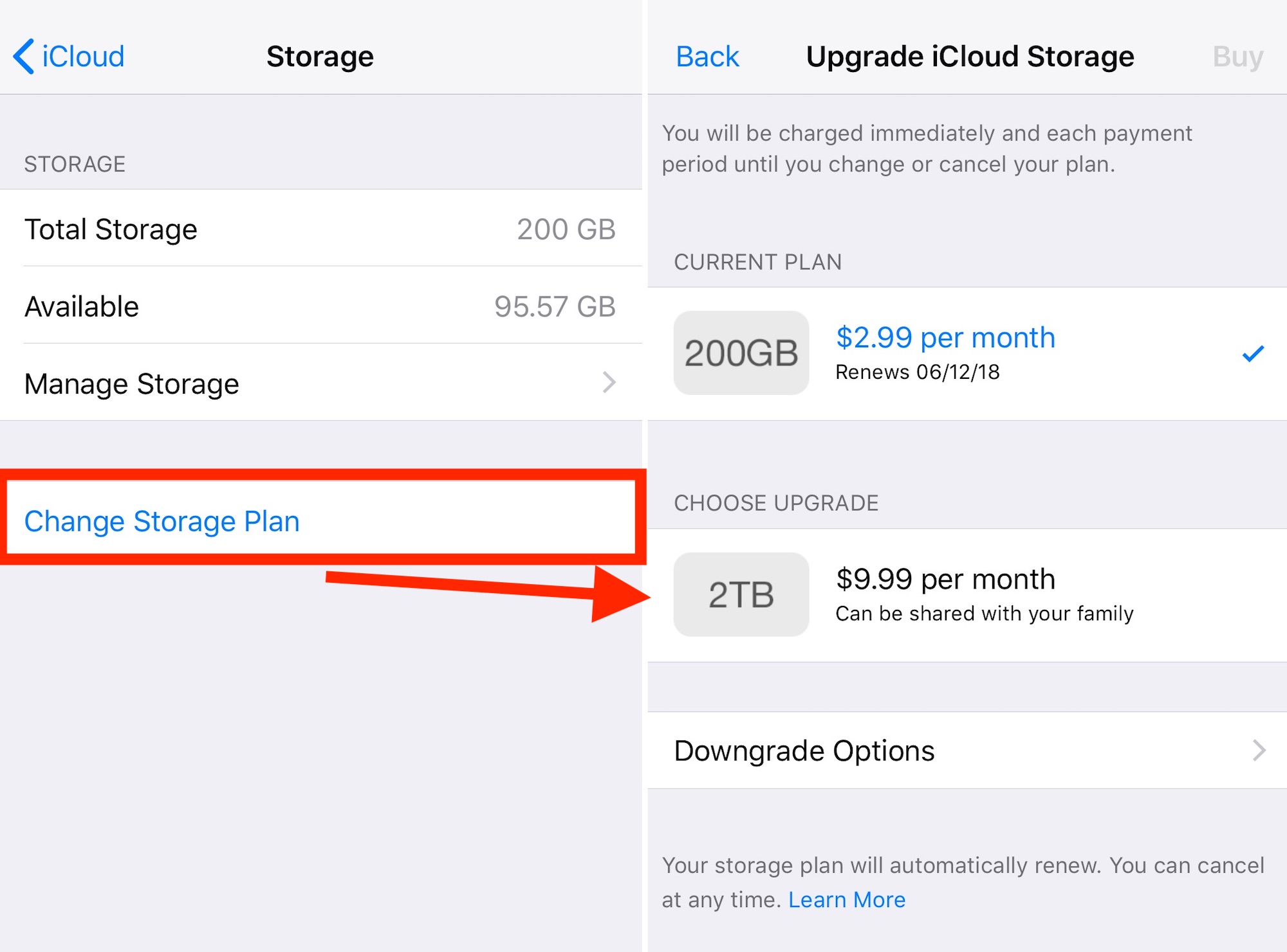Are you having trouble upgrading your iCloud+ storage plan on your iPhone or iPad? Don’t worry, you’re not alone. Many users encounter issues when trying to upgrade their iCloud storage, but fortunately, there are some simple steps you can take to resolve this problem. In this guide, we’ll walk you through the process of fixing the “Your storage could not be upgraded at this time” error message and successfully upgrading your iCloud+ storage plan.
Before we delve into the solution, let’s first understand what iCloud+ is and why you would want to upgrade your storage plan. iCloud is Apple’s cloud storage service that allows you to securely store your data, such as photos, videos, documents, and more, on remote servers. With the free iCloud storage plan, you get 5GB of storage space, but if you need more storage or want to access additional features, you can upgrade to iCloud+.
iCloud+ offers three paid storage plans: 50GB, 200GB, and 2TB. These plans come with various benefits, including more storage space, advanced privacy features like Private Relay and Hide My Email, and enhanced iCloud Drive collaboration capabilities. Upgrading to iCloud+ is a great way to ensure that you have enough storage for all your files and enjoy the added features that enhance your overall iCloud experience.
Upgrading iCloud+ Storage on iPhone or iPad
Now that we’ve covered the basics, let’s move on to the solution for upgrading your iCloud+ storage plan. Typically, you can easily upgrade your storage plan by going to the Settings app on your iPhone or iPad, tapping on your name, and navigating to iCloud -> Manage Storage or iCloud Storage. From there, you would select “Buy More Storage” or “Change Storage Plan” and follow the onscreen instructions to choose the desired plan.
However, some users may encounter an error message that says, “Your storage could not be upgraded at this time. Try again later in Settings.” If you’re seeing this message, don’t panic. There’s a simple workaround that can help you overcome this obstacle and successfully upgrade your storage plan.
Here’s what you need to do:
- Tap your name (the Apple ID banner) at the top of the screen.
- Scroll down and tap Media & Purchases.
- In the pop-up menu that appears, tap Sign Out.
After signing out of Media & Purchases, go back to the main Settings screen and follow the same steps to upgrade your storage plan. This time, you should be able to complete the subscription purchase without any issues.
Why Signing Out of Media & Purchases Helps
You may be wondering why signing out of Media & Purchases is necessary to resolve the iCloud+ storage upgrade issue. The exact reason behind this workaround is unclear, but it seems that signing out of Media & Purchases removes any obstacles that prevent some users from upgrading their storage plans on their devices.
By signing out and then signing back in, you essentially refresh the system and ensure that all the necessary components are in place for a successful upgrade. This simple step has helped many users overcome the “Your storage could not be upgraded at this time” error and proceed with upgrading their iCloud+ storage plans.
Additional Tips and Considerations
While the sign-out workaround should resolve the issue for most users, there are a few additional tips and considerations to keep in mind when upgrading your iCloud+ storage plan:
Check your internet connection: Ensure that you have a stable internet connection before attempting to upgrade your storage plan. A weak or intermittent connection can cause issues during the upgrade process.
Update your device: Make sure that your iPhone or iPad is running the latest version of iOS or iPadOS. Updating your device’s software can often fix bugs and improve system performance, which may help resolve the upgrade issue.
Contact Apple Support: If you’ve followed all the steps mentioned above and are still unable to upgrade your storage plan, it’s advisable to reach out to Apple Support for further assistance. They can provide personalized guidance and troubleshoot the issue based on your specific device and account details.
Conclusion
Upgrading your iCloud+ storage plan on your iPhone or iPad should be a straightforward process. However, if you encounter the “Your storage could not be upgraded at this time” error message, don’t worry. By signing out of Media & Purchases and then signing back in, you can overcome this obstacle and successfully upgrade your storage plan. Remember to check your internet connection, update your device, and seek assistance from Apple Support if needed. With these steps, you’ll be able to enjoy the benefits of iCloud+ and have ample storage space for all your files and data.
If you found this guide helpful, feel free to share it with others who may be facing similar issues. Happy upgrading!
Experiencing difficulties with your Device, check out our “How To” page on how to resolve some of these issues.