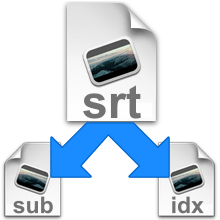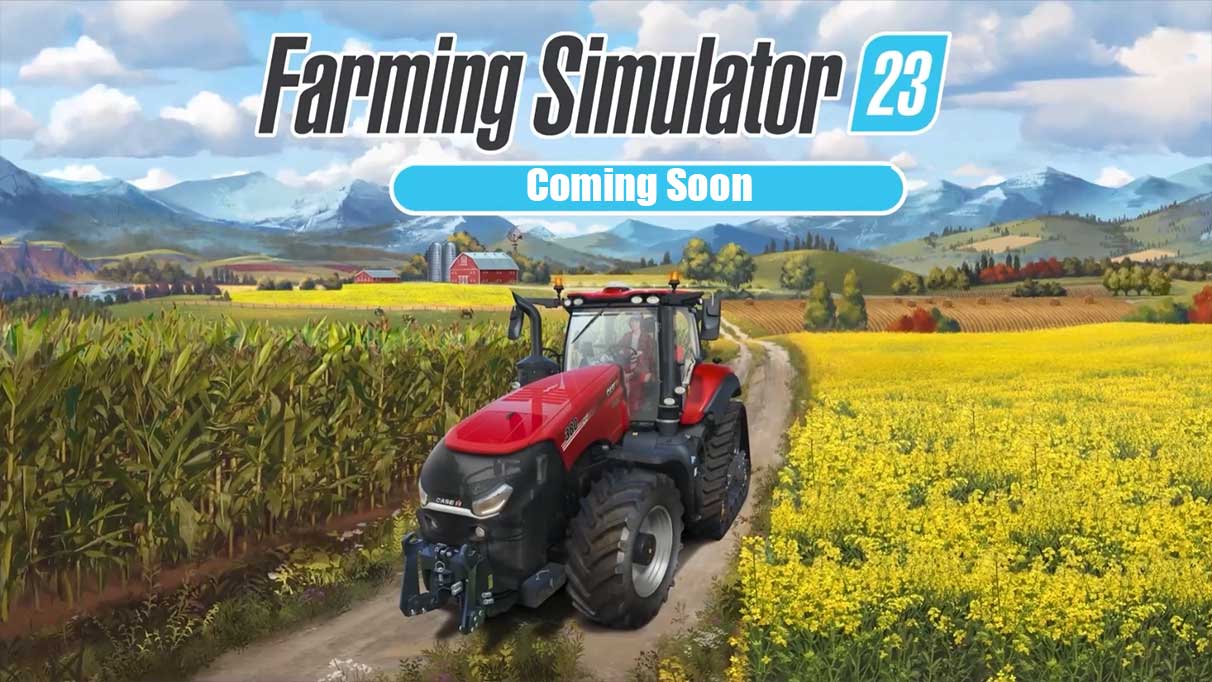Subtitles play a crucial role in enhancing the accessibility and enjoyment of videos by providing text representation of the audio content. They allow individuals with hearing disabilities to understand dialogue and improve comprehension for non-native speakers. In this comprehensive guide, we will explore the process of converting SRT (SubRip) subtitle files to SUB and IDX formats, which are commonly used in various media players and platforms.
Subtitles come in two basic forms: text-based and graphic. Text-based subtitles consist of plain text files that contain the timing and content of the dialogue. On the other hand, graphic subtitles are visuals that resemble text and require special software for conversion.
Required Software
To convert SRT subtitles to the graphic format of SUB and IDX, we will utilize a powerful tool called Txt2VobSub. This software is designed specifically to convert text-based subtitle files into graphic formats compatible with various media players.
Using Txt2VobSub
Using Txt2VobSub is a straightforward process. Follow these steps to convert your SRT subtitle file:
Step 1: Open and Select SRT Subtitle File
Use the “Open” button in Txt2VobSub to select your SRT subtitle file. Once opened, the subtitles will be displayed over a sample video frame, allowing you to preview how they will appear when played with a movie.
Step 2: Adjust Framerate
Setting the framerate correctly is essential to ensure that the subtitles are displayed at the appropriate time. It should match the framerate of the video for which the subtitles were originally created. Incorrectly setting the framerate may result in subtitles appearing either before or after they are supposed to.
Step 3: Customize Font Characteristics
Txt2VobSub allows you to change various characteristics of the font used for subtitles, including size, alignment (left, right, or center), and the font itself. This customization ensures that the subtitles are visually appealing and easy to read.
Step 4: Position the Subtitles
The slider underneath the “Offsets” section can be used to adjust the position of the subtitles relative to the video image. You can move the subtitles higher or lower to achieve the desired placement.
Creating IDX and SUB Files
Once you have made the necessary adjustments, you can proceed to create the new subtitle files in the IDX and SUB formats. Click on the “Generate Vobsub” button in Txt2VobSub, and the software will process the subtitles and create the corresponding images. This process may take a few minutes, depending on the length and complexity of the subtitle file.
Additional Steps and Considerations
Joining Subtitles
If you are working with subtitles from a video that has been split into multiple files, you may need to join them to create a single subtitle file. This step ensures that the subtitles can be used seamlessly with the video. Refer to our guide on “How to Join Subtitles” for detailed instructions on this process.
Synchronizing Subtitles with Your Video
Sometimes, subtitles may not be perfectly in sync with the video due to various factors such as frame removal or conversion between different video standards. To address this issue, you can refer to our guide on “How to Sync Subtitles” for assistance in synchronizing the subtitles accurately.
General Subtitle Information
If you need more information about common subtitle formats and their specifications, our guide titled “Subtitle Formats Explained” provides comprehensive details to help you understand the intricacies of subtitle formats.
Comparison of Subtitle Conversion Services
While Txt2VobSub is an excellent tool for converting SRT subtitles to SUB and IDX formats, there are other services available in the market. GoTranscript is one such service that offers a user-friendly subtitle converter, among other transcription and translation services. Let’s explore how to convert SRT to SUB format using GoTranscript.
How to Convert SRT to SUB Format using GoTranscript
GoTranscript provides a seamless solution for converting SRT subtitles to the SUB format. Follow these steps:
Step 1: Search and Access GoTranscript Subtitle Converter
On Google, search for “GoTranscript subtitle converter,” or you can directly click on this link. This will take you to the GoTranscript subtitle converter tool.
Step 2: Upload and Select Source File
Click on the “Upload” button and select the SRT subtitle file you want to convert. GoTranscript supports various subtitle formats, ensuring compatibility with your file.
Step 3: Choose the SUB Format
From the available format options, choose “SUB” as the desired output format for your converted subtitle file.
Step 4: Convert and Export the File
Click on the “Convert” button, and GoTranscript will process your SRT subtitle file and convert it to the SUB format. Once the conversion is complete, you can export and download the resulting subtitle file.
Advantages of Using GoTranscript Subtitle Converter
GoTranscript offers several advantages when it comes to subtitle conversion:
- Ease of use: GoTranscript’s subtitle converter has a user-friendly interface, making it accessible to all users, regardless of their technical knowledge.
- Wide format support: GoTranscript supports various subtitle formats, ensuring compatibility with different media players and platforms.
- Accuracy: GoTranscript’s professional language experts guarantee a high level of accuracy in the converted subtitle files, allowing for seamless integration with your videos.
Trusted by Global Leaders
GoTranscript has gained the trust of top media organizations, universities, and Fortune 50 companies. Their expertise in customized transcriptions at scale has made them the chosen service for various enterprises worldwide.
Conclusion
Converting SRT subtitles to SUB and IDX formats is a straightforward process with tools like Txt2VobSub and GoTranscript. Whether you prefer a software-based solution or an online service, you can easily convert your subtitles to the desired format, ensuring compatibility and accessibility for your video content. Choose the method that best suits your needs and enjoy the benefits of clear and accurate subtitles.
Experiencing difficulties with your Device, check out our “How To” page on how to resolve some of these issues.