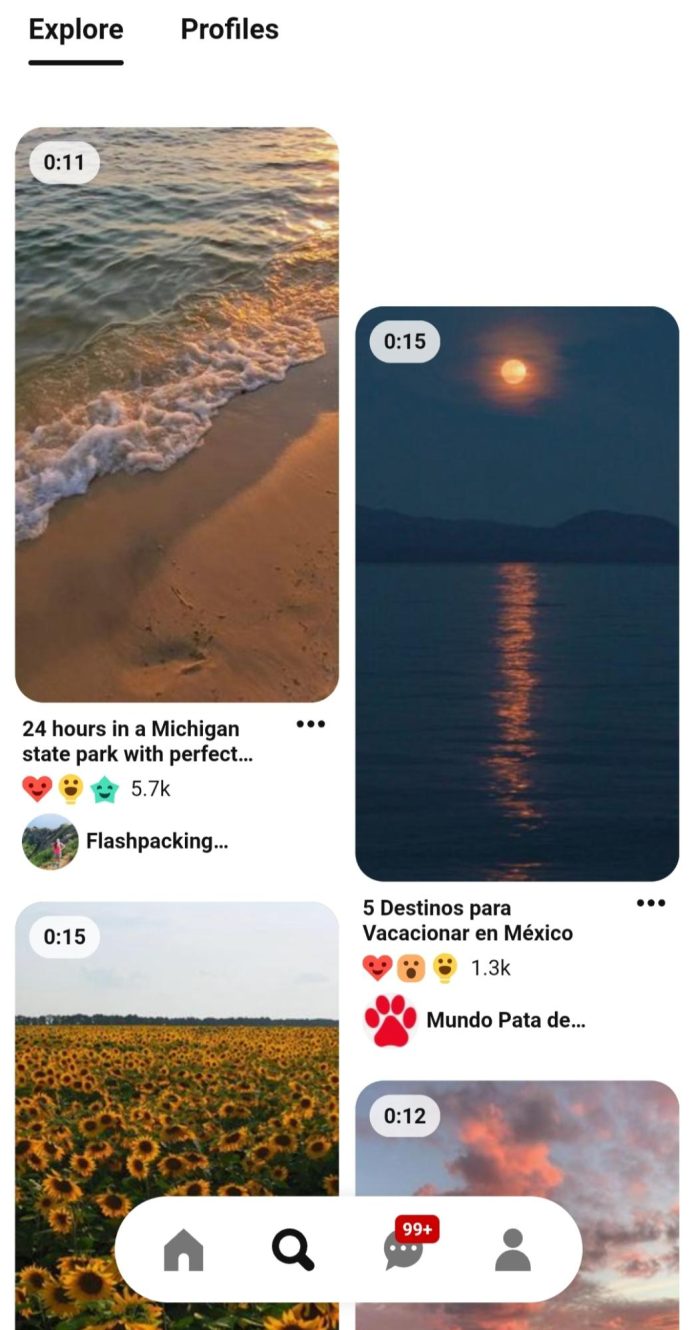We all easily get lost in the videos, pictures, GIFs, and other cool stuff shared on Pinterest by millions of other users. Whether you are looking to share your stories or not, it is undoubtedly helpful to save your favorite posts you have discovered from other users.
Definitely, you can save any posts on Pinterest to the boards that you have created. But what if you could download your favorite posts to your device?
And if you are thinking, is it possible to download these posts to your mobile phone or desktop to become more available in the long run or share them with others? The answer is a big YES!
Read on as I explain how to download Pinterest videos using a Pinterest video downloader – GetInDevice, its cool features, and more.
What Are Video Pins On Pinterest?
Video pins on Pinterest feature a single video that enables you to communicate your story or message thoroughly using graphics and audio elements. These pins play automatically when they appear on your feed. And may also have cover pictures to grab attention.
The length of these pins is usually up to 15 minutes. Video ads can also be uploaded on Pinterest to get more customers or increase your brand awareness of your brand.
However, you will require a Pinterest business account to make video pins on your computer. If you are an advertiser, then you can make video pins using your mobile device, also.
Important Tip: More than 85% of people on Facebook watch videos without any audio material. Keep in mind that this can be easily carried onto various social media platforms, including Pinterest. So, always use closed subtitles or captions for the viewers who watch your pins without audio or can not due to hearing disabilities.
What Are The Specs Of Pinterest Video Pins?
The following table lists the various specs of Pinterest video pins.
| Particulars | Specifications |
| Length | 4 seconds – 15 minutes |
| Aspect Ratio | Taller than 1.91:1
Shorter than 1:2 |
| File Type | mp4, MOV, or m4v |
| File Size | 2GB max |
| Title Text Limitation | 100 characters |
| Description Text Limitation | 500 characters |
How To Save Pinterest Video Pins – On Mobile & Desktop
Although saving a Pinterest video pin is very straightforward, here are the steps to follow on your smartphone and desktop. You need a Pinterest Video Downloader to get the video on your device.
- On Mobile
There are two different ways to save a video pin from Pinterest on your phone.
- Option 1
Press the screen where the video pin is, and from the pop-up options, select “Save.” This will save that particular video pin.
- Option 2
Tap on your phone’s screen to open the post, and tap the red colored “Save” button.
- On Desktop
On your desktop, you can click the red colored “Save” button, which will be visible in the upper right corner of the video pin. This will save the video pin directly to your Pinterest board or profile.
Now that you have got sufficient information about Pinterest video pins, let us now get back to our primary query – how to download Pinterest videos. But before that, take a look at GetInDevice, a reliable Pinterest video downloader.
What Is GetInDevice?
GetInDevice is a 100% free tool that helps you to download videos from various social media platforms such as Facebook, Twitter, Instagram, Pinterest, ShareChat, LinkedIn, etc. This tool is 100% secure, as it does not require any of your personal information to download videos.
GetInDevice downloads the videos from the social media platforms CDN on your device. The tool will redirect you to the CDN tab, and from there, you can download the video. Also, the downloads available on this tool are unlimited.
How To Download Pinterest Videos Using GetInDevice?
To download Pinterest videos using GetInDevice, follow these steps.
- Download Pinterest Videos On Mobile
Here are the steps you can follow to download video pins from Pinterest using the GetInDevice on your phone.
1. Open The Video Pin On Pinterest
First, open the video pin on Pinterest.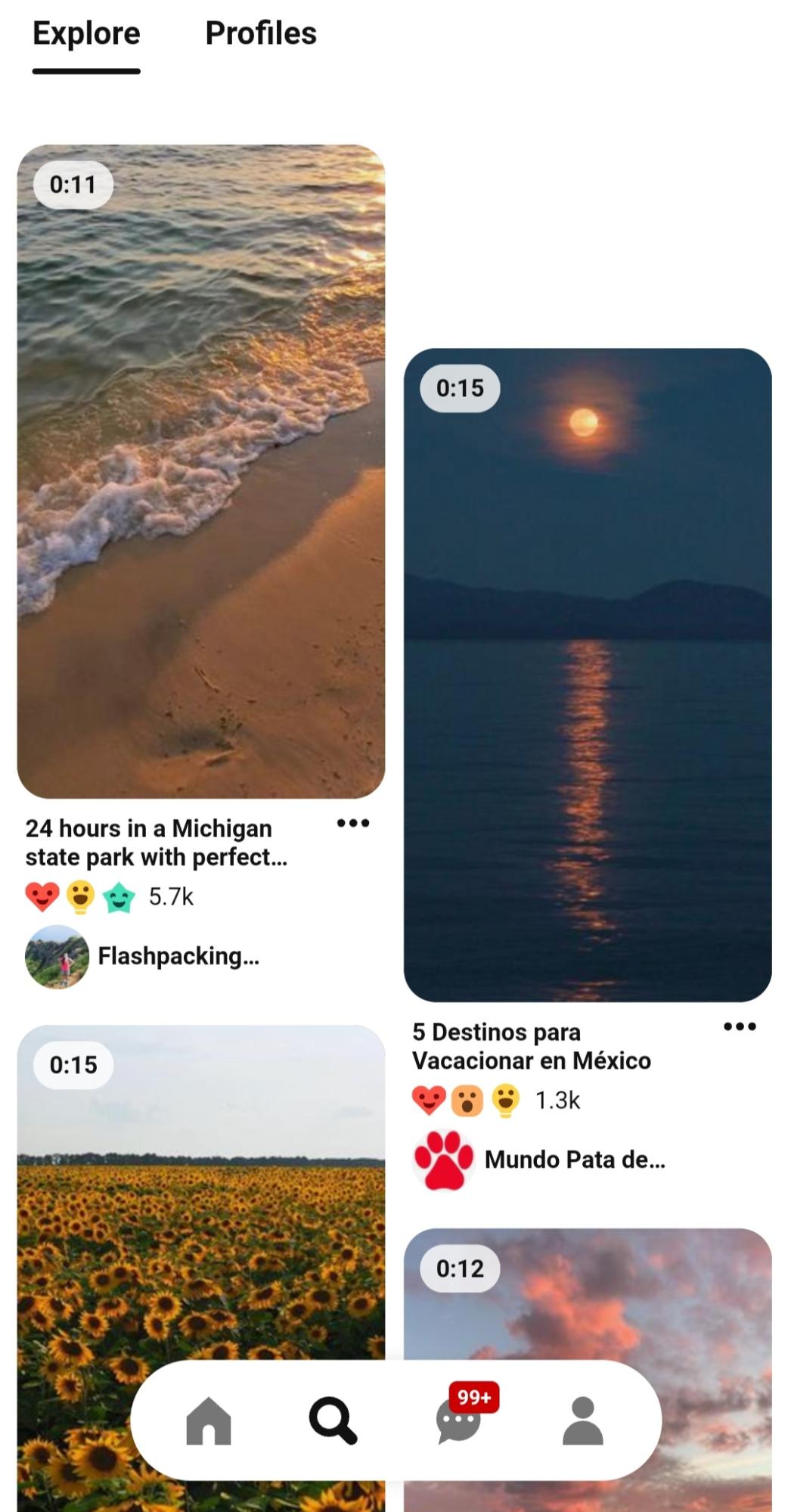
Tap the “Share” icon present on the top of the screen.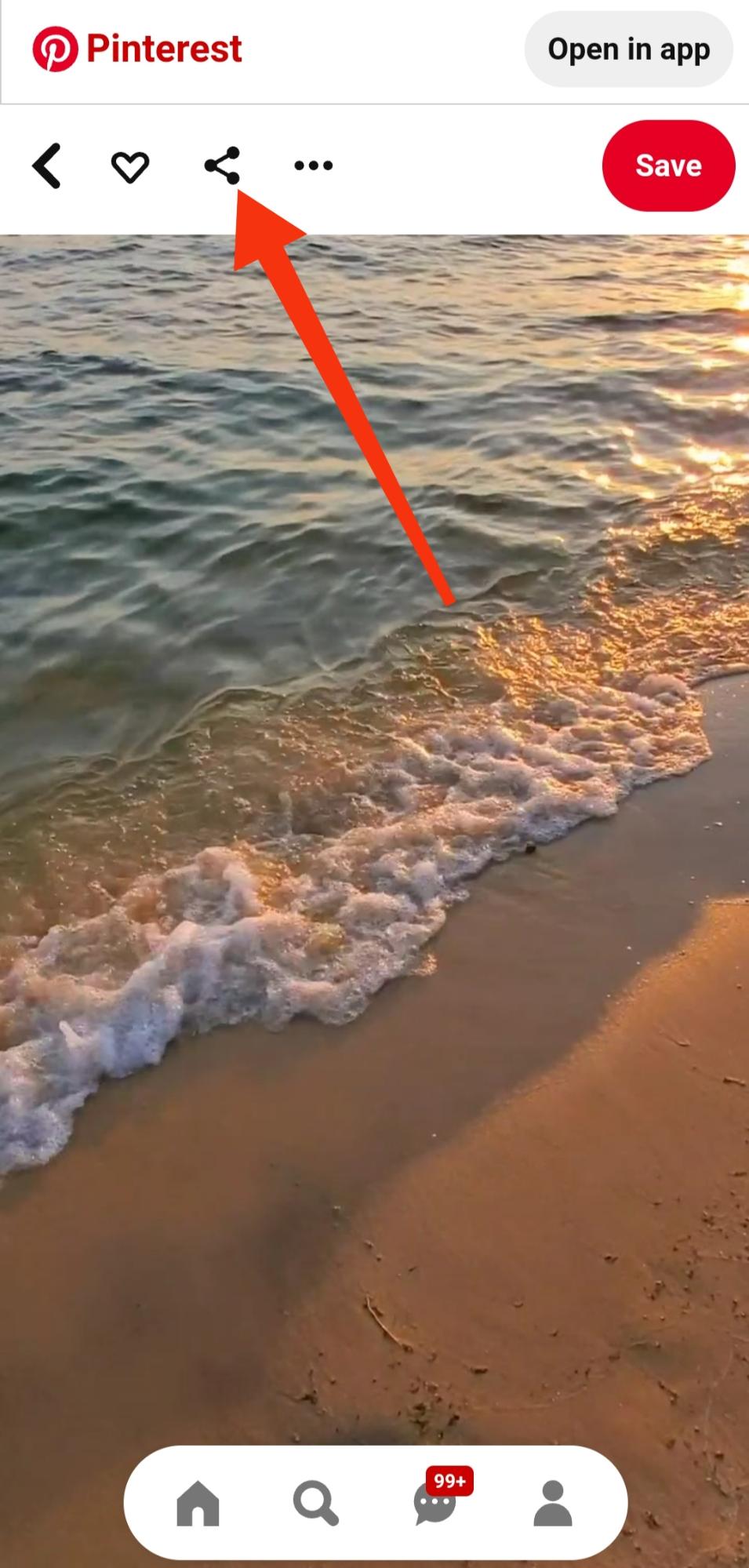
Now, choose “Copy link” from the pop-up.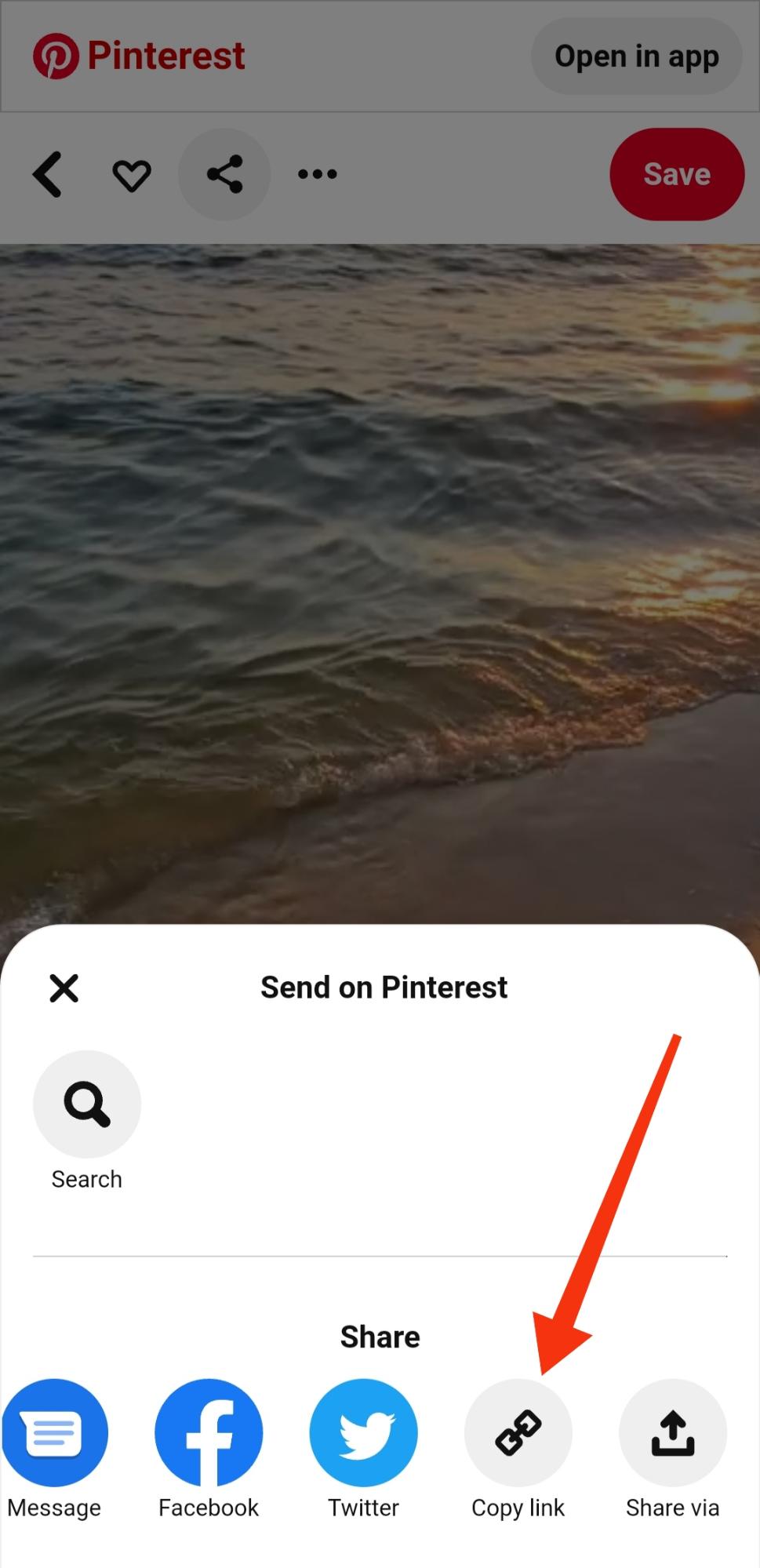
This will add the post’s link to your device’s clipboard, which is required for further steps.
2. Go To The GetInDevice Pinterest Video Downloader
Go to GetInDevice on your phone’s website browser.
Paste the video pin’s link into the video downloading bar.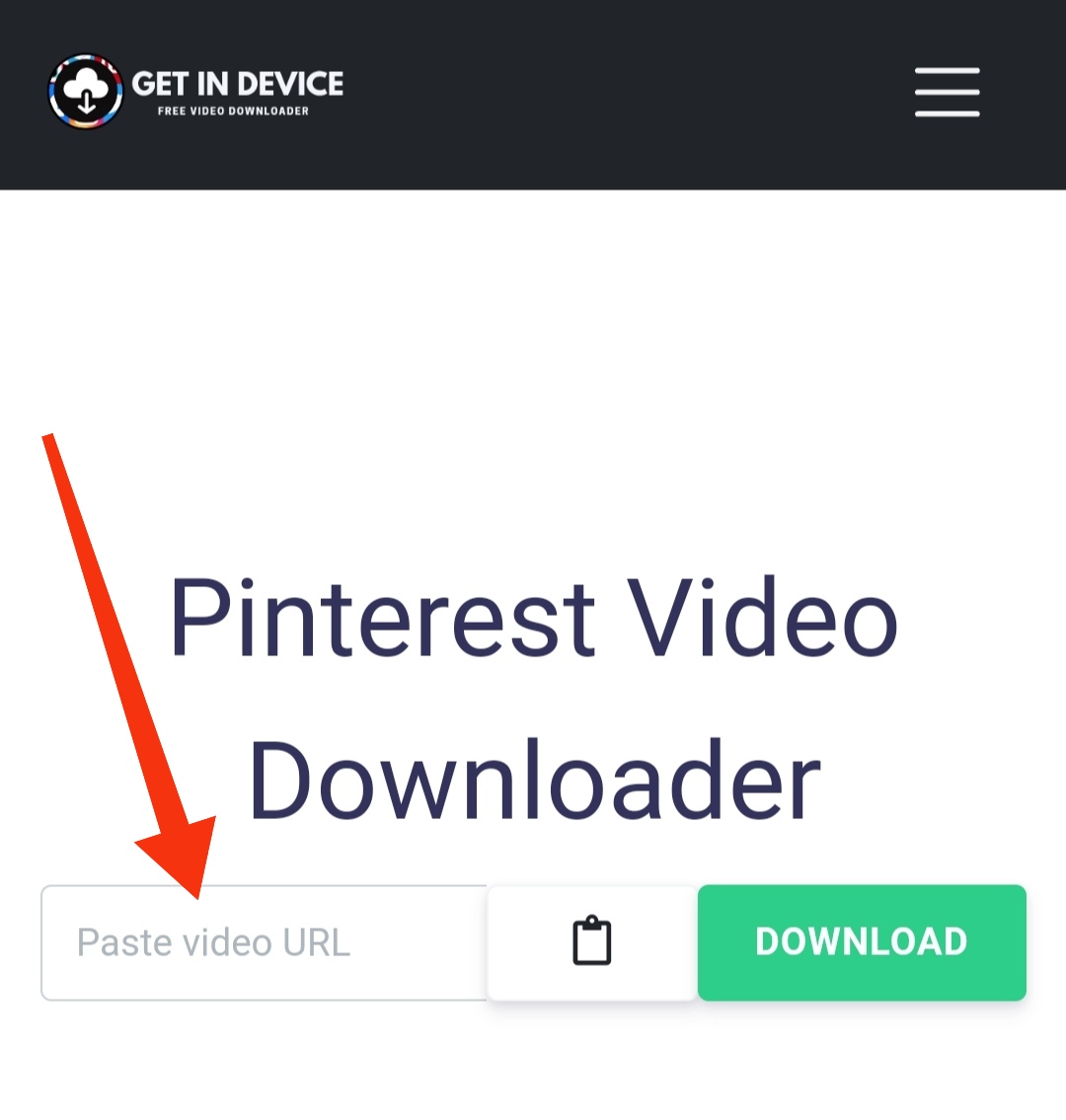
3. Hold The “Download Video File”
When the download is completed, long-press the “Download Video File” button.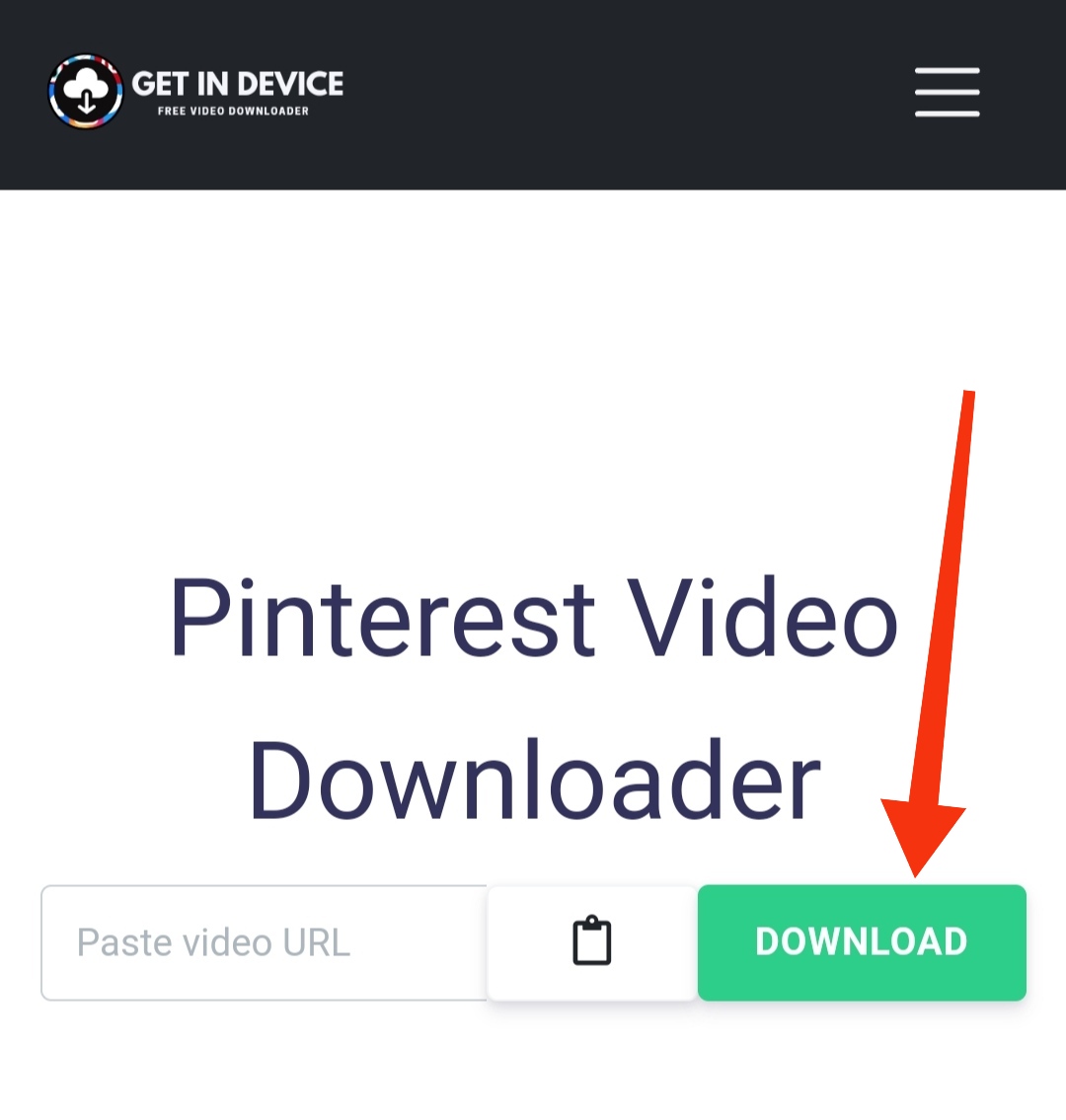
4. It’s Done!
The video will be automatically saved to the “Downloads” folder in your phone’s Files or Gallery app.
- Download Pinterest Videos On Desktop
Downloading video pins to your desktop allows you to keep the video for extended periods. Here are step-by-step instructions to download video pins to your desktop using GetInDevice.
1. Open The Video Pin On Pinterest And Copy Its Link
Open the video pin on Pinterest, and from the URL bar at the top of your browser, copy the video’s link.
2. Go To The GetInDevice Video Downloader
Using another tab, open the GetInDevice website. Then paste the video pin’s link into the video downloading bar by right-clicking and choosing “Paste link.”
3. Click On The Green “Download Video File” Button.
Once you have pasted the link, select the green “DOWNLOAD” button on the right side of the video downloading bar. A new tab will be opened when the video is downloaded.
4. Save The Video
On the new tab, right-click on the screen and select “Save As” from the dropdown menu.
5. It’s Done!
The video can be renamed or saved as it is. When you are done renaming the file, click “Save.” Your video will be saved at the location that you have selected.
Features Of GetInDevice Pinterest Video Downloader
Here are a few fantastic features of the GetInDevice Pinterest video downloader that will create a unique experience.
- The GetInDevice video downloader tool is free to use.
- The tool is safe as it does not support any malware.
- Similarly, it is highly secure as it does not ask for any private information, and registration is also not required to download any videos.
- The tool can download all formats of files, such as GIFs and videos, in the highest quality.
- No third-party tools are required to download any videos.
- All devices and webpages support the GetInDevice video downloader tool.
- All downloads done are rapid, and the conversions have no speed limits.
Conclusion
There are multiple reasons why you want to download video pins from Pinterest onto your phone or desktop. But the only tool that will help you do this is the GetInDevice Pinterest video downloader.
So, what are you waiting for? Download your favorite Pinterest videos using the GetInDevice Pinterest video downloader and utilize its features to get the maximum from it.
Other Technical Reviews:- Reviews