
Nowadays, converting DVDs to digital files is a task that many people want to accomplish in order to avoid the effects of aging and wearing DVDs, to preserve the contents of DVDs better, or to ensure that DVD media collections can be accessed across devices. There are several DVD rippers that can convert physical discs to multiple digital formats.
In this article, we’ll present the top 3 to convert DVDs to digital formats to ensure that no matter where you are or what device you’re using, you’ll be able to access your precious memories and beloved movies with just a few clicks.
Method 1. Convert DVD to Digital with VideoByte BD-DVD Ripper
VideoByte BD-DVD Ripper is our top-ranking for ripping DVDs, and it is reputable in the industry for its versatile features. It can rip DVDs into 300+ digital formats (including but not limited to MP4, AVI, MKV, and more) at lossless quality up to 1080p & 4K resolution. Advanced decryption technology allows you to rip all copy-protected DVDs by removing all types of protections and unlocking region codes, ensuring you can rip DVDs that are limited to any restrictions. The versatilities make it possible for you to play all the commercial DVD content on any portable device.
What’s better is that this software keeps the original audio tracks and subtitles and offers customization options, allowing you to adjust the output video to your preferences. Whether you want to change the video file size, quality, effects, or specific decode settings, VideoByte BD-DVD Ripper gives you the choice you need to create the perfect digital library.
Highlighted Features of VideoByte BD-DVD Ripper:
- Intuitive interface and simple steps.
- 300+ mainstream output formats.
- Compatible with DVD ISO files.
- Additional built-in editor to clip, crop, merge, rotate the video, etc.
- GUP acceleration offers a 6X faster speed to process.
- Well preservation of original quality, sound effects, audio tracks, and subtitles.
- Rip all the DVDs with protection, including APS/ CSS/ARccOS/CPRM/AACS/BD+ and Cinavia.
How to Convert DVD to Digital with VideoByte
VideoByte BD-DVD Ripper is a chargeable software to use but offers a complimentary free trial. This allows you to download and test the software at no cost, ensuring it meets your needs before making a purchase. Now, follow the simple guide below to digitalize your DVDs for better seamless playback on various devices.
Step 1. Launch VideoByte BD-DVD Ripper and insert your DVD to your computer drive. On the main screen of the software, click on the Load DVD button and then click Load DVD Disc to load the DVD.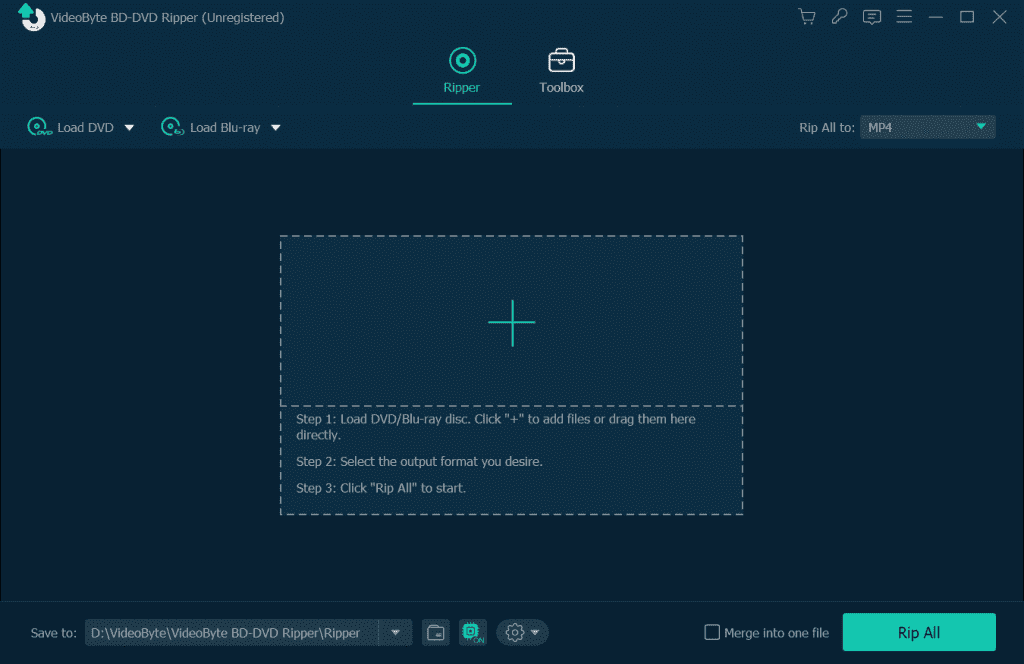
Step 2. The software will list all the video titles. Click on the Full Title List to select the DVD video to tip. Or you can just rip them all.
Step 3. Choose the output format from the Rip All drop menu. Tailor it with other settings if you like.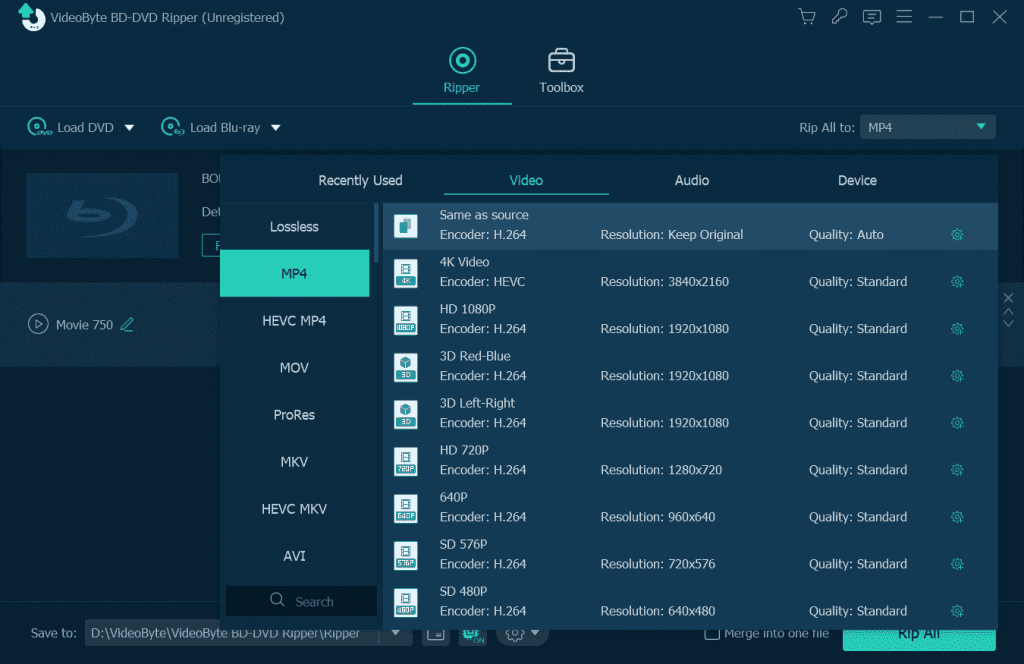
Step 4. Click on the Rip All button to start ripping your DVDs.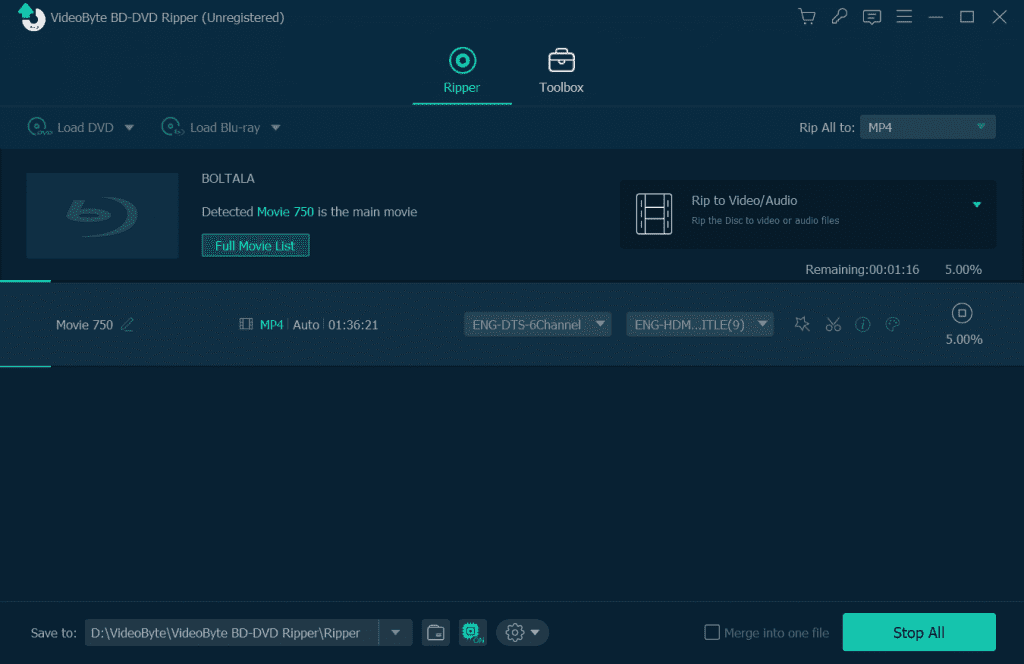
Method 2. Convert DVD to Digital with HandBrake
Handbrake is a free-to-use open-source video converter that is available to rip DVDs to video formats like MP4, MKV, or WebM. It also has basic editing features such as selecting titles and chapters, adding video filters, etc. What’s more, it supports batch scan and queueing of encodes, and parameters setting is available, though it requires some time of a learning curve to manage.
However, if you want to rip some commercial DVDs, it cannot rip encrypted commercial DVDs at all, compared with VideoByte, which is the biggest shortage. When it comes to the speed of conversion, it is rather time-consuming and resource-intensive when you use high-quality or high-compression codecs.
Key features of Handbrake:
- Supports various codecs, including H.264, H.265, MPEG-4, MPEG-2, VP8, and Theora.
- Supports queueing up and encoding multiple video files at one time.
- Comes with several presets for specific devices or platforms.
Start to use HandBrake to rip DVDs. Follow these steps:
Step 1. Launch HandBrake and insert your DVD into your computer drive.
Step 2. On the main screen, locate Souce Selection and wait for the software to load and scan the title.
Step 3. From the Title menu, choose one you want to rip.
Step 4. Select the output format and adjust the preset settings to your preference.
Step 5. Click the Start Encode button to start conversion.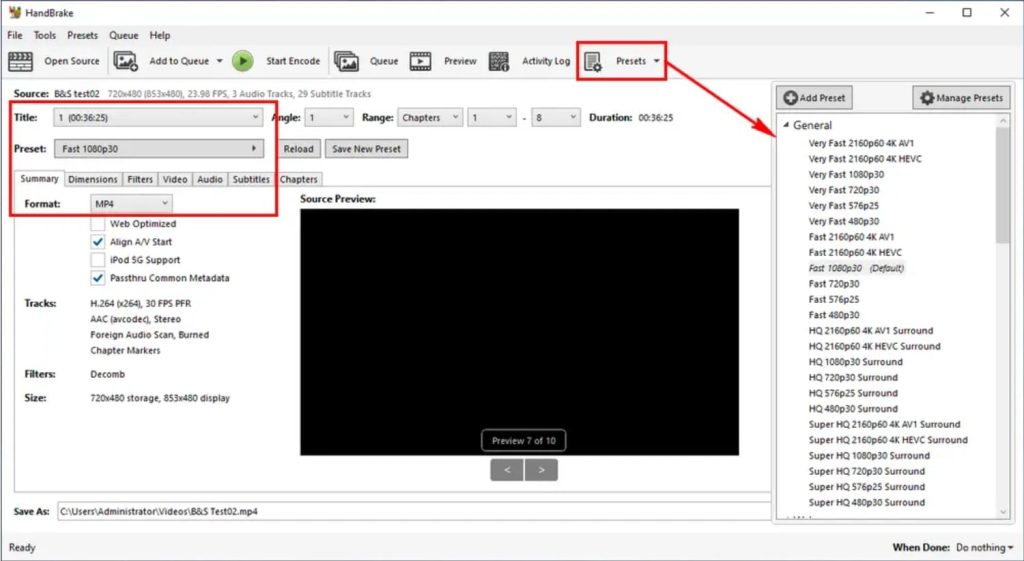
Method 3. Convert DVD to Digital with VLC
VLC DVD ripping is a sub-feature within the VLC media player, a famous media player across platforms. It is free software to use. Many people may already have it on the computer. If you don’t have much higher requirements, this seems a good option too. It can rip DVDs to digital formats like MP4, offering customizable options like adjusting resolution, bitrate, etc., during the conversion process.
Although the freeware is attractive, limitations exist. It does not support the ripping of encrypted DVDs unless you download and install some additional files to make it decrypt only partial copy protection, and that requires time and complicated processes. For some users, it is not intuitive and user-friendly. Compared with VideoByte and other professional DVD rippers, the conversion speed is not as fast as our expectations since it is not dedicated to ripping videos.
Key features of VLC:
- Completely free to use.
- Usage in both DVD ripping and handling media playing.
- Basic customization options for editing video.
After learning the basic information about VLC ripping DVDs, let’s look at how it works by the steps.
Step 1. Insert your DVD into the computer drive and launch the software.
Step 2. Open Media will then open, click the Disc tab, and then click Browse. Make sure to check the No Disc menus option cause it often causes unexpected problems.
Step 3. Choose the DVD to rip. Click on the Convert/Save button.
Step 4. In the profile section, select an output format. Then, click on the Browse button.
Step 5. Finally, click on the Start button to begin the conversion process.
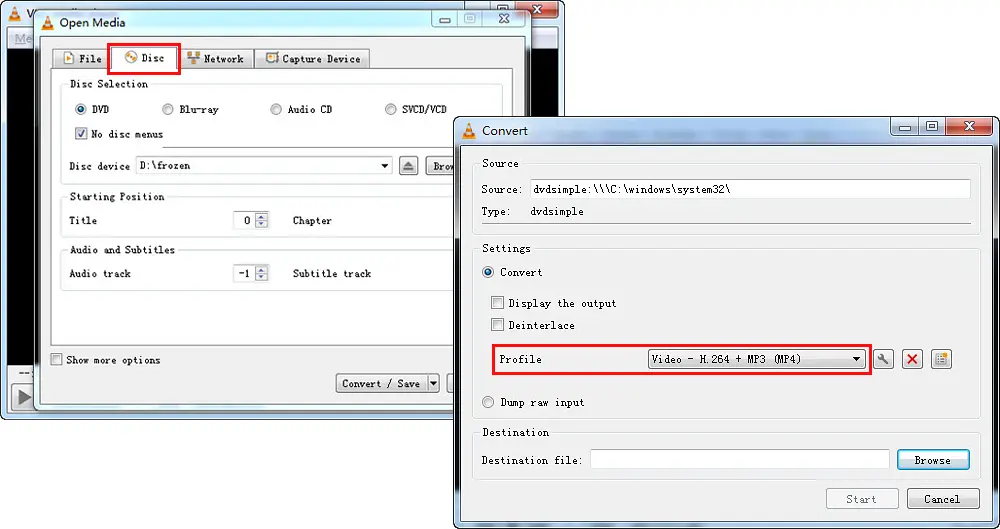 Conclusion
Conclusion
If you hunt for reliable DVD rippers to digitalize your precious DVD collection, the 3 discussed best DVD rippers in this article can help you.
For users who just want a cost-free solution without any stringent requirements for DVD ripping and don’t ask for a top-class and seamless ripping experience, Handbrake and VLC are commendable options. However, these two have certain deficiencies, like limited output formats, lack of advanced editing tools, slow conversion speed, and, most importantly, inability to support all protection removal. Among the three software, if you seek a high-quality, authentic, and impressive DVD ripping experience, VideoByte BD-DVD Ripper is definitely a five-star to recommend.













